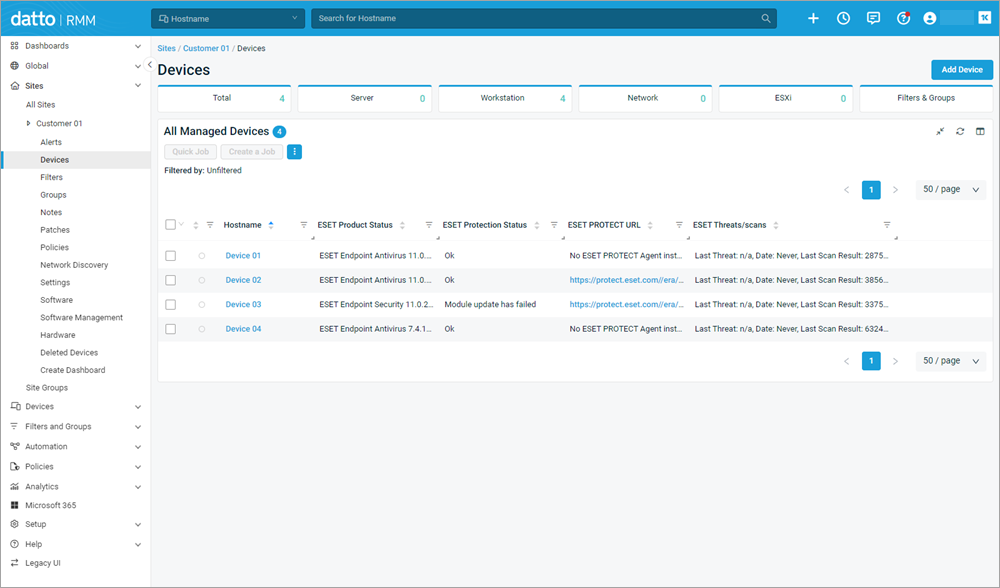Configure User-Defined Fields
Datto RMM supports up to 30 User-Defined Fields. These fields allow users to view plugin-provided information in the Device Summary or Devices view.
ESET DEM plugin for Datto RMM integration offers four custom values for User-Defined Fields to be configured in your Datto RMM. See the table below.
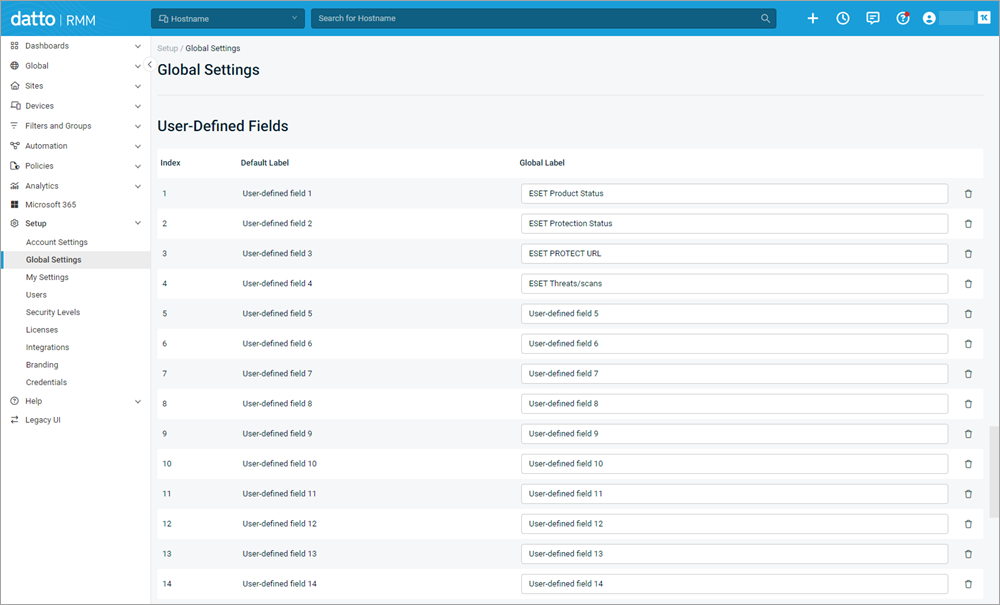
Define fields in Datto RMM to be used by the plugin:
1.From the left menu, select Setup > Global Settings.
2.Scroll to the bottom section, User-Defined Fields.
3.Change any default label that is not defined in the Global Label section to the desired label from the table below.
Note User-defined fields 1–4 are examples in the table below. You can set these fields to any undefined fields. |
Default Label |
Global Label |
Notes |
|---|---|---|
User-defined field 1 |
ESET Product Status |
Displays ESET security product name and version installed on a device |
User-defined field 2 |
ESET Protection Status |
Displays current device protection status (Ok or a description of any issues) |
User-defined field 3 |
ESET PROTECT URL |
Displays ESET PROTECT URL (if ESET Management Agent is installed on a device and esetProtectUrlPrefix is configured in Site or Global variables) |
User-defined field 4 |
ESET Threats/scans |
Displays the last detected threat (if any) and details about the last scan on a device |
The new entry will be automatically saved when you click or move to another page.
A confirmation message User-defined field saved successfully appears.
Using User-Defined Fields
Configure Global Settings and add User-Defined Fields while setting up Monitor alert criteria variables for each Monitoring (Policy). Enable monitoring and view the User-Defined Fields current monitoring status in the Device Summary or Devices view.
Device Summary view
1.From the left menu, click Sites > All Sites and select the desired site.
2.In the devices view, click the Hostname of the device to see the device Summary.
3.Scroll to the bottom to see the User-Defined Fields section, or click UDFs from the navigation tree. These variables are updated each time monitoring is performed.
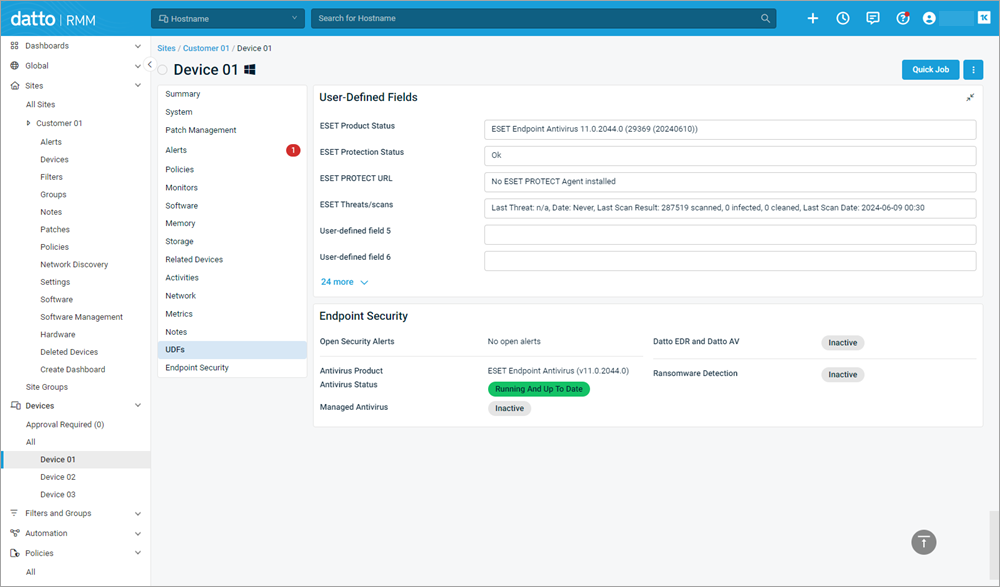
Devices view
1.From the left menu, click Sites > All Sites and select the desired site.
2.Click the column chooser ![]() icon in All Managed Devices view to display all columns.
icon in All Managed Devices view to display all columns.
3.In the User-defined fields section, select the check box next to ESET Product Status, ESET Protection Status, ESET PROTECT URL and ESET Threats/scans.
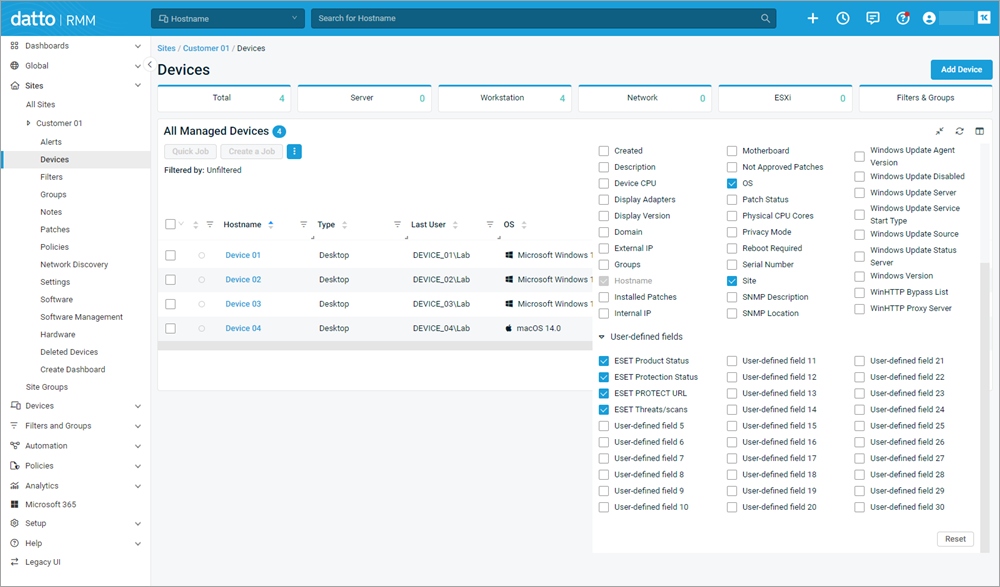
4.Navigate from the Column Chooser to see the All Managed Devices section again. User-defined fields show the current monitoring status for the listed devices. These variables are updated during each monitoring run.