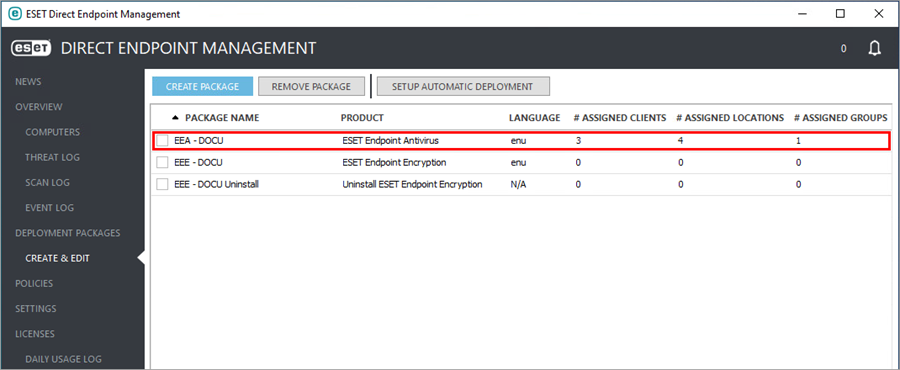Upgrade ESET products to the latest version
1.Navigate to Deployment Packages > Create & Edit and then click Create Package.
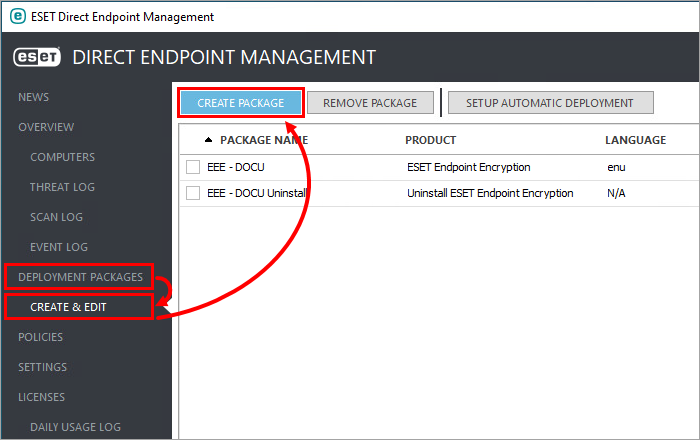
2.In the Package Name field, type a descriptive name. In the Product, Language and License drop-down menus, select the appropriate values.
3.Expand Advanced Settings.
4.In the Product Version (EEA/EES Only) and Version Upgrade Handling drop-down menus, select Latest Version and In-Place Upgrade. If the deployment task targets a device already running an earlier version of ESET security product, the installation continues over the existing one and requires a reboot after completion.
You can manage your ESET Endpoint products using one or both tools:
•ESET DEM plugin for ConnectWise Automate
•ESET PROTECT On-Prem
The ESET PROTECT On-Prem provides additional functionality, for more information on differences see the comparison table
If you are using both options (DEM and ESET PROTECT On-Prem), set policies in only one of them, not both, this will help to avoid policy conflicts. |
5.You can optionally install also the ESET Management Agent (works only with ESET PROTECT On-Prem or ESET PROTECT).
Optional - Download and install ESET Management Agent
a)Select the Install Agent check box.
b)Click Browse next to the applicable operating system.
c)Select the appropriate Agent live installer created in your ESET PROTECT On-Prem.
For more information on creating an Agent live installer see the ESET PROTECT On-PremOnline help.
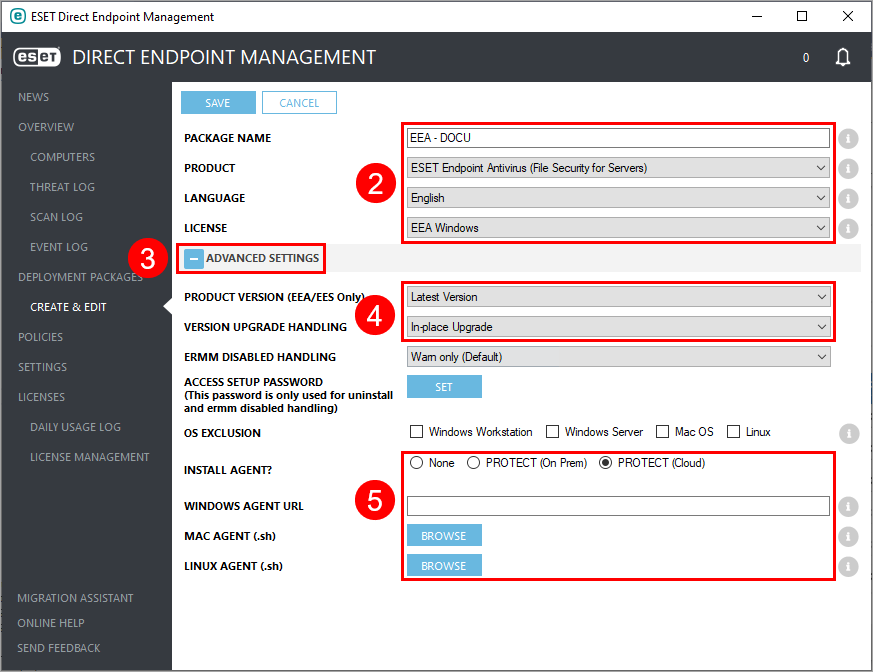
6.Click Save.
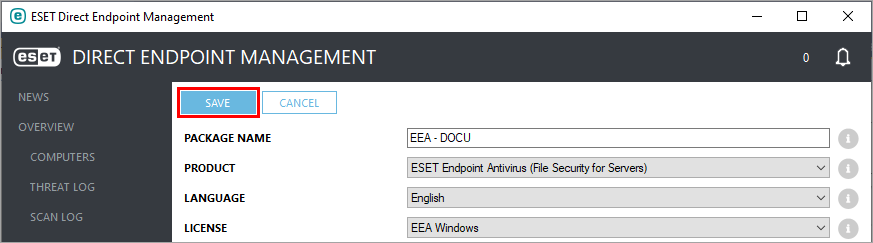
7.To set up automatic upgrades, select the appropriate deployment package, and click Setup Automatic Deployment.
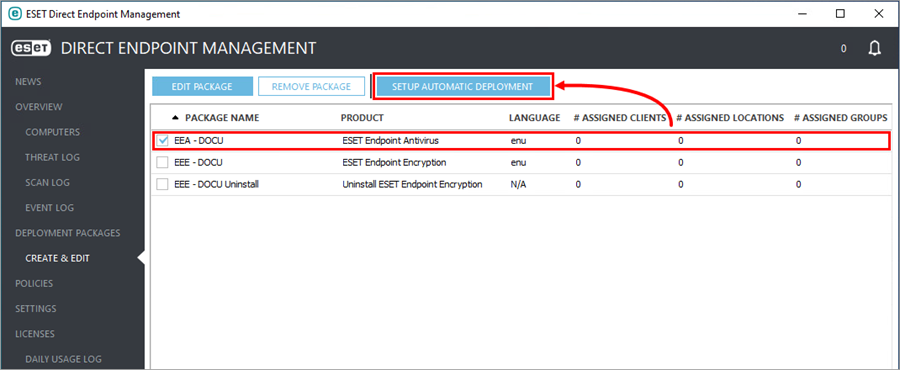
8.Expand the Groups and Clients & Locations trees, select the applicable groups, clients, and/or locations and then click Save.
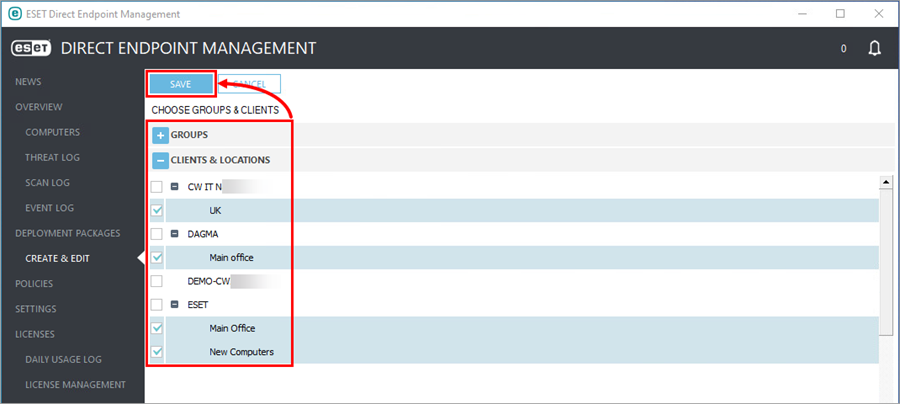
9.Automatic deployment is successfully set up. If applicable, the upgrade will automatically begin the next time the computer executes the Resend System Info command.