View course status and phishing campaign reports
To generate reports on phishing campaigns or course status in the admin portal, follow the instructions below:
1.Log in to ESET Cybersecurity Awareness Training Admin portal.
2.In the menu, click Reports > Report Generator and choose the type of report you would like.
•If you report a phishing campaign, choose By Campaign > Summary Report.
•If you want to report on a training course status (who has enrolled in, is in progress with or has completed any course), choose By Course > Course Enrollment Report.
3.To filter for certain groups or types of targets, click the Filters drop-down. Choose your target filters (location-based fields, roles, etc.) and/or select your group(s) to include in this report.
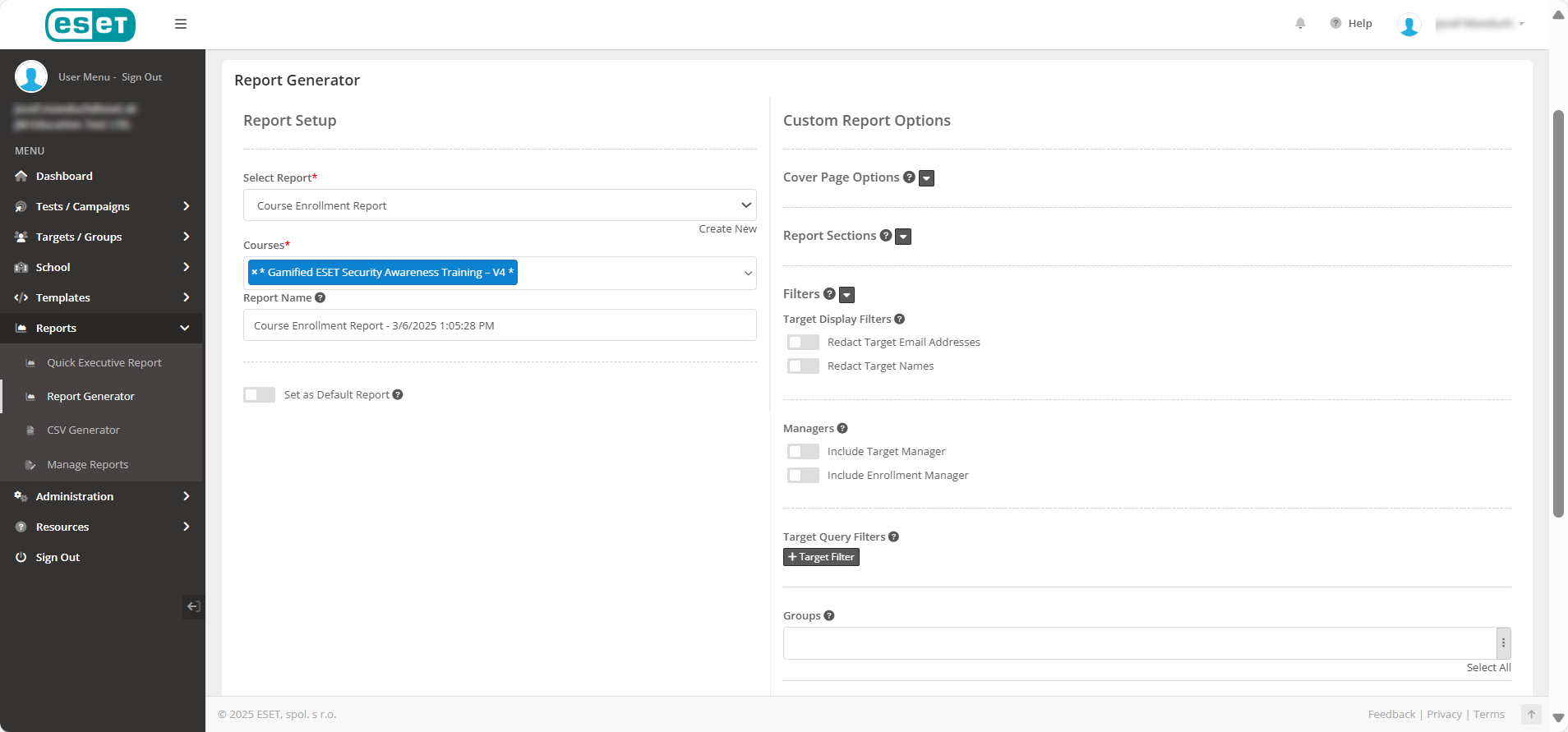
4.Save the custom report settings (optional) by clicking the Save Custom Options toggle, and give your custom report a name. If you do this, it will appear in the Select Report drop-down in the future.
5.Click Submit, and you will view the details of your report. You can click Save PDF or Email PDF in the upper corner.