ESET Remote Deployment Tool
The ESET Remote Deployment Tool is a convenient way to distribute the installer package created by ESET PROTECT to deploy ESET Management Agent and ESET security products remotely on computers over a network.
The ESET Remote Deployment Tool is available for free on the ESET website as a standalone ESET PROTECT Component. The deployment tool is meant mainly for deployment on small to medium networks and is executed under admin privileges.
The ESET Remote Deployment Tool is dedicated to deploy ESET Management Agent to client computers with supported Microsoft Windows operating systems only. |
ESET Remote Deployment Tool prerequisites
For remote deployments, verify all client computers have an internet connection. |
The following prerequisites must be met to use ESET Remote Deployment Tool on Windows:
•ESET PROTECT Server and the ESET PROTECT Web Console must be installed (on a Server computer).
•Appropriate ports must be opened. See ports used for remote deployment of ESET Management Agent to a target computer with Windows OS.
•The names of installation packages must include string "x86" or "x64". Otherwise the deployment will not work.
•A bundle (All-in-one) installer package must be created and downloaded to your local drive.
•You need to have permissions to create All-in-one installer.
The deployment may fail due to a number of reasons. In case of any problems with deployment, read the Troubleshooting chapter or verified example scenarios of ESET Management Agent deployment. |
To deploy ESET Management Agents on client computers follow these steps:
1.Download the ESET Remote Deployment Tool from the ESET website.
2.Make sure all prerequisites are met.
3.Run the ESET Remote Deployment Tool on the client computer.
4.Select Add computers manually. You will need to manually type the list of hostnames or IP addresses.
5.Type the hostnames or IP addresses and click Next. Each IP address or hostname must be on a new line.
Make sure that all selected computers have the same platform (64-bit or 32-bit operating systems). |
6.Selected computers for remote deployment will be displayed. Make sure all computers are added and then click Next.
7.Click Browse and select the bundle installer package you created in ESET PROTECT or ESET PROTECT Cloud Web Console. You can also select Use ESET offline install package (.dat file) created from the ESET PROTECT Live Installer (only ESET PROTECT Cloud). If you do not have any additional security applications installed on your local computer, deselect the check box next to Use ESET AV Remover. ESET AV Remover can remove certain applications.
8.Type login credentials for the target computers. If computers are members of a domain, type domain administrator credentials. If you log in with local administration credentials, you need to disable remote UAC on the target computers. Optionally, you can select the check box next to Use current user credentials and login credentials will be automatically completed.
9.Deployment method is used to execute programs on remote machines. Built-in method is a default setting which supports Windows error messages. PsExec is a third-party tool and it is an alternative to the built-in method. Select one of these options and click Next.
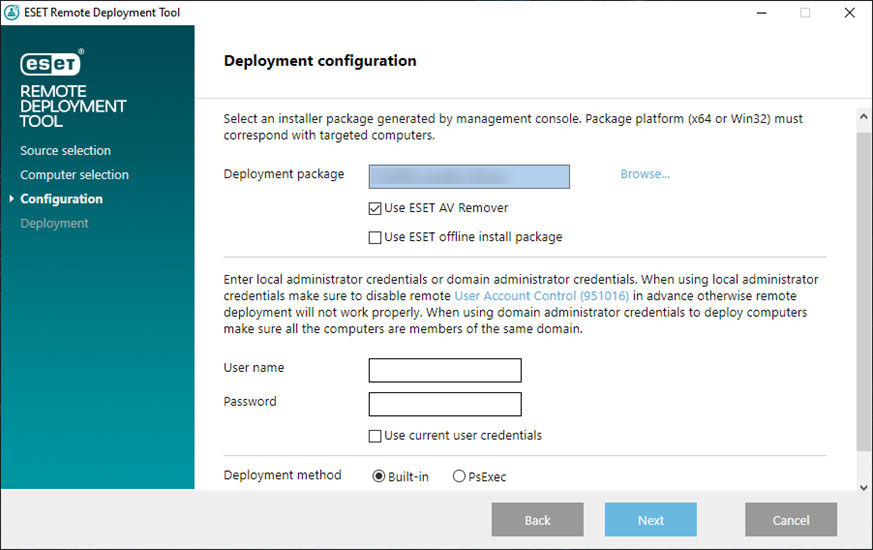
If you have selected PsExec, the deployment will fail, because the tool is unable to accept the PsExec EULA. For a successful deployment, open the command line and run the PsExec command manually. |
10. When the installation is started, "Success" will be displayed. Click Finish to complete the deployment. If deployment fails, you can export a list of failed computers. Click Browse next the Export failed computers field, select a .txt file to which you want to save the list and then click Export failed computer.
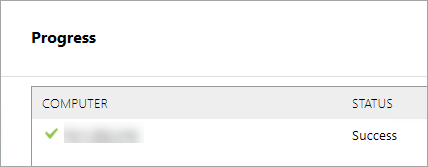
You can check the status log (C:\ProgramData\ESET\RemoteAdministrator\Agent\Logs\status.html) on the client machine to make sure ESET Management Agent is working properly.
Other methods how to deploy ESET Management Agents by ESET Remote Deployment Tool
•Active Directory - Provide Active Directory credentials. This option includes an export of Active Directory structure for subsequent import to ESET PROTECT.
•Scan Network - Provide IP ranges to scan computers in the network.
•Import list - Provide list of hostnames or IP addresses.
Troubleshooting
The deployment may fail due to a number of reasons. In case of any problems with deployment, read the Troubleshooting chapter or verified example scenarios of ESET Management Agent deployment. |
