Use the ESET PROTECT On-Prem 11.1 All-in-one installer to upgrade
Use the ESET PROTECT On-Prem 11.1 All-in-one installer to upgrade an earlier ESET PROTECT On-Prem version to the latest ESET PROTECT On-Prem 11.1.
All-in-one installer is the recommended upgrade option if the existing installation was performed via the All-in-one installer (you have default installations of the Microsoft SQL database and Apache Tomcat).
The ESET PROTECT On-Prem 11.1 All-in-one installer installs Microsoft SQL Server Express 2019 by default.
oIf you use an earlier Windows edition (Server 2012 or SBS 2011), Microsoft SQL Server Express 2014 will be installed by default.
oThe installer generates a random password for database authentication and stores it in %PROGRAMDATA%\ESET\RemoteAdministrator\Server\EraServerApplicationData\Configuration\startupconfiguration.ini.
Microsoft SQL Server Express (the free edition) has a 10 GB size limit for each relational database. We recommend using other Microsoft SQL Server editions than Microsoft SQL Server Express: •In enterprise environments or large networks. •If you want to use ESET PROTECT On-Prem with ESET Inspect On-Prem. |
You can upgrade to ESET PROTECT On-Prem 11.1 from ESET PROTECT On-Prem 9.0 and later. A direct upgrade from the End of Life versions 7.2–8.x has not been tested and is not supported. Back up the following data before running the upgrade: •All certificates (Certificate Authority, Server Certificate and Agent Certificate) •Export your Certification Authority Certificates from an old ESET PROTECT Server to a .der file and save them to external storage. •Export your Peer Certificates (for ESET Management Agent, ESET PROTECT Server) and private key .pfx file from an old ESET PROTECT Server and save them to external storage. •Your ESET PROTECT database. If you have an earlier unsupported database installed (MySQL 5.5 or Microsoft SQL 2008/2012), upgrade your database to a compatible database version before upgrading the ESET PROTECT Server. Ensure you have a supported operating system before upgrading to ESET PROTECT On-Prem 11.1. |
ESET PROTECT Mobile Device Management/Connector (MDM/MDC) component (on-premises only) reached End of Life in January 2024. ESET PROTECT On-Prem versions 11.1 and later do not support mobile device management. |
1.Run Setup.exe.
2.Select the language and click Next.
3.Select Upgrade all components and click Next.
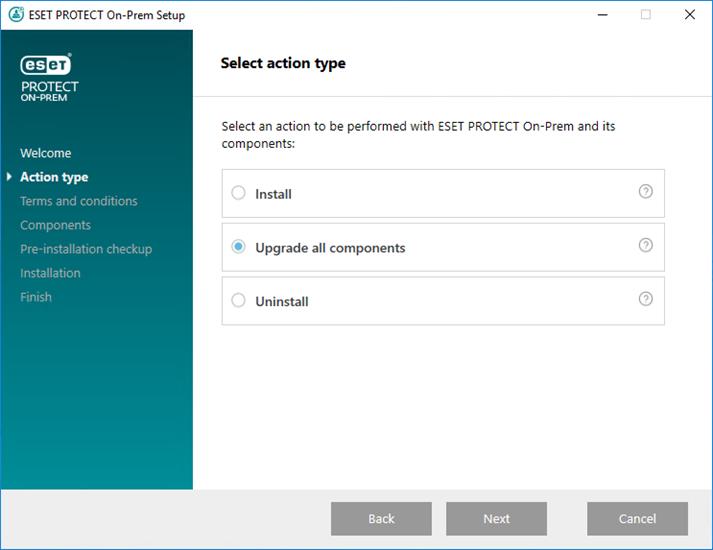
4.Read the End-user license agreement, accept it and click Next.
5.In Components, review ESET PROTECT components that can be upgraded and click Next.
Apache Tomcat and Web Console upgrade limitations •If a custom version of Apache Tomcat is installed (manual installation of the Tomcat service), the future ESET PROTECT Web Console upgrade via the All-in-one installer or Components Upgrade Task is not supported. •Apache Tomcat upgrade will delete the era folder located in C:\Program Files\Apache Software Foundation\[ Tomcat folder ]\webapps\. If you use the era folder to store additional data, ensure to back up the data before upgrading. •If C:\Program Files\Apache Software Foundation\[ Tomcat folder ]\webapps\ contains additional data (other than the era and ROOT folders), the Apache Tomcat upgrade will not take place and only the Web Console will be upgraded. •The Web Console and Apache Tomcat upgrade clears the Offline help files. If you used Offline help with an earlier ESET PROTECT On-Prem version, re-create it for ESET PROTECT On-Prem 11.1 after upgrading to ensure that you have the latest Offline help matching your ESET PROTECT On-Prem version. |
If you run the All-in-one installer on a Windows machine that has Apache HTTP Proxy installed, the installer will automatically uninstall Apache HTTP Proxy and install ESET Bridge instead. |
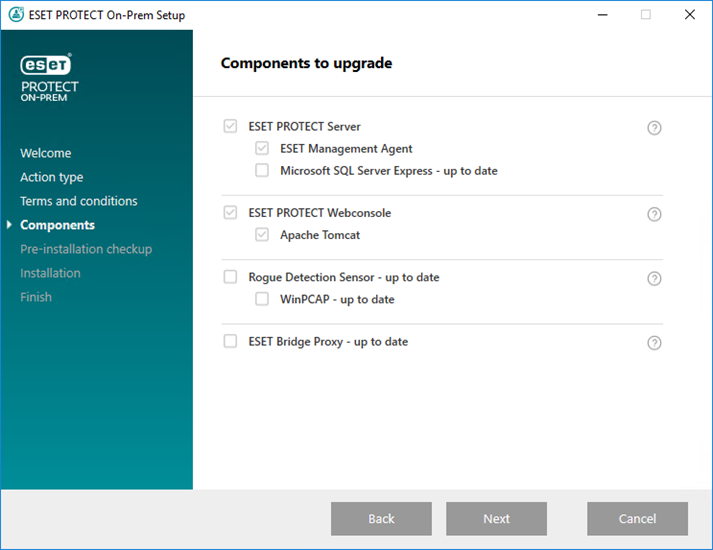
6.Follow the Pre-installation checkup to ensure your system meets all prerequisites.
7.Click Upgrade to start the ESET PROTECT On-Prem upgrade. The upgrade may take some time, depending on your system and network configuration.
8.When the upgrade completes, click Finish.
If the ESET PROTECT Web Console does not load or you see an error during the login, see the Web Console troubleshooting.
After upgrading ESET PROTECT On-Prem, upgrade ESET Management Agent on managed computers using the Components Upgrade task. ESET PROTECT On-Prem supports the automatic upgrade of ESET Management Agents on managed computers.