Server installation - Windows
Prerequisites
•You must have a valid license key.
•You must have a supported Windows operating system.
•The required ports must be open and available—see the complete list of ports.
•The supported database server and connector (Microsoft SQL Server or MySQL) are installed and running. We recommend that you review the database server configuration details (Microsoft SQL Server or MySQL) to have the database properly configured for use with ESET PROTECT. Read our Knowledgebase article to set up your database and database user for Microsoft SQL or MySQL.
•ESET PROTECT Web Console installed to manage the ESET PROTECT Server.
•Microsoft SQL Server Express installation requires Microsoft .NET Framework 4. You can install it using the Add Roles and Features Wizard:
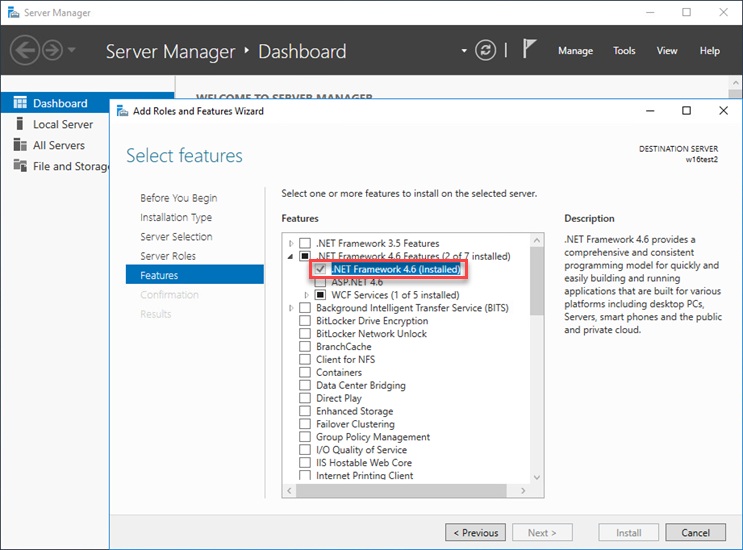
Installation
Follow the steps below to install the ESET PROTECT Server component on Windows:
Ensure to meet all the installation prerequisites listed above. |
1.Visit the ESET PROTECT download section to download a standalone installer for this ESET PROTECT component (server_x64.msi).
2.Run the ESET PROTECT Server installer and accept the EULA if you agree.
3.Select the Participate in product improvement program check box to send anonymous telemetry data and crash report to ESET (OS version and type, ESET product version and other product-specific information).
4.Leave the check box next to This is cluster installation empty and click Next. Is this a cluster installation?
5.Select a Service user account. This account will be used to run the ESET PROTECT Server service. The following options are available:
•Network service account - Select this option if you do not use a domain.
•Custom account - Provide domain user credentials: DOMAIN\USERNAME and password.
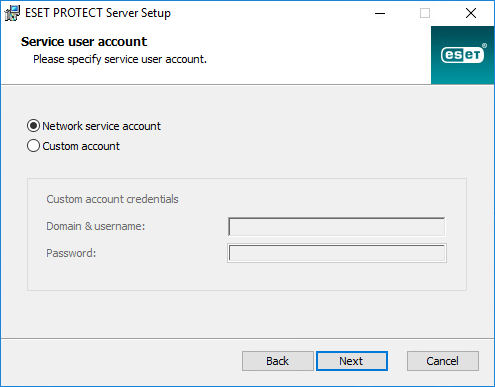
6.Connect to a Database. All data is stored here (ESET PROTECT Web Console password, client computer logs, etc.):
•Database: MySQL Server/MS SQL Server/MS SQL Server via Windows Authentication
•ODBC Driver: MySQL ODBC 5.1 Driver/MySQL ODBC 5.2 Unicode Driver/MySQL ODBC 5.3 Unicode Driver/MySQL ODBC 8.0 Unicode Driver/SQL Server/SQL Server Native Client 10.0/ODBC Driver 11 for SQL Server/ODBC Driver 13 for SQL Server/ODBC Driver 17 for SQL Server/ODBC Driver 18 for SQL Server
•Database name: We recommend using the pre-defined name or changing it if required.
•Hostname: hostname or the IP address of your database server
•Port: used for connection to the database server
•Database admin account Username/Password
• Use Named Instance - If you use a Microsoft SQL database, you can select the Use Named Instance check box to use a custom database instance. You can set it in the Hostname field in the form HOSTNAME\DB_INSTANCE (for example, 192.168.0.10\ESMC7SQL). For a clustered database, use only the cluster name. If this option is selected, you cannot change the database connection port - the system will use default ports determined by Microsoft. To connect the ESET PROTECT Server to the Microsoft SQL database installed in a Failover Cluster, type the cluster name in the Hostname field.
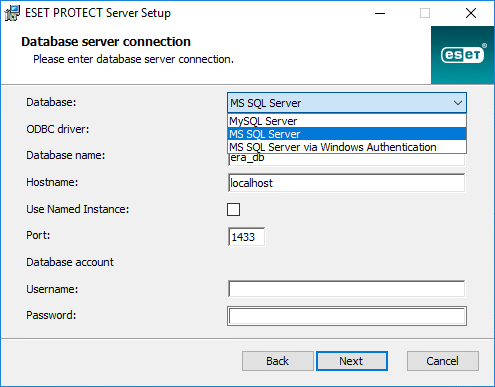
ESET PROTECT Server stores large data blobs in the database. Therefore, you need to configure MySQL to accept large packets for ESET PROTECT to run properly. |
This step will verify your connection to the database. If the connection is good, proceed to the next step.
7.Select a user for ESET PROTECT that has access to the database. You can use an existing user, or the installer can create a user for you.
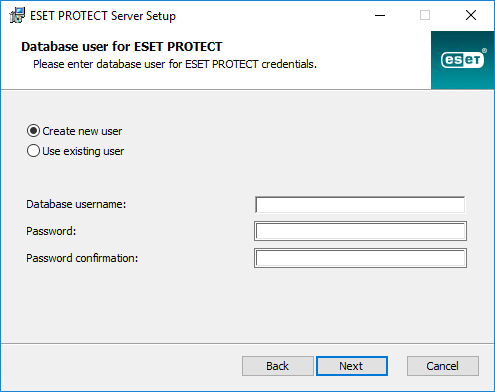
8.Type a password for Web Console access.
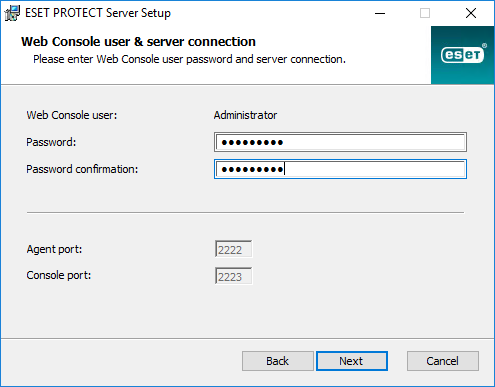
9.ESET PROTECT uses certificates for client-server communication. Select one of the following options:
•Keep currently used certificates - This option is available only if the database was already used with another ESET PROTECT Server before.
•Load certificates from file - Select your existing Server certificate and Certification Authority.
•Generate new certificates - The installer generates new certificates.
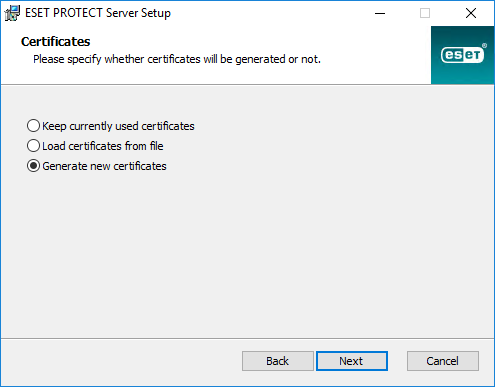
10. Follow this step if you have selected the Generate new certificates option in the previous step.
a)Specify additional information about the certificates (optional). If you type the Authority password, be sure to remember it.
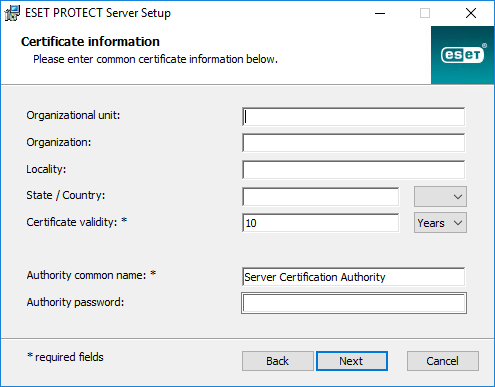
b)In the Server Certificate field, type the Server hostname and a Certificate password (optional).
Server hostname in the Server certificate must not contain any of the following keywords: server, proxy, agent. |
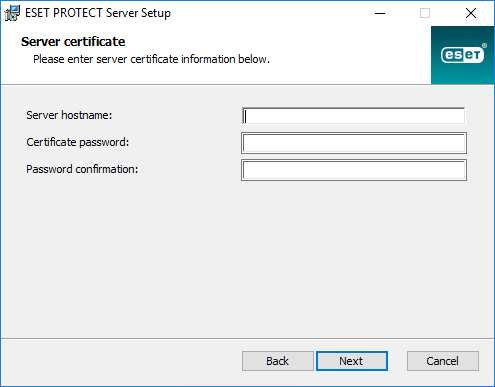
c)In the Peer certificate password field, type the password for Agent and Proxy Peer certificates.
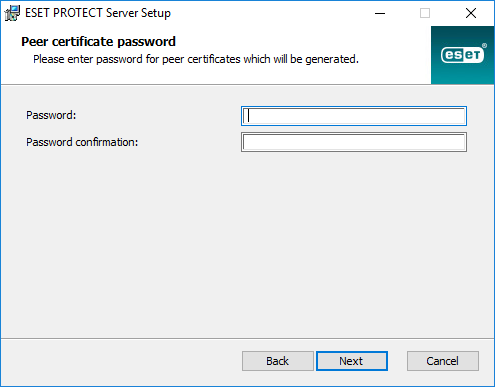
11. Setup can perform an initial Static Group Synchronization task. Select the method (Do not synchronize, Sync with Windows Network, Sync with Active Directory) and click Next.
12. Type a valid License Key or choose Activate later.

13. Confirm or change the installation folder for the server and click Next.
14. Click Install to install the ESET PROTECT Server.
When you have completed the ESET PROTECT Server installation, you can install ESET Management Agent on the same machine (optional) to enable managing the Server the same way you manage a client computer. |