Server installation - Linux
Installation instructions for selected Linux distributions You can follow our Knowledgebase articles with distribution-specific instructions: |
Installation
Follow the steps below to install the ESET PROTECT Server component on Linux using a Terminal command:
Make sure to meet all the installation prerequisites. |
1.Download the ESET PROTECT Server component:
wget https://download.eset.com/com/eset/apps/business/era/server/linux/latest/server-linux-x86_64.sh |
2.Make the downloaded file executable:
chmod +x server-linux-x86_64.sh
3.You can prepare an installation script and then execute it using sudo.
Run the installation script based on the example below (New lines are split by "\" for copying the whole command to Terminal):
sudo ./server-linux-x86_64.sh \ |
You can modify the following attributes:
Attribute |
Description |
Required |
|||
|---|---|---|---|---|---|
--uninstall |
Uninstalls the product. |
- |
|||
--keep-database |
Database will not be removed during uninstallation. |
- |
|||
--locale |
The locale identifier (LCID) of the installed server (default value is en_US). See supported languages for available options.
|
Yes |
|||
--skip-license |
The installation will not ask the user for license agreement confirmation. |
- |
|||
--skip-cert |
Skip generation of certificates (use with the --server-cert-path parameter). |
- |
|||
--license-key |
ESET license key. You can provide the license key later. |
- |
|||
--server-port |
ESET PROTECT server port (default value is 2222) |
- |
|||
--console-port |
ESET PROTECT console port (default value is 2223) |
- |
|||
--server-root-password |
Password for Web Console login of the user "Administrator" must be at least 8 characters long. |
Yes |
|||
--db-type |
The type of database that will be used (possible values: "MySQL Server", "MS SQL Server"). Microsoft SQL Server on Linux is not supported. However, you can connect the ESET PROTECT Server on Linux to Microsoft SQL Server on Windows. |
- |
|||
--db-driver |
ODBC driver used for connecting to database specified in the odbcinst.ini file (command odbcinst -q -d gives a list of available drivers, use one of these drivers for example: --db-driver="MySQL ODBC 8.0 Driver", --db-driver="MySQL ODBC 8.0 Unicode Driver" or --db-driver="MySQL ODBC 8.0.17"). |
Yes |
|||
--db-hostname |
Computer name or IP address of the database server. The named database instance is not supported. |
Yes |
|||
--db-port |
Port of the database server (default value is 3306). |
Yes |
|||
--db-name |
Name of ESET PROTECT Server database (default value is era_db). |
- |
|||
--db-admin-username |
Database administrator username (used by installation for creating and modifying database). You can omit this parameter if there is a previously created database user-defined in --db-user-username and --db-user-password |
Yes |
|||
--db-admin-password |
Database administrator password. You can omit this parameter if there is a previously created database user-defined by --db-user-username and --db-user-password |
Yes |
|||
--db-user-username |
Database ESET PROTECT Server user username (used by ESET PROTECT Server for connecting to database); should be no longer than 16 characters. |
Yes |
|||
--db-user-password |
Database ESET PROTECT Server user password |
Yes |
|||
--cert-hostname |
Contains all the possible names and/or the IP of the ESET PROTECT Server computer. The value must match the server name specified in the Agent certificate that tries to connect to the server. |
Yes |
|||
--server-cert-path |
Path to server peer certificate (use this option if you specified --skip-cert as well) |
- |
|||
--server-cert-password |
Password of server peer certificate |
- |
|||
--agent-cert-password |
Password of Agent peer certificate |
- |
|||
--cert-auth-password |
Certificate Authority password |
- |
|||
--cert-auth-path |
Path to the Server's Certificate Authority file |
- |
|||
--cert-auth-common-name |
Certification Authority common name (use "") |
- |
|||
--cert-organizational-unit |
- |
- |
|||
--cert-organization |
- |
- |
|||
--cert-locality |
- |
- |
|||
--cert-state |
- |
- |
|||
--cert-country |
- |
- |
|||
--cert-validity |
Certificate validity in days or years (specify in argument --cert-validity-unit) |
- |
|||
--cert-validity-unit |
Unit for certificate validity, possible values are 'Years' or 'Days' (default value is Years) |
- |
|||
--ad-server |
Active Directory server |
- |
|||
--ad-user-name |
Name of the user who has rights to search the AD network |
- |
|||
--ad-user-password |
Active Directory user password |
- |
|||
--ad-cdn-include |
Active Directory tree path that will be synchronized; use empty brackets "" to synchronize a whole tree |
- |
|||
--enable-imp-program |
Turn on the Product improvement program. |
- |
|||
--disable-imp-program |
Turn off the Product improvement program. |
- |
We recommend that you delete commands containing sensitive data (for example, a password) from the command line history: 1.Run history to see the list of all commands in the history. 2.Run history -d line_number (specify the line number of the command). Alternatively, run history -c to delete the entire command line history. |
4.The installation prompts if you want to participate in the Product improvement program. Press Y if you agree to send crash reports and telemetry data to ESET or press N not to send any data.
5.The ESET PROTECT Server and the eraserver service will be installed in the following location:
/opt/eset/RemoteAdministrator/Server
The installation may end with SELinux policy... failure. You can ignore it if you do not use SELinux.
6.After the installation, verify that the ESET PROTECT Server service is running using the command shown below:
sudo systemctl status eraserver
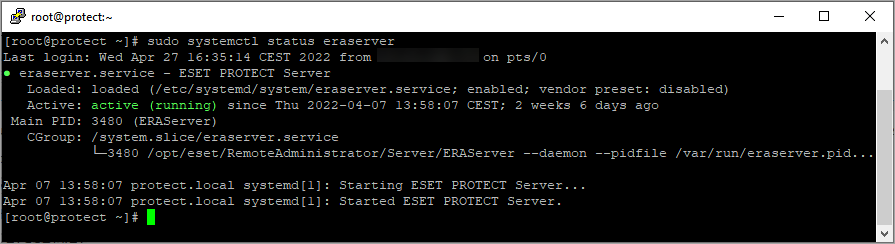
Installer log
The installer log may be useful for troubleshooting and you can find it in Log files.
