Create a Native User
To create a new native user, click More > Users > Add New > New Native User.
In order to create the user properly, we recommend you follow these steps: 1.Decide which static group will be the user's home group. If needed, create the group. 2.Decide what permission set would be best for the user. If needed, create new permission set. 3.Follow this chapter and create the user. |
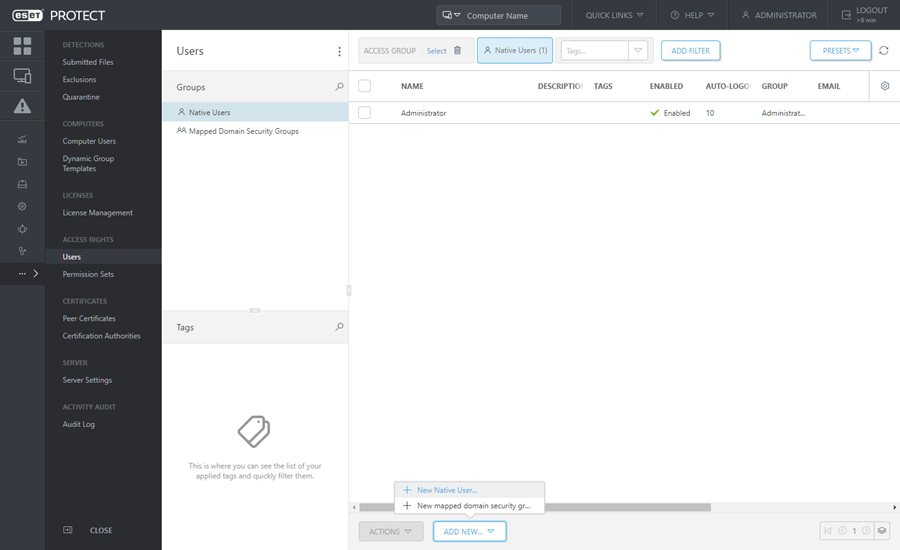
Basic
Enter a User name and an optional Description for the new user.
Click Select tags to assign tags.
Select Home Group. This is static group where all objects created by this user will be automatically contained.
Set Password
The password for the user should have at least 8 characters. The password should not contain the username.
Account
Enabled - Select this option unless you want the account to be inactive (you intend to use it later).
Password change required - Select this option to force the user to change their password the first time they log into the ESET PROTECT Web Console.
Password expiration (days) - This option defines the number of days the password is valid (you need to change the password after it expires).
Autologout (min) - This option defines the idle time period (in minutes) after which the user is logged out of Web Console. Type 0 (zero) to disable autologout for the user.
Full Name, Email contact and Phone contact can be defined to help identify the user.
Permission Sets
You can assign multiple permission sets to a user.
You can select a pre-defined competence (listed below) or you can use a custom permission set.
•Reviewer permission set - Read-only rights for the All group.
•Administrator permission set - Full access to the All group.
•Server assisted installation permission set - Minimum access rights required for server assisted installation.
•Enterprise Inspector reviewer permission set - Minimum read-only access rights (for the All group) required for an ESET Inspect user.
•Enterprise Inspector server permission set - Access rights (for the All group) required for ESET Inspect installation process and further automatic synchronization between ESET Inspect and ESET PROTECT.
•Enterprise Inspector user permission set - Write access rights (for the All group) required for an ESET Inspect user.
Each permission set provides permissions only for objects contained in the Static Groups selected in the permission set.
Users without any permission set will not be able to log in to the Web Console.
All pre-defined permission sets have the All group in the Static Groups section. Be aware of this when assigning it to a user. Users will have these permissions over all objects in ESET PROTECT. |
Summary
Review the settings configured for this user and click Finish to create the user.
