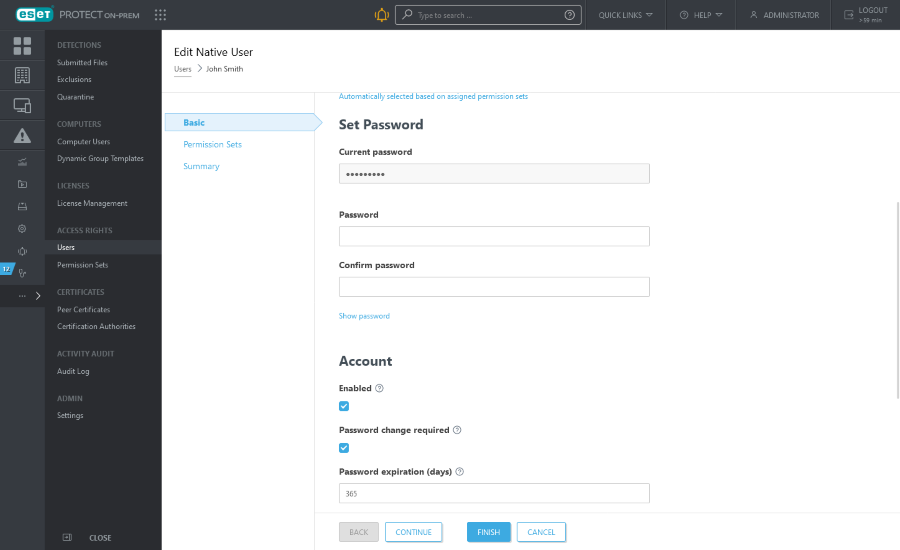Change user password
You can change the password for any user you have access rights to. You must have Write permissions for the static group where the user is stored. The user is stored in the home group of the parent user.
1.Click More > Users.
2.Select the user and click Edit.
3.In the Basic section, scroll to Set Password.
4.If you are editing the signed-in user, you must type the Current password. When editing other users, the Current password field is pre-filled.
5.Type the new password to the Password and Confirm Password fields.
•The password must contain at least 10 characters in three categories: lowercase letters, uppercase letters, digits or special characters. We recommend using a password with no less than 12 characters. •The password should not contain the username. |
6.Click Finish.