Create a new Certification Authority
To create a new Certification Authority, navigate to More > Certification Authorities and click Action > ![]() New at the bottom of the page.
New at the bottom of the page.
Certification Authority
Type a Description of the Certification Authority and select a Passphrase.
The password must contain at least 10 characters in three categories: lowercase letters, uppercase letters, digits or special characters. We recommend using a password with no less than 12 characters. |
Attributes (Subject)
1.Type a Common name (name) of the Certification Authority. Select a unique name to differentiate multiple Certificate Authorities. Optionally, you can type descriptive information about the Certification Authority.
2.Type the Valid from and Valid to values to ensure that the certificate is valid.
For all Certificates and Certification Authorities created during installation of ESET PROTECT components, the Valid from value is set to 2 days before certificate creation. For all Certificates and Certification Authorities created in the ESET PROTECT Web Console, the Valid from value is set to 1 day before certificate creation. The reason for this is to cover all possible time discrepancies between affected systems. For example, a Certification Authority and Certificate, created 2017 Jan 12 during installation will have a pre-defined Valid from value of 2017 Jan 10 00:00:00, and a Certificate Authority and Certificate created 2017 Jan 12 in ESET PROTECT Web Console will have a pre-defined Valid from value of 2017 Jan 11 00:00:00. |
3.Click Save to save your new Certification Authority. It will now be listed in the Certification Authority list under More > Certification Authorities, and is ready to be used. Certification Authority is created in the home group of the user who has created it.
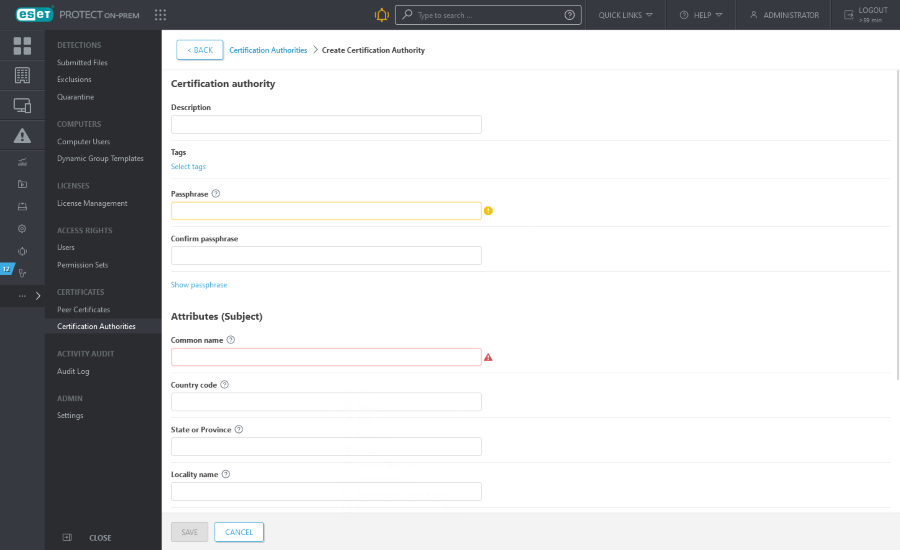
To manage the Certification Authority, select the check box next to the Certification Authority in the list and use the context menu (left-click the Certification Authority) or the Action button on the bottom of the page. Available options are Import Public Key and Export a Public key or Edit the Certification Authority.