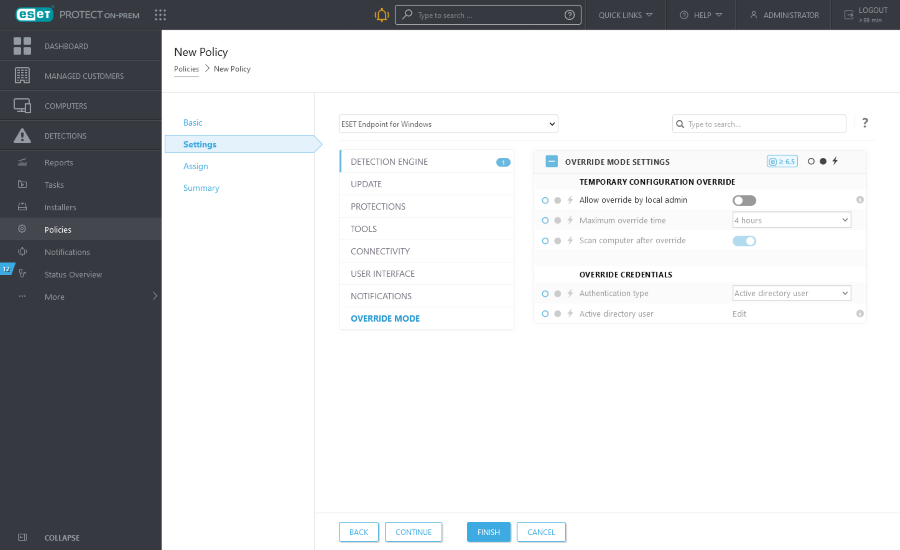How to use Override mode
Users with ESET Endpoint products for Windows installed on their machine can use the Override feature. You can enable the Override mode only remotely from the ESET PROTECT Web Console. Override mode allows users on the client-computer level to change settings in the installed ESET product, even if there is a policy applied over these settings. Override mode can be enabled for AD users, or it can be password-protected. The function cannot be enabled for more than four hours at once.
Override mode limitations •When enabled, the override mode cannot be stopped from the ESET PROTECT Web Console. Override is disabled only after the time of override expires. The local administrator can also turn off the override on the client machine. •The user using the Override mode must have Windows administrator rights. Otherwise, the user cannot save the changes in the ESET product settings. •Active Directory group authentication is supported for the selected managed products: oESET Endpoint Security oESET Server Security for Microsoft Windows Server (formerly ESET File Security for Microsoft Windows Server) oESET Mail Security for IBM Domino oESET Mail Security for Microsoft Exchange Server |
To set the Override mode:
1.Navigate to Polices > New Policy.
2.In the Basic section, type in a Name and Description for this policy.
3.In the Settings section, select ESET Endpoint for Windows.
4.Click Override mode and configure rules for override mode.
When accessing override mode, the ESET security product creates a settings snapshot. If Revert local changes after override is enabled, the settings snapshot is reverted, and the changes created by the local administrator are revoked. When the Revert local changes after override is disabled, the policies applied from the ESET PROTECT Web Console are evaluated with higher priority and will override the local changes. |
5.In the Assign section, select the computer or group of computers on which this policy will be applied.
6.Review the settings in the Summary section and click Finish to apply the policy.