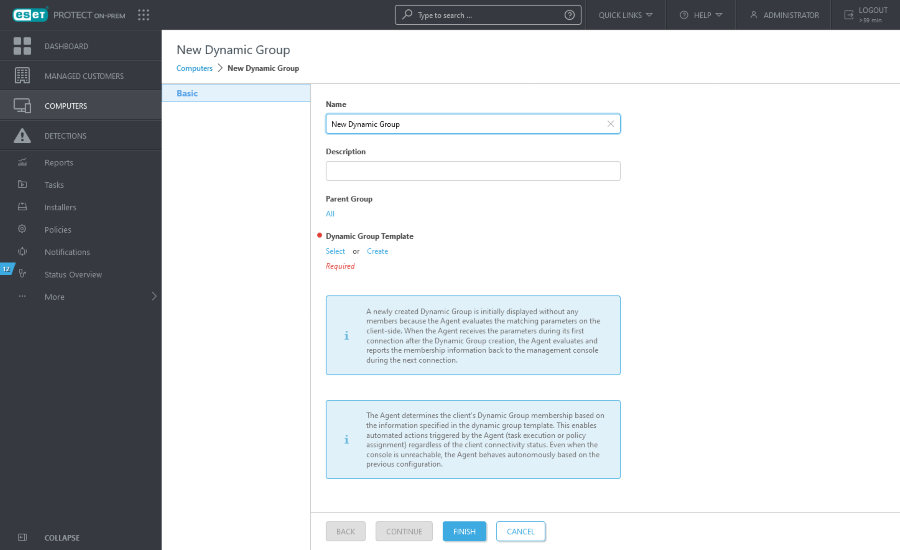Create a new Dynamic Group
Follow the steps below to create a New Dynamic Group.
1.Click Computers, select the gear icon ![]() next to any group and select New Dynamic Group. A New Dynamic Group wizard will appear.
next to any group and select New Dynamic Group. A New Dynamic Group wizard will appear.
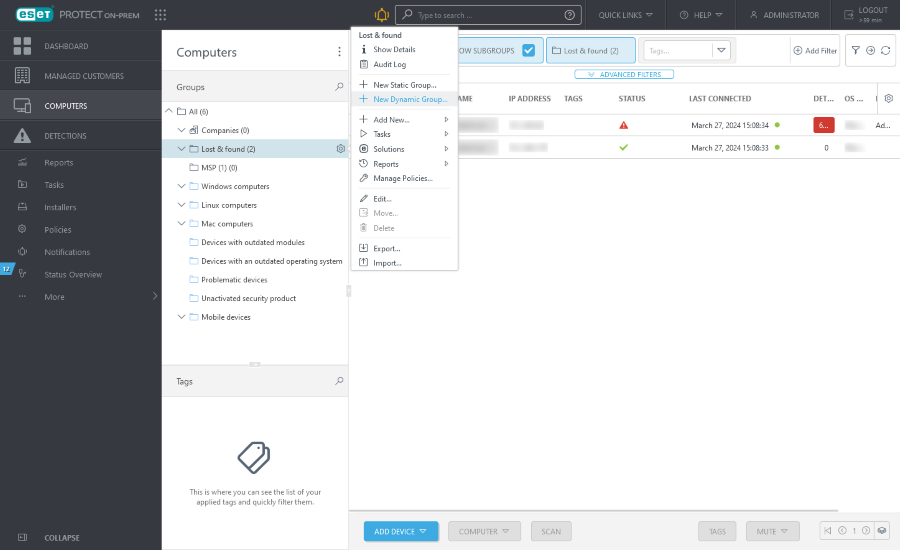
2.Type a Name and Description for the new template.
3.To change the parent group, click the current parent group name and select a parent group from the tree.
4.Select the Dynamic Group Template. Every Dynamic Group is created from a Template that defines how the group filters client computers. Unlimited number of Dynamic Groups can be created from one template.
A template is a static object stored in a Static group. Users must have appropriate permissions to access templates. A user needs access permissions to be able to work with Dynamic Group templates. All pre-defined templates are located in the static group All and are by default available only to the Administrator. Other users need to be assigned additional permissions. As a result, users may be unable to see or use default templates. The templates can be moved to a group where the users have permissions. To duplicate a template, the user must be assigned Use permissions (for Dynamic Group templates) for the group where the source template is located, and Write permissions for the user's home group (where the duplicate will be stored). See the object duplication example. |
•Select—If you want to create the group from pre-defined template, or from a template you have already created, select the appropriate template from the list.
•Create—If you have not created any templates and none of the pre-defined templates in the list suit you, follow the steps to create a new template.
For more use cases how to create new Dynamic Group based on a Dynamic Group template with rules, see examples.
5.Click Finish. The new group will appear under the parent group.