Opening the ESET PROTECT Web Console
ESET PROTECT Web Console is the main interface used to communicate with ESET PROTECT Server. You can think of it as a control panel, a central place from which you can manage all ESET security solutions. It is a web-based interface that can be accessed using a browser from any place and any device with internet access. You can install the ESET PROTECT Web Console on a different computer than the computer running the ESET PROTECT Server.
There are multiple ways to open the ESET PROTECT Web Console:
•On your local server (the machine hosting your Web Console) type this URL into the web browser:
https://localhost/era/
•From any place with internet access to your web server, type the URL in following format:
https://yourservername/era/
Replace "yourservername" with the actual name or IP address of your web server.
•To log into the ESET PROTECT On-Prem Virtual appliance, use following URL:
https://[IP address]/
Replace "[IP address]" with the IP address of your ESET PROTECT On-Prem VM.
•On your local server (the machine hosting your Web Console), click Start > All Programs > ESET > ESET PROTECT On-Prem > ESET PROTECT Web Console - a login screen will open in your default web browser. This does not apply to the ESET PROTECT Virtual Appliance.
When web server (that runs ESET PROTECT Web Console) is up, the following login screen is displayed.
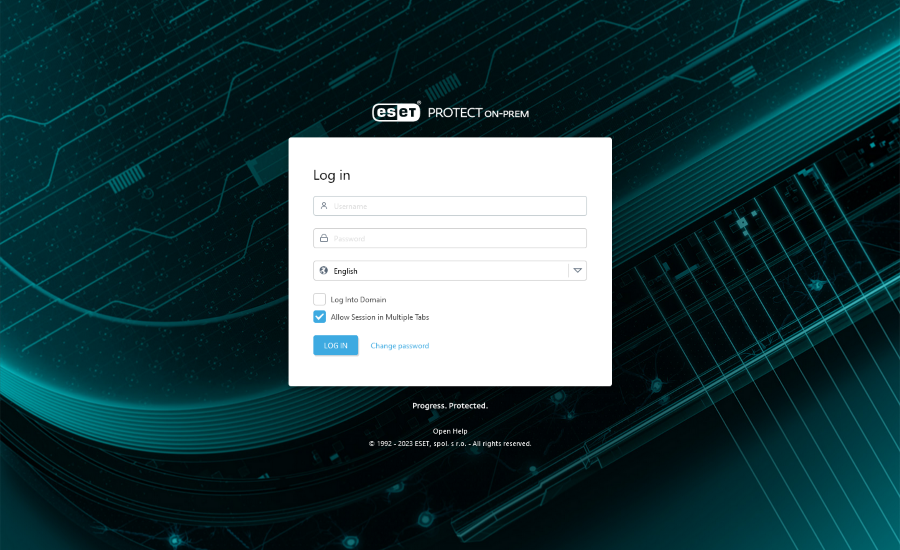
If this is your first login, please provide the credentials you typed during the Installation process (follow your installation scenario: All-in one installer on Windows, Virtual Appliance deployment, other installation scenarios).
The default Web Console user is Administrator. For more details about this screen, see Web Console login screen.
If you experience problems logging in or receive error messages while trying to log in, see Web Console Troubleshooting. |