Upload Quarantined File
The Upload Quarantined File task is used to manage files quarantined on clients. You can upload a quarantined file from quarantine to a specific location for advanced investigation.
Select one of the following options to create a new Client Task:
•Click Tasks > New > ![]() Client Task.
Client Task.
•Click Tasks > select the desired task type and click New > ![]() Client Task.
Client Task.
•Click the target device in Computers and select ![]() Tasks >
Tasks > ![]() New Task.
New Task.
Basic
In the Basic section, type basic information about the task, such as a Name and Description (optional). Click Select tags to assign tags.
In the Task drop-down menu, select the task type you want to create and configure. If you have selected a specific task type before creating a new task, Task is pre-selected based on your previous choice. Task (see the list of all Tasks) defines the settings and the behavior for the task.
Settings
•Quarantined object - Select a specific object from the quarantine.
•Object password - Type a password to encrypt the object for security reasons. Please note that the password will be displayed in the corresponding report.
•Upload Path - Type a path to a location where you want to upload the object. Use the following syntax: smb://server/share
•Upload Username/Password - If the location requires authentication (network share, etc.), type the credentials to access this path. If the user is in a domain, use the format DOMAIN\username.
In the Trigger, ensure to select the target where the file is quarantined. |
Summary
Review the summary of configured settings and click Finish. The Client Task is now created, and a small window will open:
•Click Create Trigger (recommended) to specify Client Task Targets (computers or groups) and the Trigger.
•If you click Close, you can create a Trigger later—Click the Client Task instance and select ![]() Run on from the drop-down menu.
Run on from the drop-down menu.
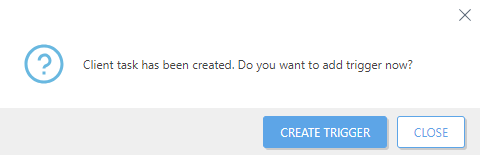
You can see the progress indicator bar, status icon and details for each created task in Tasks.
After the quarantined file is uploaded to the selected Upload Path location:
•The file is stored in a password-protected .zip archive. The password is the .zip filename (hash of the quarantined file).
•The quarantined file is without a file extension. To restore the file, add the original file extension to it.