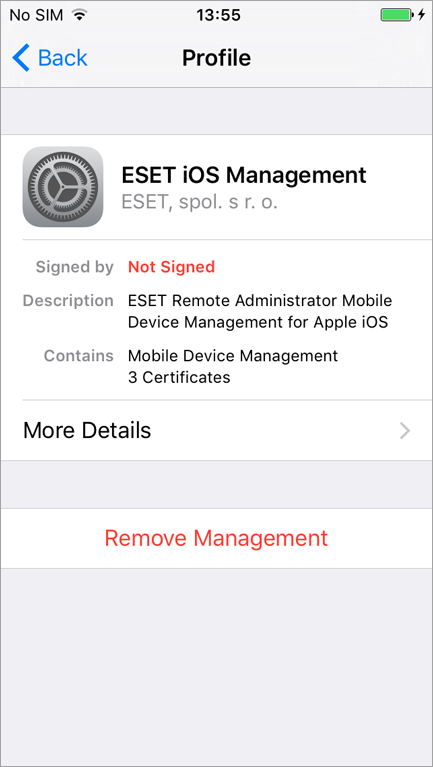Device Enrollment iOS
Follow these instructions to perform iOS Device enrollment with the Apple Business Manager (ABM). |
1.Tap the enrollment link URL (including the port number) and type it into the browser manually (for example, https://eramdm:9980/<token>) or you can use the provided QR Code.
2.Tap Install to continue at the MDM Enrollment Install Profile screen.
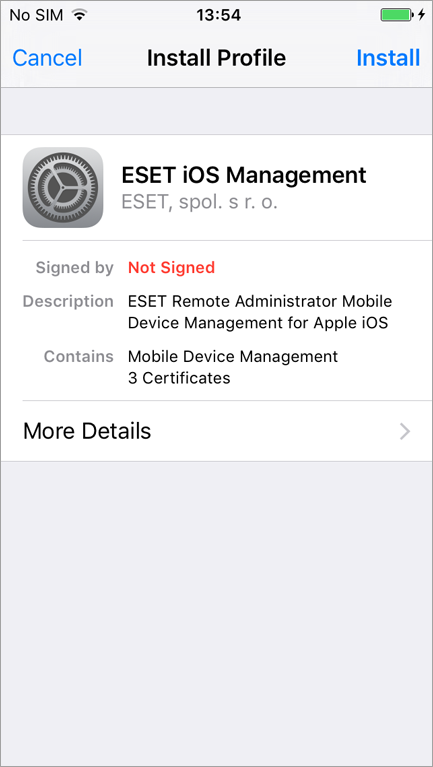
3.Tap Trust to allow installation of the new profile.
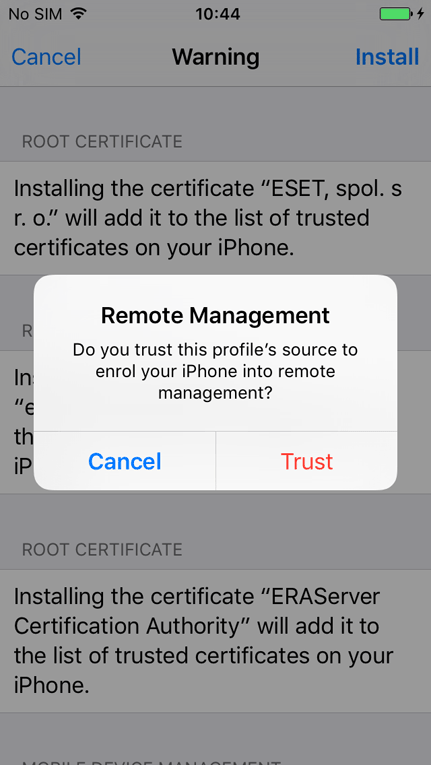
4.After installing the new profile, the Signed by field will display that the profile is Not Signed. This is because iOS does not recognize the certificate. To have a signed enrollment profile, use HTTPS certificate signed by Apple trusted CA. Or you can use your own HTTPS enrollment certificate to sign the enrollment.
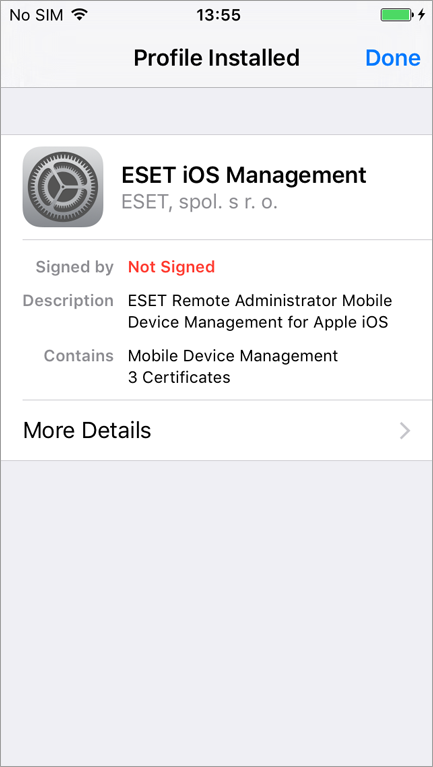
5.This enrollment profile allows you to configure devices and set security policies for users or groups.
Removing the enrollment profile removes all company settings (Mail, Calendar, Contacts, etc.) and the iOS mobile device will not be managed. If a user removes the enrollment profile, ESET PROTECT On-Prem will not be aware of this and the device's status will change to |