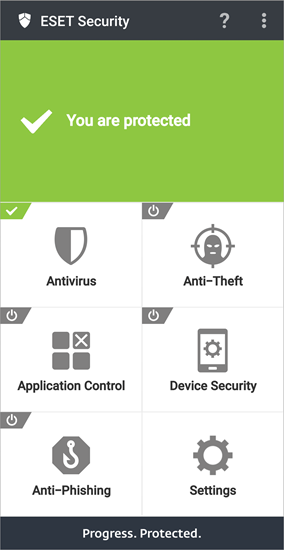Device Enrollment Android
There are two scenarios for enrollment when ESET Endpoint Security for Android (EESA) is activated on the mobile device. You can activate EESA on the mobile device using a Product Activation task (recommended). The other scenario is for mobile devices with the ESET Endpoint Security for Android app already activated.
EESA already activated - follow the steps below to enroll your device:
1.Tap the enrollment link URL (including the port number) received via email, or type it into the browser manually (for example, https://eramdm:9980/<token>). You might be asked to accept an SSL certificate, click Accept if you agree and then click Connect.
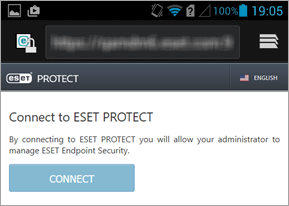
If you do not have ESET Endpoint Security installed on the mobile device, you will automatically be redirected to the Google Play store, where you can download the app. |
If you receive the notification Couldn't find an app to open this link, try opening the enrollment link in the default Android web browser. |
2.Check your connection details (Mobile Device Connector server address and port) and click Connect.
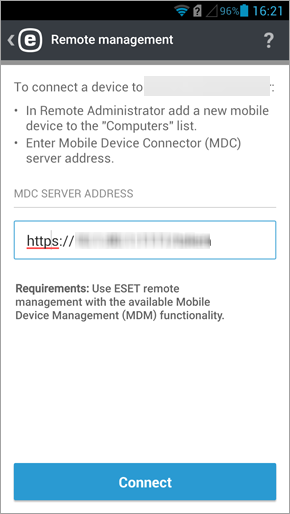
3.Type the ESET Endpoint Security admin mode password into the blank field and tap Enter.
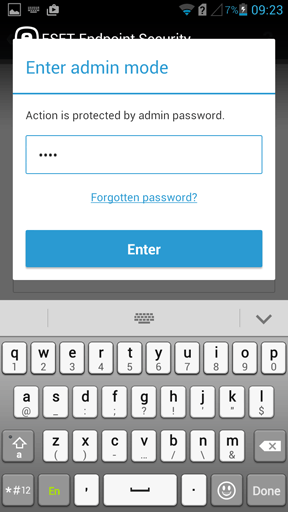
4.This mobile device is now being managed by ESET PROTECT On-Prem, tap Finish.
EESA not activated yet - Follow the steps below to activate the product and enroll your Device:
1.Tap the enrollment link URL (including the port number) and type it into the browser manually (for example, https://esmcmdm:9980/<token>) or you can use provided QR Code. You might be asked to accept an SSL certificate, click Accept if you agree and then click Connect.
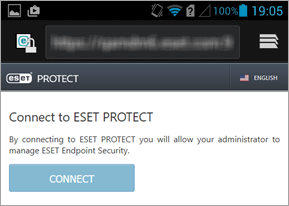
If you do not have ESET Endpoint Security installed on the mobile device, you will automatically be redirected to the Google Play store, where you can download the app. |
If you receive the notification Couldn't find an app to open this link, try opening the enrollment link in the default Android web browser. |
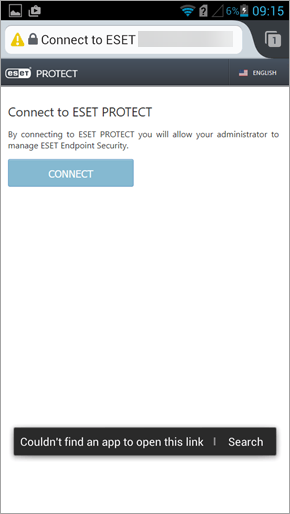
2.Type in the name of the mobile device. (This name is not visible in ESET PROTECT On-Prem. It is only relevant for Anti-Theft and for diagnostic log purposes.)
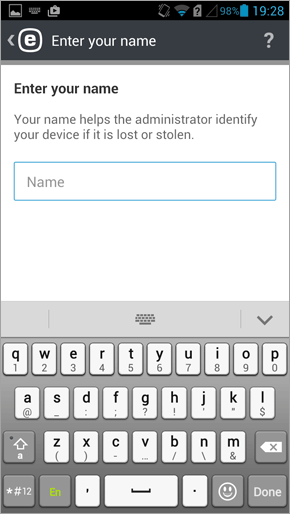
3.Tap Enable to enable uninstall protection.
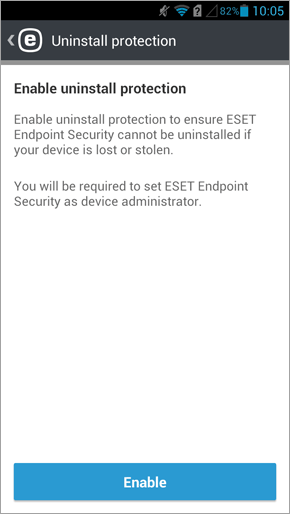
4.Tap Activate to activate device administrator.
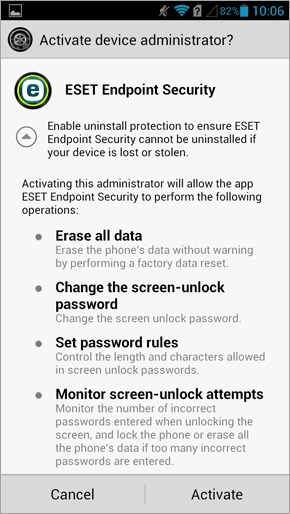
5.At this point, you can exit the ESET Endpoint Security for Android app on the mobile device and open ESET PROTECT Web Console.
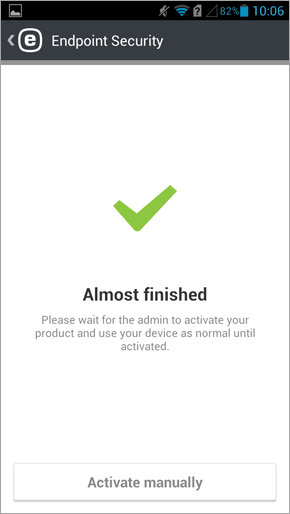
6.In ESET PROTECT Web Console, go to Client Tasks > Mobile > Product Activation and click New.
It might take some time for the Product Activation Client Task to run on the mobile device. When the task is successfully executed, the ESET Endpoint Security for Android app is activated and the mobile device can be managed by ESET PROTECT On-Prem. The user will now be able use the ESET Endpoint Security for Android app. When the ESET Endpoint Security for Android app is open, the main menu will be displayed: