Device Enrollment Android as a Device Owner
This type of enrollment is available only for Android devices with Android v7 and above. The Android device must be after wipe/factory reset or out-of-the-box for it to be able to perform the following enrollment steps. |
1.Turn on the mobile device.
2.Type the SIM card pin.
3.On the Welcome screen, select the preferred language and then tap on the screen six (6) times somewhere around the "Welcome" text to start the QR code setup.
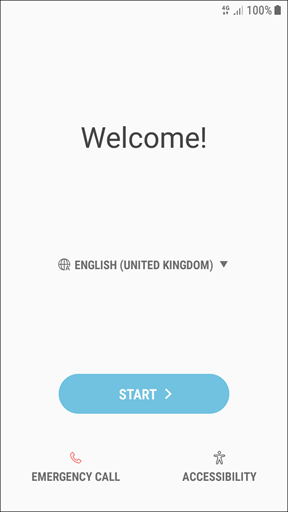
4.If you performed the previous step correctly, a QR code setup screen will display. Tap NEXT to continue.
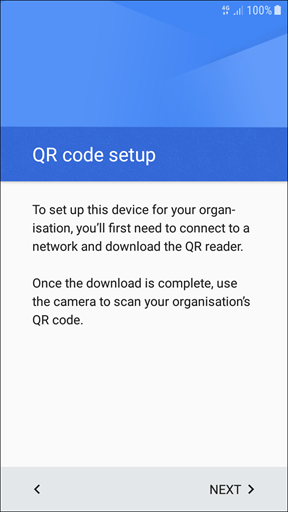
Some devices may require you to perform an encryption of the device's storage (sometimes it is required also to connect the charger). Select the type of encryption you want and proceed according to the instructions on the screen. |
5.Select an internet connection. This will be used to download the QR code reader that is required for the next step.
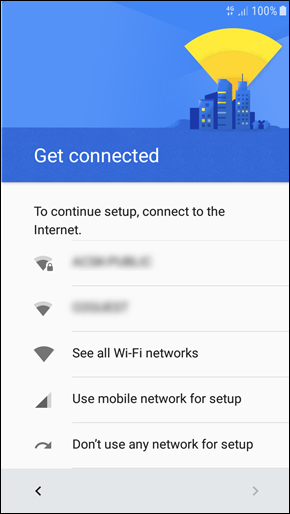
6.Now the QR code reader will be installed. After the installation finishes, scan the QR code that was generated in the ESET PROTECT Web Console.
7.You will be requested to confirm that you understand you are granting elevated Device Owner rights to the Administrator. Tap OK to proceed.

8.The ESET Endpoint Security for Android application will now be installed and the required permissions will be applied.
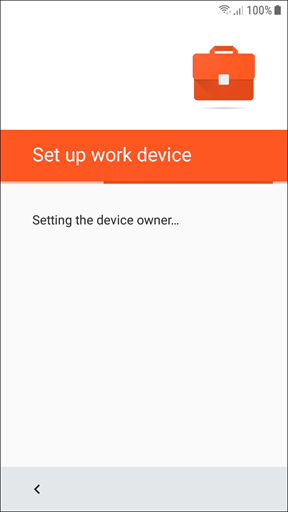
9.Tap Agree to all to allow the EULA, Privacy Policy and diagnostic and marketing data transfer.
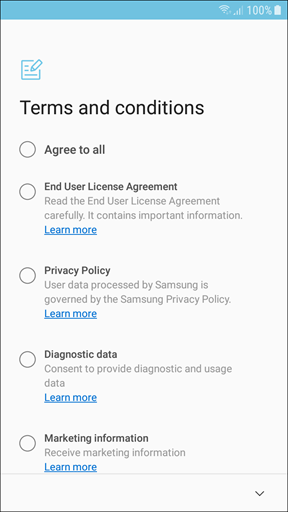
10. The device is now enrolled in the Device Owner mode.