ESET PROTECT Components Upgrade
The ESET PROTECT Components Upgrade task is used to upgrade ESET PROTECT components (ESET Management Agent, ESET PROTECT Server, Web Console, ESET Bridge and MDM, but not Apache Tomcat and Apache HTTP Proxy). The upgrade task can be executed only on a machine with ESET Management Agent installed. The Agent is also required on an ESET PROTECT Server.
ESET PROTECT automatically notifies you when a new version of the ESET PROTECT Server is available. You can upgrade to ESET PROTECT 10.1 via the Components Upgrade task from ESET PROTECT 8.0 and later. If you have ESMC 7.2, you must upgrade via the Components Upgrade task in two steps: first to ESET PROTECT 10.0, and then from 10.0 to 10.1. See the Installation guide for detailed instructions. See also other ways how to upgrade ESET PROTECT to the latest version. |
To prevent installation failure, ESET Management Agent performs the following checks before installing or upgrading ESET products:
•if the repository is accessible
•if there is enough (1 GB) free space on the client machine (not available for Linux)
Select one of the following options to create a new Client Task:
•Click Tasks > New > ![]() Client Task.
Client Task.
•Click Tasks > select the desired task type and click New > ![]() Client Task.
Client Task.
•Click the target device in Computers and select ![]() Tasks >
Tasks > ![]() New Task.
New Task.
Basic
In the Basic section, type basic information about the task, such as a Name and Description (optional). Click Select tags to assign tags.
In the Task drop-down menu, select the task type you want to create and configure. If you have selected a specific task type before creating a new task, Task is pre-selected based on your previous choice. Task (see the list of all Tasks) defines the settings and the behavior for the task.
Settings
Select the check box I accept the terms of the application End User License Agreement and acknowledge the Privacy Policy. See End User License Agreement (EULA), Terms of Use and Privacy Policy for ESET products.
•Reference ESET PROTECT Server - Select ESET PROTECT Server version from the list. All ESET PROTECT components will be upgraded to versions compatible with the selected server.
Select the check box next to Automatically reboot when needed to force an automatic reboot of the client computer after installation. Alternatively, you can leave this option deselected and manually restart the client computer(s). You can configure the managed computers' restart/shutdown behavior. The computers must run ESET Management Agent 9.1 and later and an ESET security product that supports this setting.
Summary
Review the summary of configured settings and click Finish. The Client Task is now created, and a small window will open:
•Click Create Trigger (recommended) to specify Client Task Targets (computers or groups) and the Trigger.
•If you click Close, you can create a Trigger later—Click the Client Task instance and select ![]() Run on from the drop-down menu.
Run on from the drop-down menu.
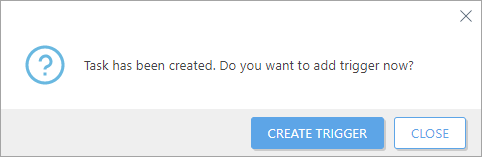
You can see the progress indicator bar, status icon and details for each created task in Tasks.
The upgrade may take longer, depending on your system and network configuration. You cannot access the Web Console during the upgrade of ESET PROTECT Server or Web Console. After the upgrade, log into the Web Console and verify that you have the latest ESET PROTECT version in Help > About. |