Application permissions
Application permissions screen contains a list of individual applications with the set rules to control their interaction with the folders protected by the ESET Folder Guard feature. Applications verified by ESET as safe can access the folders you protect without any extra steps. If an app is already considered trusted, access is automatically allowed.
Add an app
1.Open the main program window > Setup > Computer protection > ESET Folder Guard.
2.Click the Manage application permissions at the bottom of the screen. Application permissions screen will be opened.
3.Click Add.
4.Set the access permission mentioned below, and click OK.
Manage app permissions
You can define the following access permissions for the given applications:
•Allow access—Allow specific app access to the protected folder.
•Block access—Block specific app access to the protected folder.
•Ask every time—The ESET product asks permission each time to allow or block app access to the protected folder.
You can change an existing rule for the app anytime by choosing another option from the drop-down menu and confirming it with the OK button at the bottom of the Application permissions screen.
For permissions set to Allow access and Block access, you also have the option to receive a notification when the non-trusted app is trying to modify files in your protected folder. Check the Notify on access attempt box for the app to receive a notification.
The app access permissions can also be set from the alert window displayed below when the non-trusted app tries to access a protected folder. Permissions created from the alert window are considered to be equivalent to permissions created manually. You can access settings for the more detailed permission parameters by clicking Advanced options.
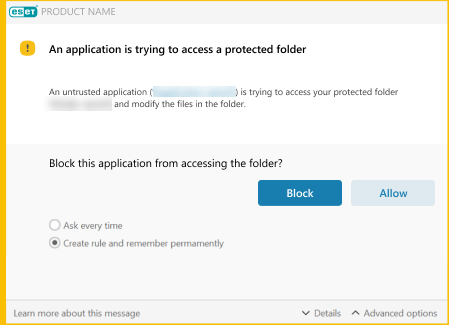
Delete an app
To remove the specific app(s) from the list, follow the instructions below:
1.Open the main program window > Setup > Computer protection > ESET Folder Guard.
2.Click the Manage application permissions at the bottom of the screen. Application permissions screen will be opened.
3.Click the specific app(s) > Delete.
4.Click OK to confirm.