URL list management
The URL list management in Advanced setup > Protections > Web access protection enables you to specify HTTP addresses to block, allow or exclude from content scan.
SSL/TLS must be enabled if you want to filter HTTPS addresses in addition to HTTP. Otherwise only the domains of HTTPS sites that you have visited will be added, the full URL will not be.
Websites in the List of blocked addresses will not be accessible unless they are also included in the List of allowed addresses. Websites in the List of addresses excluded from content scan are not scanned for malicious code when accessed.
If you want to block all HTTP addresses except addresses present in the active List of allowed addresses, add * to the active List of blocked addresses.
The special symbols * (asterisk) and ? (question mark) can be used in lists. The asterisk substitutes any character string, and the question mark substitutes any symbol. Pay attention when specifying excluded addresses, because the list should only contain trusted and safe addresses. Similarly, it is necessary to ensure that the symbols * and ? are used correctly in this list. See Add HTTP address / domain mask for how a whole domain including all subdomains can be matched safely. To activate a list, select List active. If you want to be notified when entering an address from the current list, select Notify when applying.
Addresses Trusted by ESET If Do not scan traffic with domains trusted by ESET is enabled in SSL/TLS, domains on whitelist managed by ESET will not be affected by URL list management configuration. |
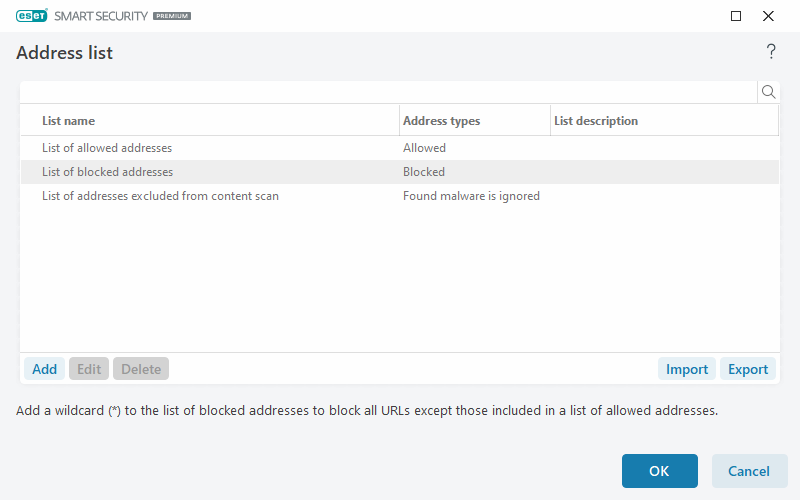
Control elements
Add—Creates a new list in addition to the pre-defined ones. This can be useful if you want to logically split different groups of addresses. For example, one list of blocked addresses may contain addresses from an external public blacklist, and a second one may contain your own blacklist, making it easier to update the external list while keeping yours intact.
Edit—Modifies existing lists. Use this to add or remove addresses.
Delete—Deletes existing lists. Only available for lists created with Add, not for default lists.