Update setup
Update setup options are available in the Advanced setup tree (F5) under Update > Basic. This section specifies update source information like the update servers being used and authentication data for these servers.
 Basic
Basic
The update profile that is currently in use (unless a specific one is set under Advanced setup > Firewall > Known networks) is displayed in the Select default update profile drop-down menu.
To create a new profile, see the Update profiles section.
Automatic profile switching – Allows you to change the profile for specific network.
If you are experiencing difficulty when attempting to download detection engine or module updates, click Clear to clear the temporary update files/cache.
Module rollback
If you suspect that a new update of the detection engine and/or program modules may be unstable or corrupt, you can roll back to the previous version and disable updates for a set period of time.
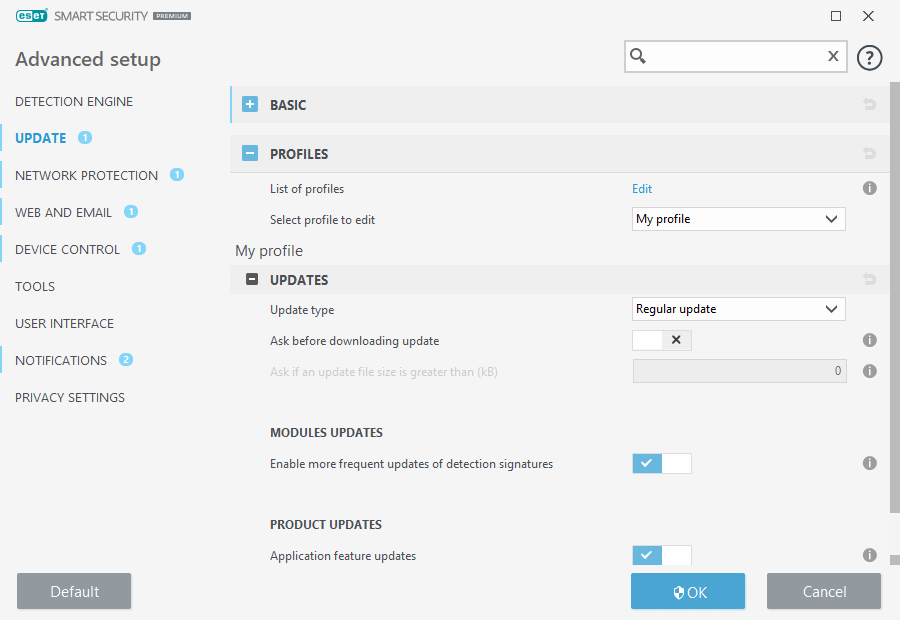
For updates to be downloaded properly, it is essential that you fill in all update parameters correctly. If you use a firewall, please make sure that your ESET program is allowed to communicate with the Internet (for example, HTTP communication).
 Profiles
Profiles
Update profiles can be created for various update configurations and tasks. Creating update profiles is especially useful for mobile users who need an alternative profile for Internet connection properties that regularly change.
The Select profile to edit drop-down menu displays the currently selected profile and is set to My profile by default. To create a new profile, click Edit next to List of profiles, enter your own Profile name and then click Add.
 Updates
Updates
By default, the Update type is set to Regular update to ensure that update files will automatically be download from the ESET server with the least network traffic. Pre-release updates (the Pre-release update option) are updates that have gone through thorough internal testing and will be available to the general public soon. You can benefit from enabling pre-release updates by having access to the most recent detection methods and fixes. However, pre-release updates might not be stable enough at all times and SHOULD NOT be used on production servers and workstations where maximum availability and stability is required.
Ask before downloading update – The program will display a notification where you can choose to confirm or decline update file downloads.
Ask if an update file size is greater than (kB) – The program will display a confirmation dialog if the update file size is greater than specified value. If the update file size is set to 0 kB, the program will always display a confirmation dialog.
Disable notification about successful update – Turns off the system tray notification at the bottom right corner of the screen. It is useful to select this option if a full screen application or a game is running. Please note that Gamer mode will turn off all notifications.
Module updates
Enable more frequent updates of detection signatures – Detection signatures will be updated in shorter intervals. Disabling this setting may negatively impact the detection rate.
Product updates
Application feature updates – Automatically install new versions of ESET Smart Security Premium.
 Connection options
Connection options
To use a proxy server for downloading updates, see the Connection options section.
