Log
For clarity, the Log window is divided into several major sections:
•the program controls are located on the top of the main program window
•the navigation window with expanders
•the description section
•the details section at the bottom of the main program window
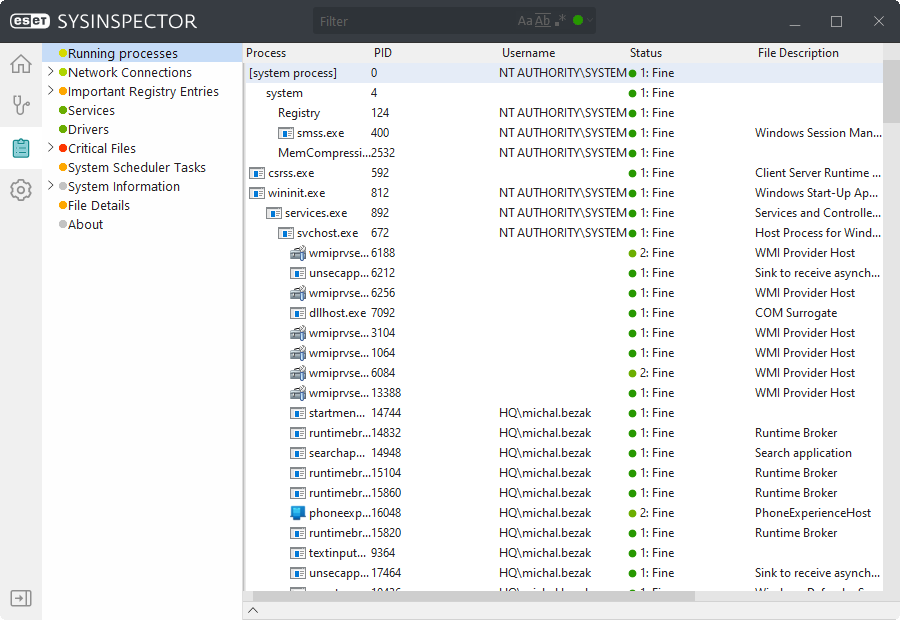
Filtering
Use Item filtering to find suspicious files or registry entries in your system. You can customize your search results (CTRL + F) to find the entry that you want:
•By selecting the color—you can filter items by their Risk Level: Fine (green), Unknown (orange) or Risky (red):
Risk level |
File |
|---|---|
Green: 1 |
officially clean |
Yellow: 5 |
probably clean |
Red: 9 |
infected |
If the filter is set to the green color, then all clean items are displayed. The program filters out all items requiring your attention by selecting the orange color. The program displays only known harmful items with the filter set to red.
All items labeled as risk 9 can pose a security risk. If you are not using a security solution from ESET, we recommend scanning your system with ESET Online Scanner if ESET SysInspector has found any such item. ESET Online Scanner is a free service.
•By selecting the Match case—click the ![]() icon in the Filter field, and all items containing the typed expression will be displayed.
icon in the Filter field, and all items containing the typed expression will be displayed.
•By selecting the Match whole word—click the ![]() icon to search only for an exact match.
icon to search only for an exact match.
•By selecting the Use Regular Expressions—click the ![]() icon.
icon.
Note You can select several filters simultaneously, according to your requirements. |