Compare
The Compare feature allows the user to compare two existing logs. The outcome of this feature is a set of items not common to both logs. It is suitable if you want to keep track of changes in the system, a helpful tool for detecting malicious code.
After it is launched, the application creates a new log which is displayed in a new window. Click File > Save log to save a log to a file. Log files can be opened and viewed at a later time. To open an existing log, click File > Open log. In the main program window, ESET SysInspector always displays one log at a time.
The benefit of comparing two logs is that you can view a currently active log and a log saved in a file. To compare logs, click File > Compare log and choose Select file. The selected log will be compared to the active one in the main program windows. The comparative log will display only the differences between those two logs.
Note If you compare two log files, click File > Save log to save it as a ZIP file; both files will be saved. If you open this file later, the contained logs are automatically compared. |
Next to the displayed items, ESET SysInspector shows symbols identifying differences between the compared logs.
Description of all symbols that can be displayed next to items:
•![]() new value, not present in the previous log
new value, not present in the previous log
•![]() tree structure section contains new values
tree structure section contains new values
•![]() removed value, present in the previous log only
removed value, present in the previous log only
•![]() tree structure section contains removed values
tree structure section contains removed values
•![]() value / file has been changed
value / file has been changed
•![]() tree structure section contains modified values / files
tree structure section contains modified values / files
•![]() the risk level has decreased / it was higher in the previous log
the risk level has decreased / it was higher in the previous log
•![]() the risk level has increased / it was lower in the previous log
the risk level has increased / it was lower in the previous log
The explanation section displayed in the left bottom corner describes all symbols and also displays the names of logs which are being compared.
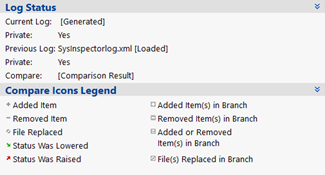
Any comparative log can be saved to a file and opened at a later time.
Example Generate and save a log, recording original information about the system, to a file named previous.xml. After changes to the system have been made, open ESET SysInspector and allow it to generate a new log. Save it to a file named current.xml. In order to track changes between those two logs, click File > Compare logs. The program will create a comparative log showing differences between the logs. The same result can be achieved if you use the following command line option: SysIsnpector.exe current.xml previous.xml |
