Quarantine
The main function of the quarantine is to safely store infected files. Files should be quarantined if they cannot be cleaned, if it is not safe or advisable to delete them, or if they are being falsely detected by ESET Security for Microsoft SharePoint. You can choose to quarantine any file. This is advisable if a file behaves suspiciously but is not detected by the malware scanner. Quarantined files can be submitted for analysis to the ESET virus Lab.
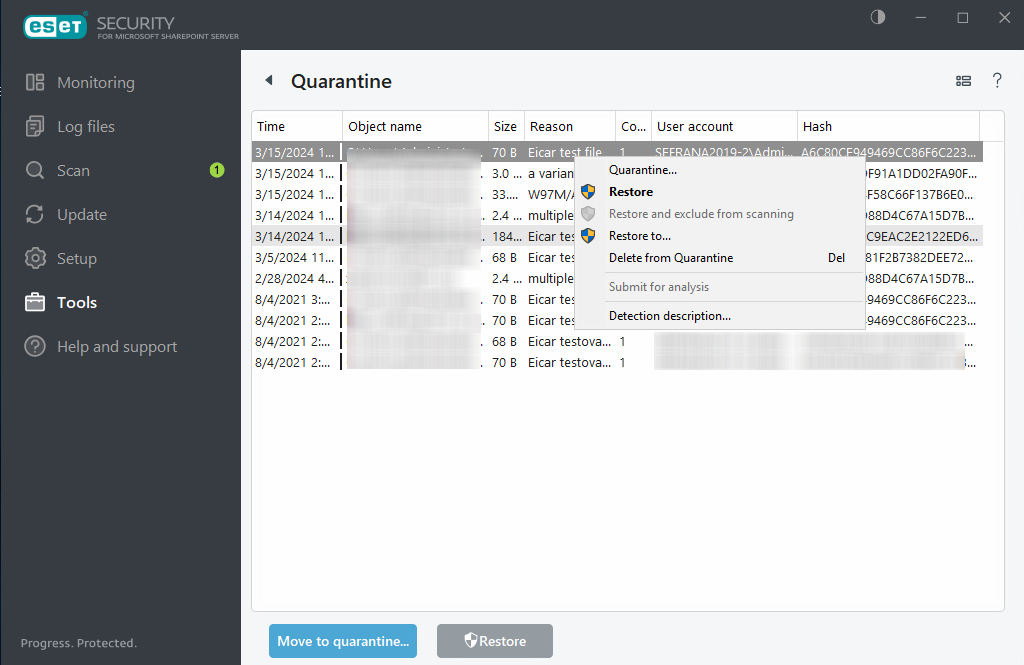
Files stored in the quarantine folder can be viewed in a table that displays: the date and time of quarantine, the path to the original location of the infected file, its size in bytes, reason (for example, object added by user), and number of threats (for example, if it is an archive containing multiple infiltrations).
In the event an email message objects are put into the file quarantine, a path to the mailbox/folder/filename is displayed.
Quarantining files
ESET Security for Microsoft SharePoint automatically quarantines deleted files (if you have not disabled this option in the alert window). To manually quarantine any suspicious file, click Quarantine. Quarantined files will be removed from their original location. The context menu can also be used for this purpose; right-click in the Quarantine window and select Quarantine.
Restoring from Quarantine
Quarantined files can also be restored to their original location. Use the Restore feature, available from the context menu by right-clicking a given file in the quarantine window. If a file is marked as a potentially unwanted application, the Restore and exclude from scanning option will be available. The context menu also offers the Restore to option, which enables you to restore a file to a location other than the one from which it was deleted.
If the program quarantines a harmless file by mistake, exclude the file from scanning after restoring it and send the file to ESET Customer Care. |
Submitting a file from the Quarantine
If you have quarantined a suspicious file that was not detected by the program, or if a file was determined to be infected incorrectly (for example, by heuristic analysis of the code) and subsequently quarantined, send the file to the ESET virus Lab. To submit a file from quarantine, right-click the file and select Submit for analysis from the context menu.
Deleting from Quarantine
Right-click a given item and select Delete from Quarantine. Or select the applicable item(s) and press Delete on your keyboard.
Detections description
Opens welivesecurity forums and displays details for the detection where you can find more information.