Anti-Theft
Personal devices are constantly at risk of being lost or stolen in our everyday travels from home to work or other public places. Anti-Theft is a feature that expands user-level security in the case of a lost or stolen device. Anti-Theft allows you to monitor the device usage and track your missing device using localization by IP address in ESET HOME, helping you retrieve your device and protect personal data.
Using modern technologies such as geographical IP address lookup, web camera image capture, user account protection, and device monitoring, Anti-Theft may help you and a law enforcement organization locate your lost or stolen device. In ESET HOME, you can see what activity takes place on your device.
To learn more about Anti-Theft in ESET HOME, see the ESET HOME Online Help.
Anti-Theft may not work properly on devices in domains due to restrictions in user accounts management. Devices that are part of a domain (e.g., company or school networks) are centrally managed by IT administrators. This setup restricts certain system-level permissions. For full antitheft protection, use Anti-Theft on personal or non-domain devices. |
After you Enable Anti-Theft, you can optimize the security of your device in the main program window > Setup > Security tools > Anti-Theft.
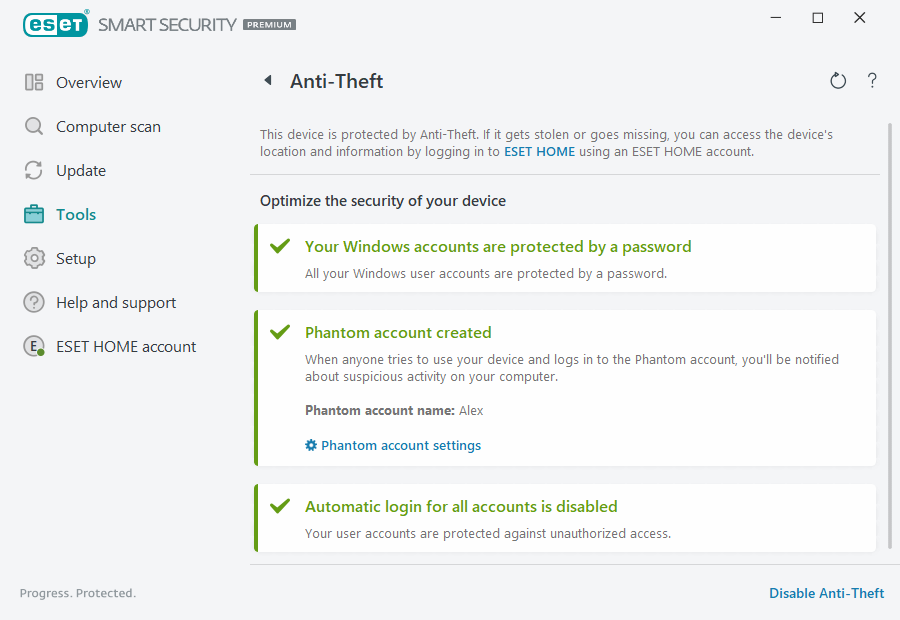
Optimization options
No Phantom account created
Creating a Phantom Account increases the chance of locating a lost or stolen device. If you mark your device as missing, Anti-Theft will block access to your active user accounts to protect your sensitive data. Anyone who attempts to use the device will only be permitted to use the Phantom account. Phantom Account is a form of guest account with limited permissions. It will be used as the default system account until your device is marked recovered – preventing anyone from logging into other user accounts or accessing the user's data.
Anytime someone logs in to the Phantom account when your device is in a normal state, you will be emailed a notification with information about suspicious activity on your device. After receiving the email notification, you can decide if you want to mark the device as missing. |
To create a Phantom account, click Create a Phantom account, type the Phantom account name into the text field and click Create.
When you have a Phantom account created, click Phantom account settings to rename or delete the account.
Windows accounts password protection
Your user account is not protected by a password. You will receive this optimization warning if at least one user account is not protected with a password. Creating a password for all users (except the Phantom account) on the device will resolve this issue.
To create a password for the user account, click Manage Windows accounts and change the password or follow the instructions below:
1.Press CTRL+Alt+Delete on your keyboard.
2.Click Change a password.
3.Leave the Old password field blank.
4.Type the password into the New password and Confirm password fields and press Enter.
Automatic login for Windows accounts
Your user account has automatic login enabled; therefore, your account is not protected against unauthorized access. You will receive this optimization warning if at least one user account has automatic login enabled. Click Disable automatic login to resolve this optimization issue.
Automatic login for the Phantom account
Automatic login is enabled for the Phantom account on your device. When the device is in the normal state, we do not recommend that you use automatic login because it may cause problems with access to your real user account or send false alarms about the missing state of your device. Click Disable automatic login to resolve this optimization issue.