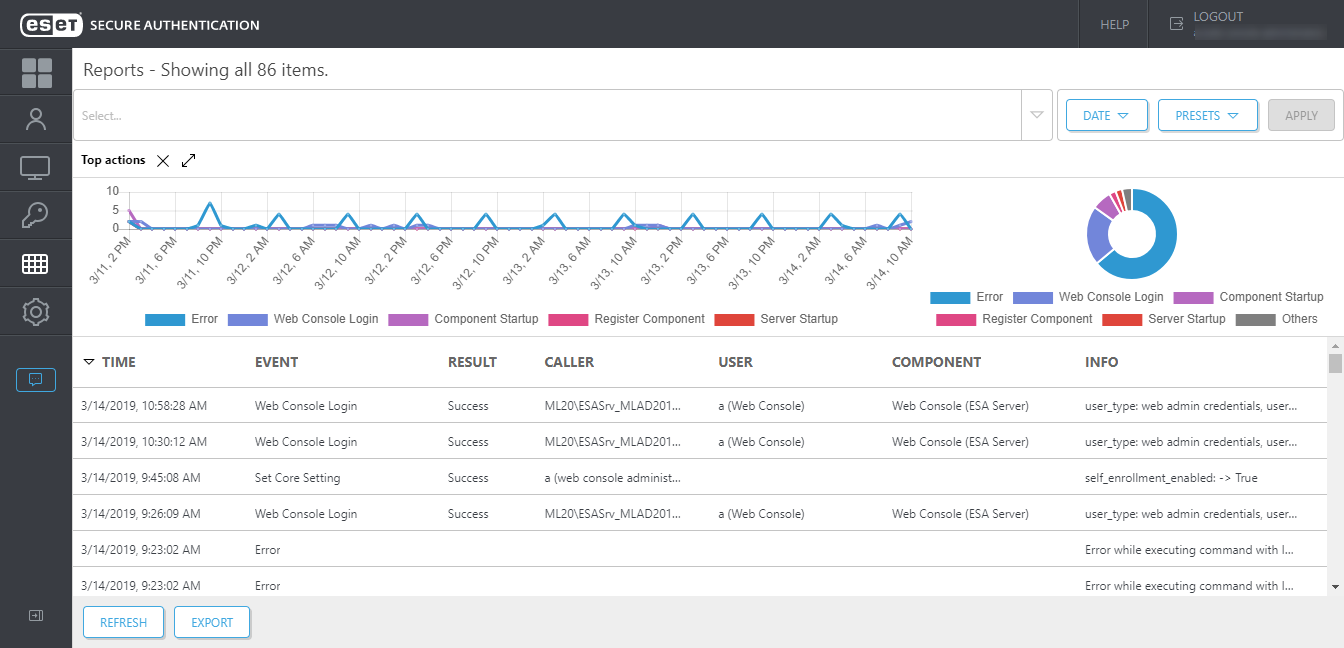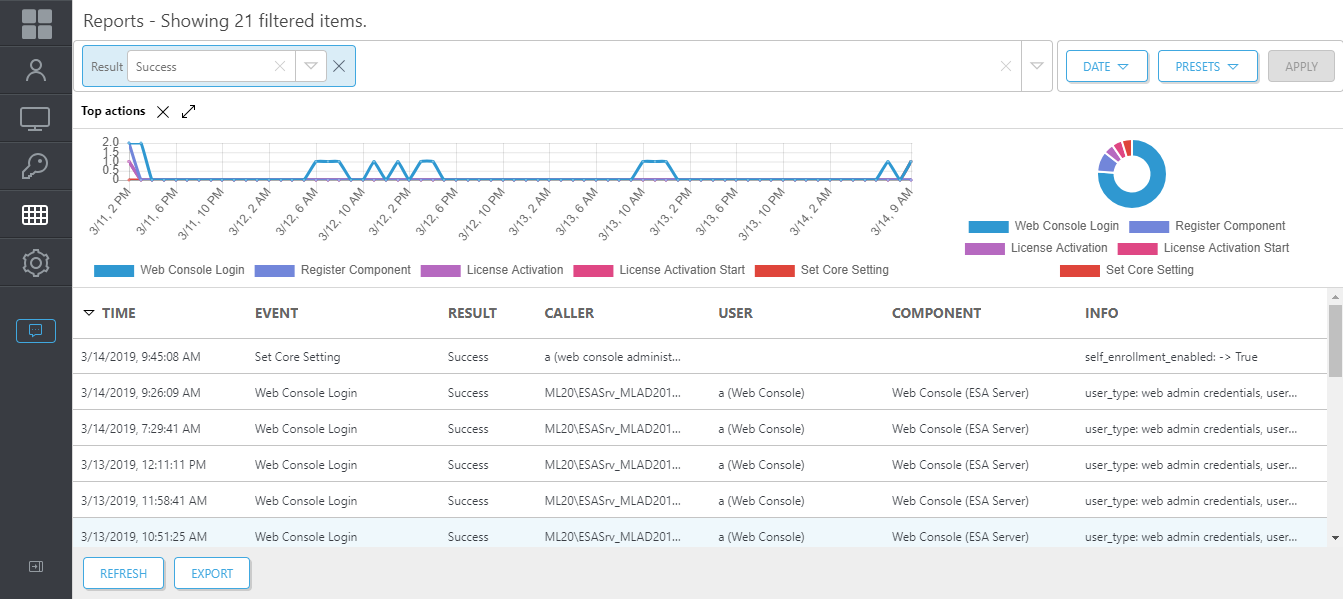Reports
To be able to use the Reports screen in the ESA Web Console, it is essential to have an Elasticsearch installation available.
The Reports will display:
•Everything the Audit log includes
•Provisioning of users
•Self-enrollment activity
•Sent SMS OTPs
•Error messages
•ESA Web Console actions
The Reports screen provides various filtering options.
•Date—Today, Last 7 Days, This Month, This Year, Custom Date
•Presets—All Authentications, Auto Register Users, Denied Authentications, Provision Users, Sent SMS OTPs, Successful Authentications
•Custom filter—Click Select to reveal the available list of custom filtering options. You can combine the available filtering options.
Example - filter successful Web Console logins
1.Click Select in the custom filter window, select Event.
2.Click the Event box, select Web Console Login. You can start typing "Web" and it will show available options matching that string.
3.Click an empty area in the custom filter box, select Result.
4.Click the Result box, select Success.
5.Click Apply.
Click Export to save the filtered reports to a .csv file.