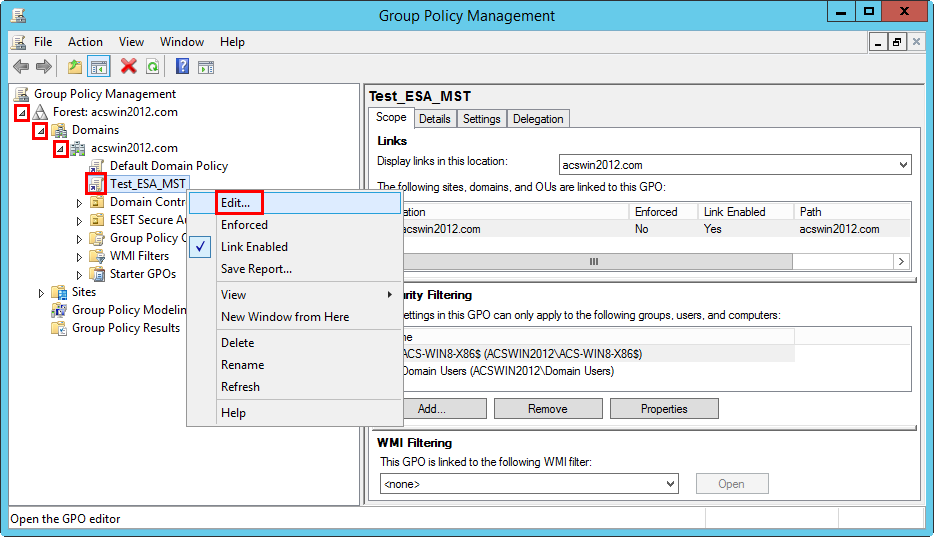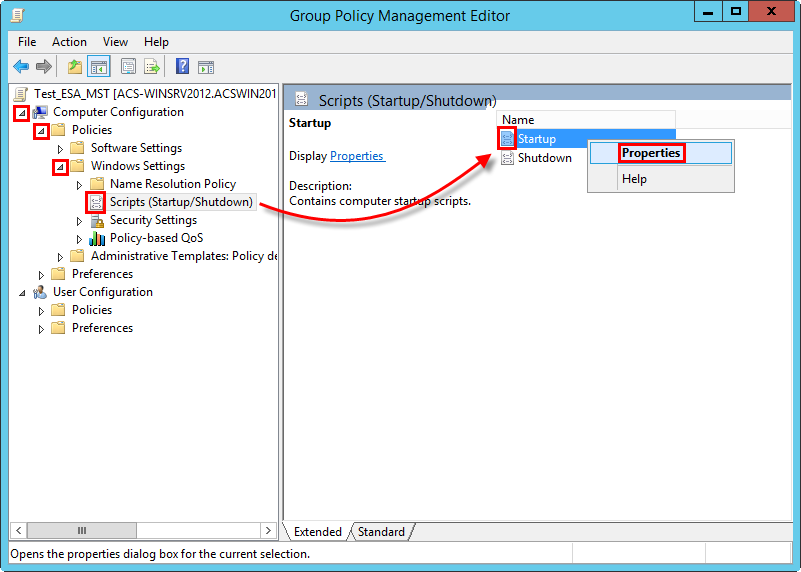Startup script
Prepare a startup script (.bat file) with the essential parameters
1.Press the Windows key + R key, type notepad.EXE into the Run dialog box, and then press Enter.
2.When notepad opens, type the following code:
if exist "C:\Program Files\ESET Secure Authentication" (
echo "ESET Secure Authentication is already installed."
exit
)
msiexec /i "<path_to_msi_file>" EULA_ACCEPTED=1 NO_DOMAIN_ADMIN_MODE=1 ADDLOCAL="Credential_Provider,Win_Credential_Provider" /qn /L*v "c:\esa_install_log.txt"
where the <path_to_msi_file> must be replaced with a valid Universal Naming Convention (UNC) path (network path) to the shared installer package (for example, \\fileserver\share\filename.MSI). The code must be in-line.
Terms Credential_Provider stands for RDP login protection, Win_Credential_Provider stands for Windows Login protection. See MSI arguments for more information. |
3.In Notepad, click File > Save As, select All Files from the Save as type drop-down menu and type: esainstall.bat as the filename.
Deployment of startup script
1.Open Group Policy Management, locate your domain, right-click the desired group policy, then select Edit.
2.In Group Policy Management Editor, under your domain policy, expand Computer Configuration > Policies > Windows Settings, right-click Startup, and select Properties.
3.Click Add > Browse and browse for the esainstall.bat file uploaded to the shared folder of your AD domain, click Open and then click OK.
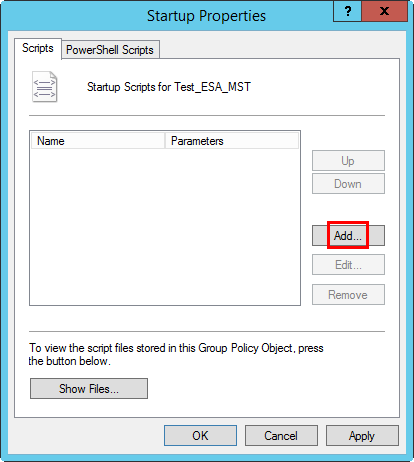
4.Click OK to apply the changes and close the Startup Properties window.