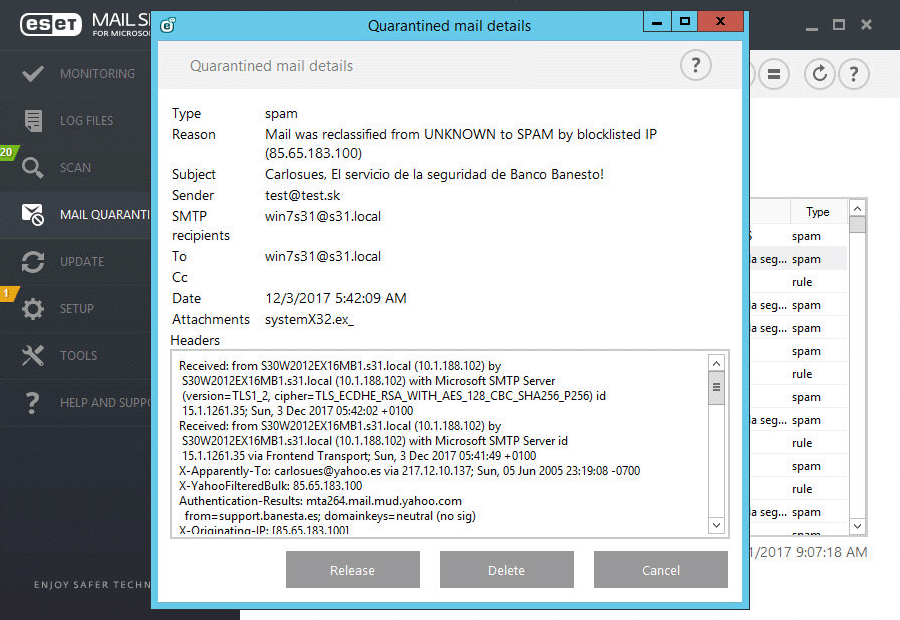Mail Quarantine
Email messages and their components, such as attachments, are put into Mail quarantine instead of traditional file quarantine. The Mail Quarantine provides for a more convenient way of managing spam, infected attachments containing malware or phishing messages. There are different reasons why email messages are put into the Mail Quarantine, depending on which ESET Mail Security protection module handles the message (Anti-Malware, Antispam, Anti-Phishing, Sender Spoofing protection or Rules).
Filtering by icons
You can use icons to filter messages in order to see attachments, emails or emails with attachments only.
Timespan
Select the time span for which you want to see quarantined emails. When you select Custom, you can specify a range (Date from and Date to).
Quick search
Enter a string into the text box to filter displayed emails (all columns are searched).
Reason
Use check boxes to further filter by type (spam, malware, rule, phishing or sender spoofed ).
IMPORTANT Mail Quarantine manager data is not updated automatically, we recommend that you click Refresh |
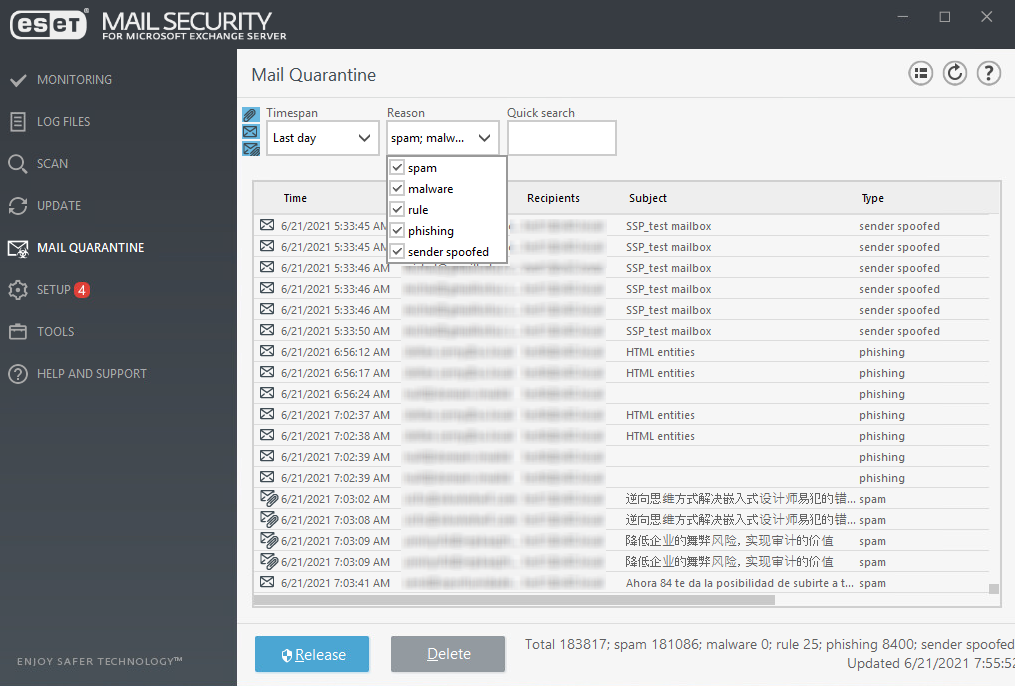
Release
Releases email to its original recipient(s) using Replay directory and deletes it from quarantine. Click Yes to confirm the action. If quarantined item is an attachment from mail-disabled public folder, Release button is not available.
NOTE When releasing an email from quarantine, ESET Mail Security ignores To: MIME header because it can be easily spoofed. Instead, it uses the original recipient information from RCPT TO: command acquired during the SMTP connection. This ensures that correct email recipient receives the message which is being released from quarantine. |
Delete
Deletes item from quarantine. Click Yes to confirm the action. Items deleted via GUI are removed from the quarantine view, but are still kept in storage. These are automatically deleted later (after 3 days by default).
Restore to
This option enables you to restore an attachment(s) to a specified location. It is available for attachments only (it will be grayed out for messages). If you need to process whole message, use Release feature for this purpose.
Quarantine mail details
Double click quarantined message or right-click and select Details, a pop-up window will open with details about the quarantined email message. You can also find some additional information about the email in the RFC email header.
Quarantine attachment details
When an attachment is double-clicked, the detail dialog is different compared to email message detail dialog. RFC headers are not available, instead an area with an attachment envelope text is displayed. You can enter custom text of attachment envelope when releasing it from mail quarantine.
Actions are also available from the context menu. If desired, click Release, Delete or Delete permanently to take an action with a quarantined email message. Click Yes to confirm the action. If you choose Delete permanently the message will be deleted from the file system as well, as opposed to Delete which will remove the item from Mail Quarantine manager view.