Update
In the Update section, you can see the current update status of your ESET Mail Security, including the date and time of the last successful update. Regularly updating ESET Mail Security is the best method to maintain the maximum level of security on your server. The Update module ensures that the program is always up to date in two ways, by updating detection engine and system components. Updating detection engine and program components is an important part of providing complete protection against malicious code.
NOTE If you did not enter License key yet, you will not be able to receive updates and will be prompted to activate your product. To do so, navigate to Help and support > Activate Product. |
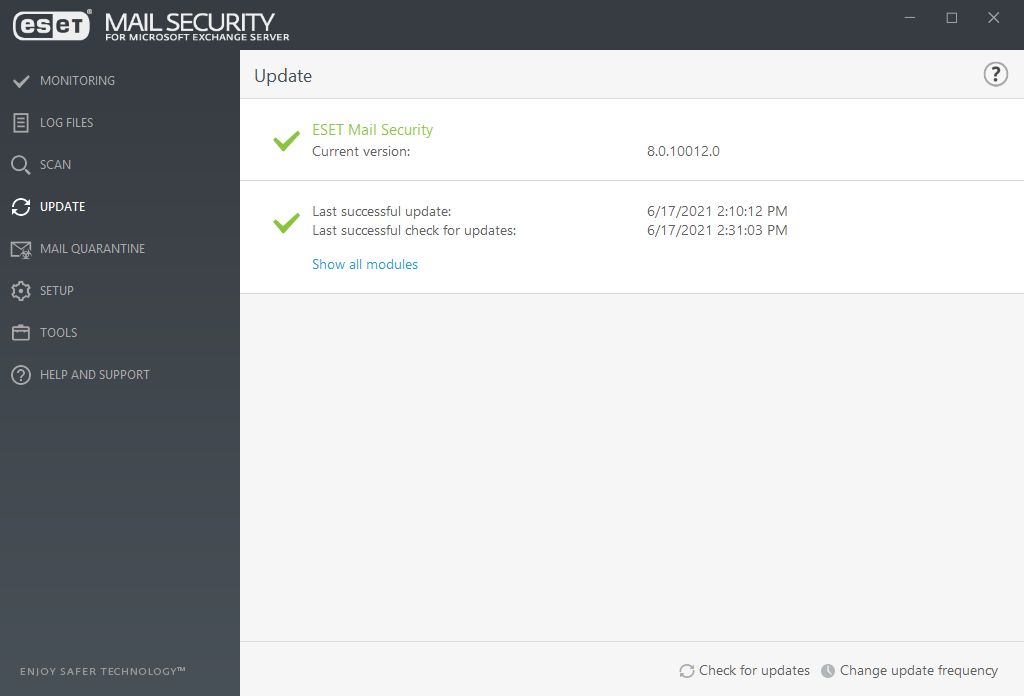
Current version
The ESET Mail Security build version.
Last successful update
The date of the last update. Make sure it refers to a recent date, which means that the modules is current.
Last successful check for updates
The date of the last attempt to update modules.
Show all modules
To open the list of installed modules.
Check for Updates
Updating modules is important parts of maintaining complete protection against malicious code.
Change update frequency
You can edit task timing for scheduler task Regular automatic update.
If you do not check for Updates as soon as possible, one of the following messages will be displayed:
Error message |
Descriptions |
|---|---|
Modules update is out of date |
This error will appear after several unsuccessful attempts to module update. We recommend that you check the update settings. The most common reason for this error is incorrectly entered authentication data or incorrectly configured connection settings. |
Modules update failed - Product is not activated |
The license key has been entered incorrectly in update setup. We recommend that you check your authentication data. The Advanced setup (F5) contains additional update options. Click Help and support > Manage license from the main menu to enter a new license key. |
An error occurred while downloading update files |
This can be caused by Internet connection settings. We recommend that you check your Internet connectivity by opening any website in your web browser. If the website does not open, it is likely that an Internet connection is not established or there are connectivity problems with your computer. Please check with your Internet Service Provider (ISP) if you do not have an active Internet connection. |
Modules update failed |
Click Update > Check for updates, for more information visit this Knowledgebase article |
NOTE Proxy server options for various update profiles may differ. If this is the case, configure the different update profiles in Advanced setup (F5) by clicking Update > Profile. |
