User mail quarantine web interface
You have been given access to a web interface where you can manage quarantined messages such as spam, sender spoofed or phishing, and messages filtered out by rules that were set by administrator. Normally, you can see only messages that were sent to your email address and were quarantined. However, if you have been delegated to manage other users' quarantined messages, you will also see messages of those users. You can distinguish messages by recipients. Use the search function to filter messages by recipient, for example.
You can choose an action to perform with a messages, or multiple messages, such as release, delete or no action. Availability of actions depend on the access level and rule settings, for example, you might not be able to release or delete certain types of messages.
If you have been assigned administrator access, you will see all quarantined messages for all users and can perform any action.
Managing your quarantined messages:
The Mail Quarantine Web interface allows you to view what has been quarantined. If you have delegated access or even administrator, you will see other quarantined messages as well.
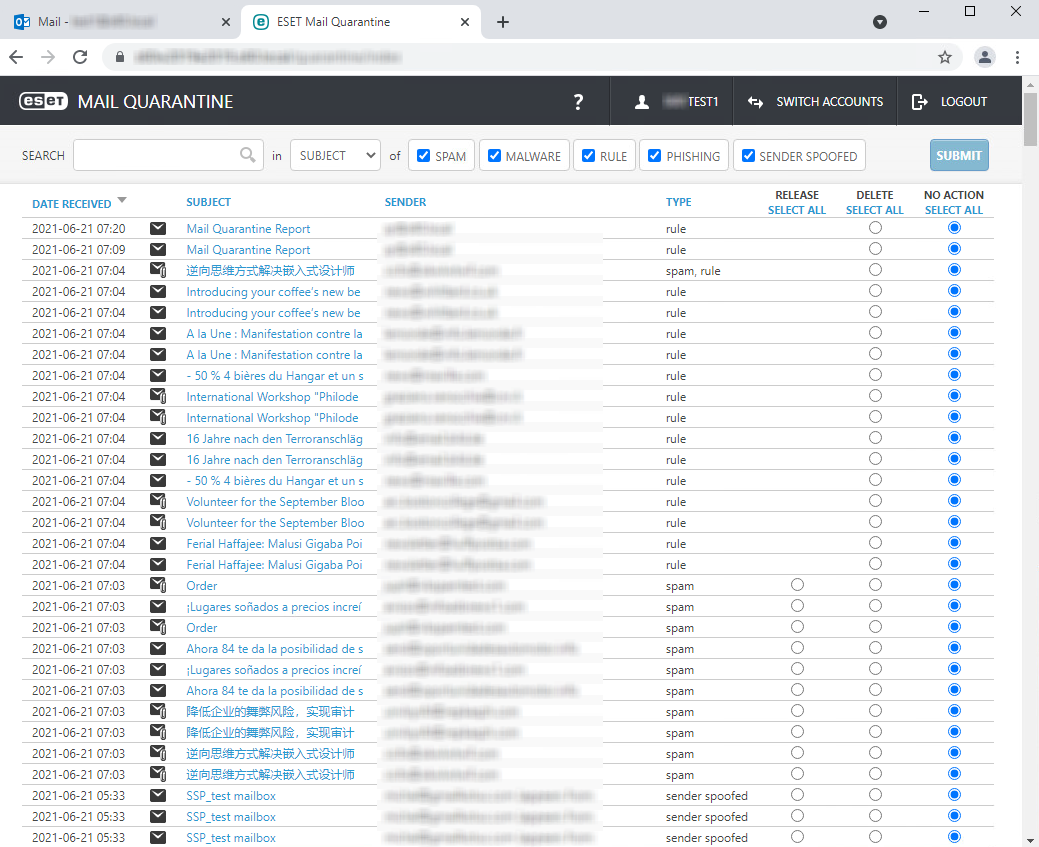
You can change the number of entries per page (page size) in the lower left corner of the window.
If there are too many messages, use the Search feature in the upper bar to search for a specific email or to filter the content by Subject, Sender or Recipient (Recipient is only available for users with delegated or administrator access). Additionally, you can use the check boxes to show only message of a certain type (spam, malware, rule, phishing and sender spoofed).
To release (deliver) a message that was quarantined as a result of false positive during classification, use radio buttons on the right and select Release. To delete a message, select Delete action.
You can select multiple messages with the appropriate action at the same time. When your selection is complete, click Submit.
Messages marked to be released are then delivered to your mailbox, or to the original recipient's mailbox if you have delegated access and are releasing messages for other user(s). Messages marked to be deleted are removed from the quarantine permanently.
Both actions, Release and Delete, are irreversible after you click Submit. |
The view automatically refreshes when you click Submit, but you can refresh the view manually by using the refresh button on your web browser, or by pressing F5 key on your keyboard.
Types of quarantine items non-administrator users are allowed to release: •Spam •Sender-spoofed emails •Rule-type detections (with Can be released by users enabled for Quarantine message action) Non-administrator users are not allowed to release: •Malware •Phishing •Rule-type detections (without Can be released by users enabled for Quarantine message action) Ask your administrator for assistance if you need to release quarantined items you are not allowed to release. |
You do not need to delete quarantined messages regularly, and they are removed automatically after a period of time specified by the administrator.
You must close your web browser window to log out of the Mail Quarantine Web interface completely. Otherwise, click Go to quarantine view to return to the previous screen. |