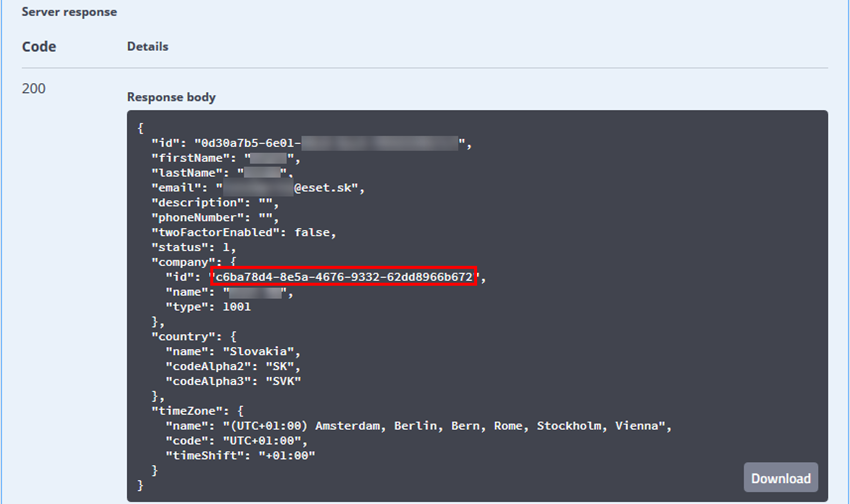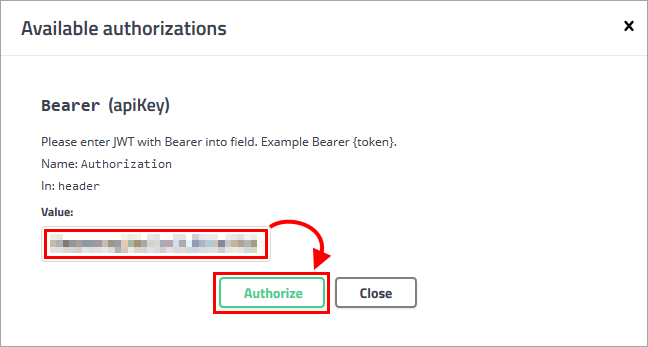Working in the Swagger UI
Log in
1.Navigate to the ESET MSP Administrator 2 API Swagger UI page.
2.Click the /api/Token/Get call.
3.Click Try it out to start editing the call.
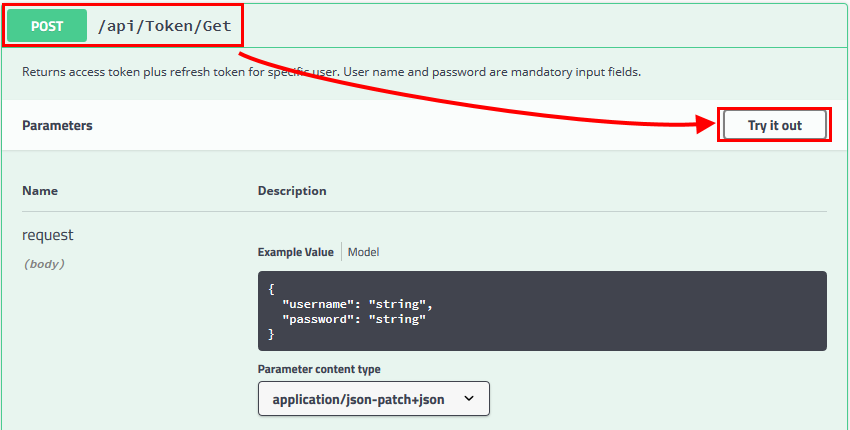
4.Replace the string values with your username and password.
5.Click Execute to send the call.
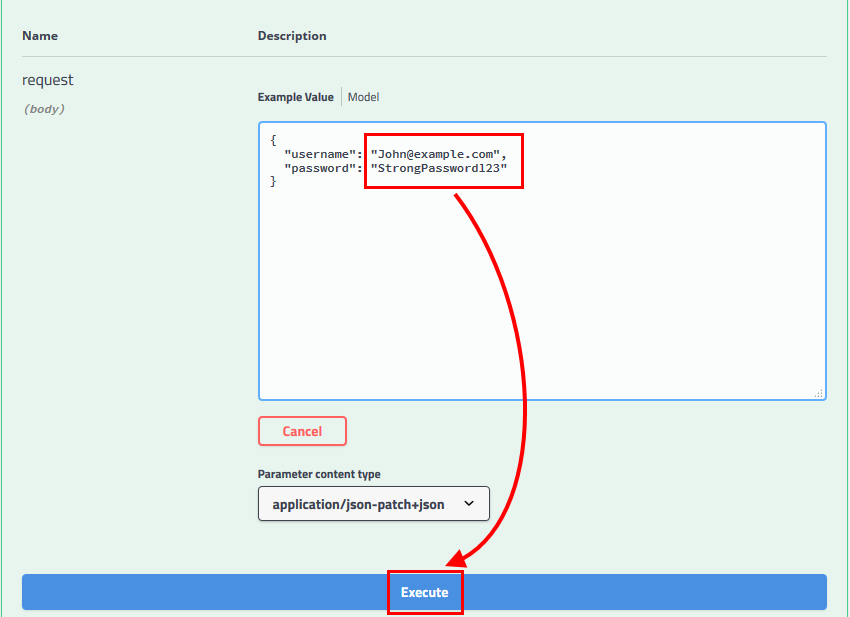
Save the authentication token
1.After the call is executed, you will receive a response that contains a token. You will need to use this token to communicate with the server. Copy the token to the clipboard.
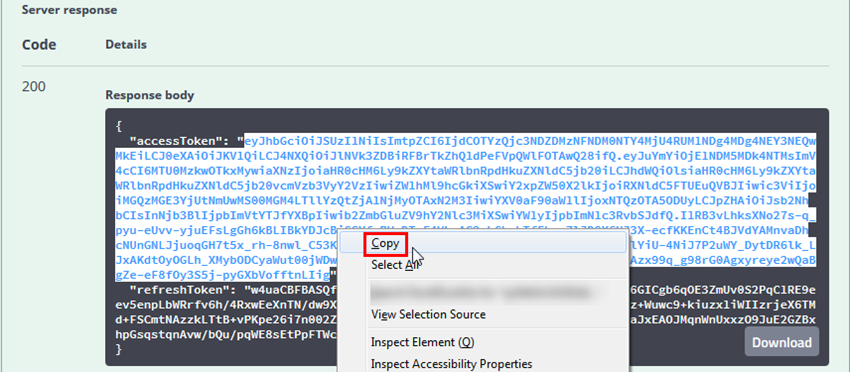
2.Click Authorize at the top of the page.
3.Paste the access token to the Value field and click Authorize.
NOTE: Since 4th Jan 2021, using the Bearer string is canceled in the Swagger UI. You still have to use (Bearer ) it in your own scripts, for example in your custom Python script.
4.The Swagger UI displays a confirmation of authorization. Click Close to close the window.
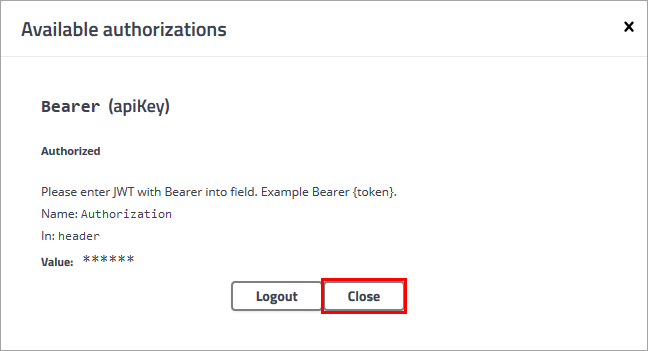
Execute calls
After the authorization is saved, you can execute other calls. The authorization token is included in each call automatically by Swagger UI.
For example, you can execute the /api/User/Current call to get information about your current user:
1.Click the /api/User/Current call.
2.Click Try it out and Execute.
3.Swagger UI gives you a response with details about your current user. You can copy the company ID and use it in other calls.