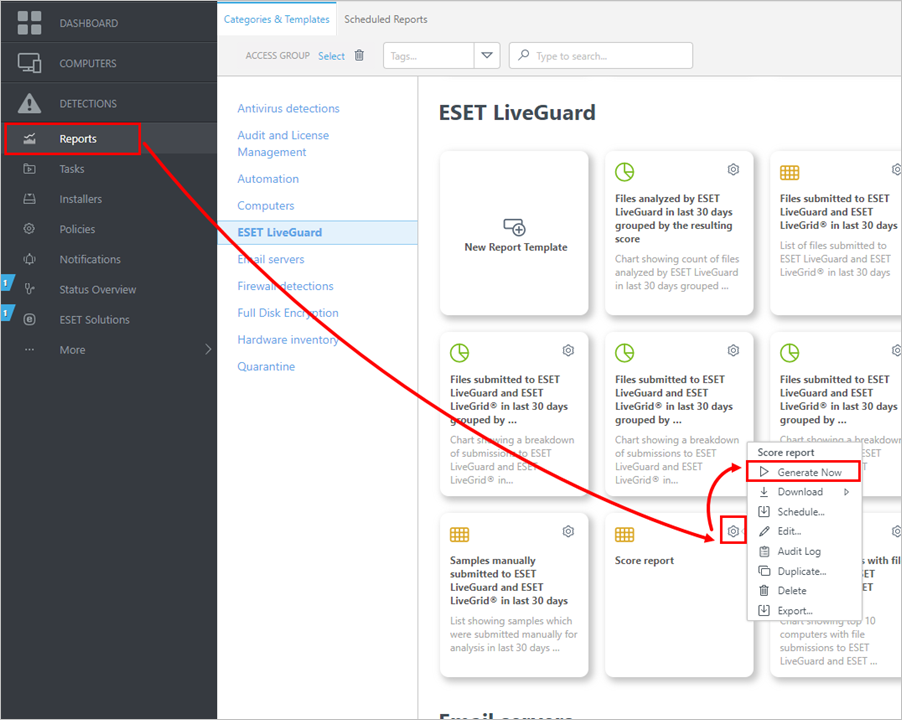Create a report
You can create a report of ESET LiveGuard Advanced data in the remote management console. You can use one of the pre-defined reports or create a custom one.
The following process is valid for ESET PROTECT On-Prem and ESET PROTECT.
Built-in reports
1.Log in to your Web Console.
2.Click Reports > ESET LiveGuard.
3.Select the applicable report and click the gear icon > Generate now.
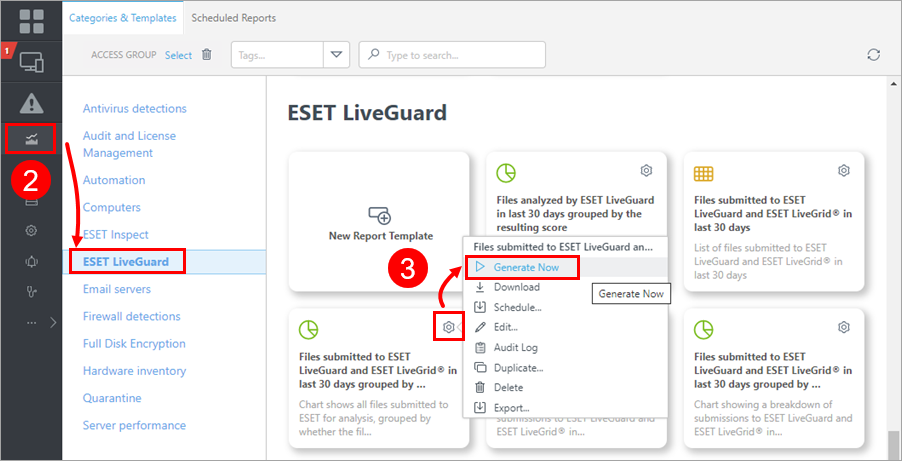
Create a custom report
To create a custom report that displays the score, destination and type of submitted files:
1.Log in to the Web Console.
2.Click Reports > New report template or Add report template.
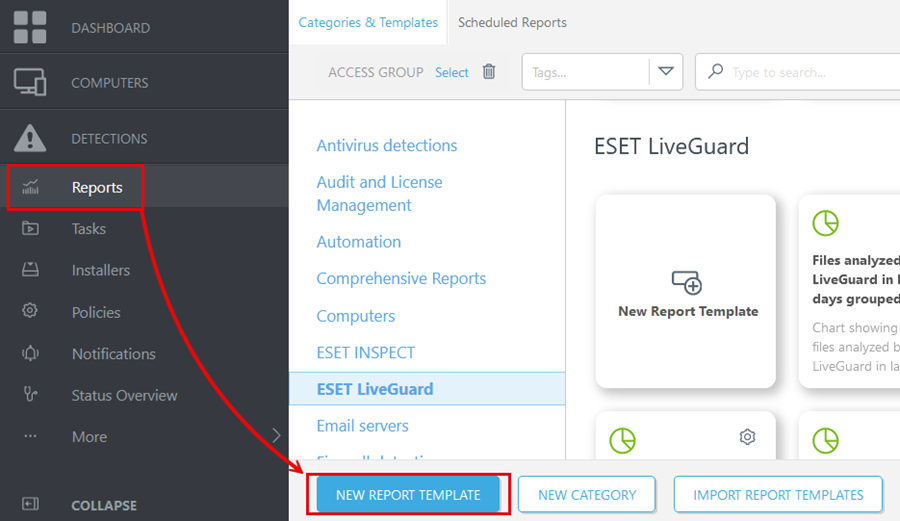
3.Type a Name for the template and select ESET LiveGuard as Category.

4.Click Continue.
5.Select Display Table and Continue.
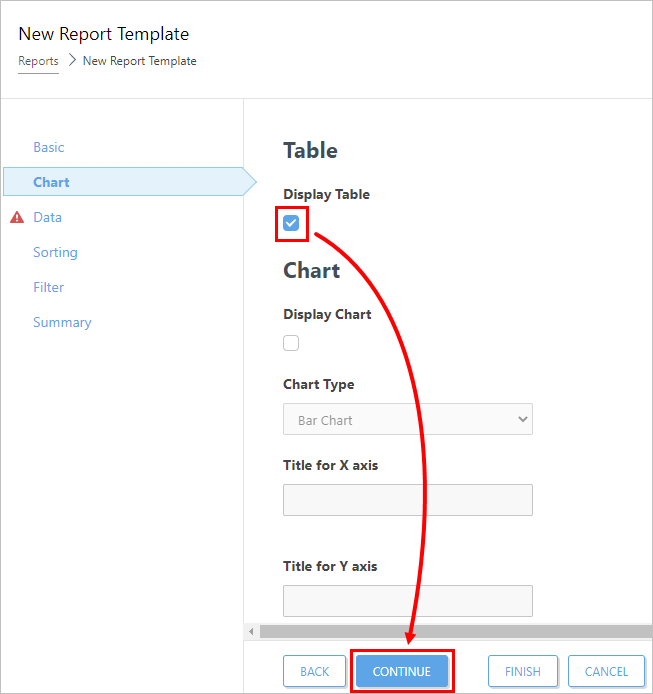
6.Click Add Column and select ESET LiveGuard > Score > Score. Click OK to confirm.
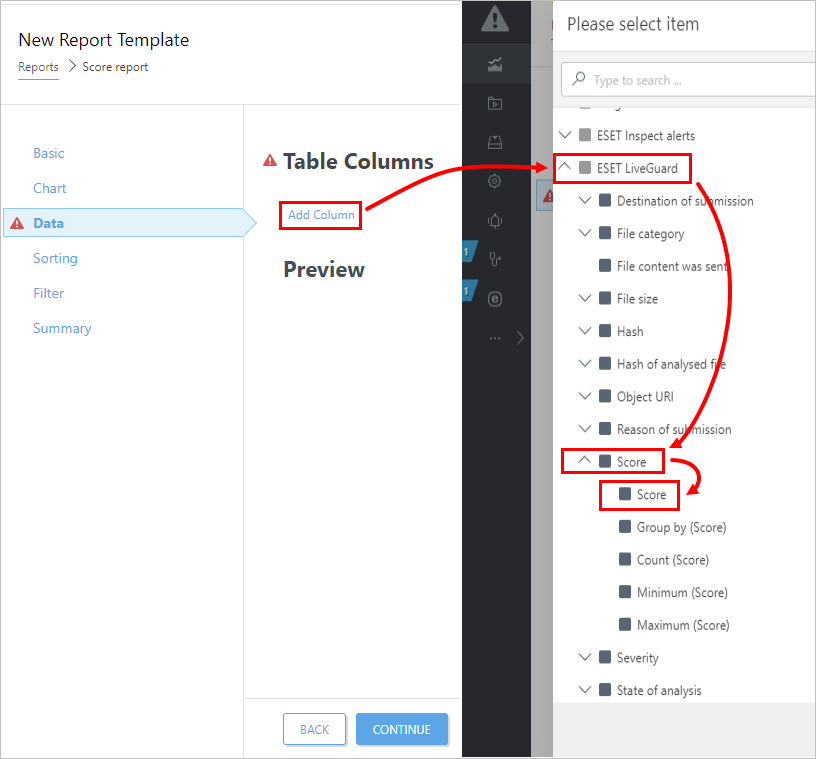
7.Click Add Column and select ESET LiveGuard > File category. Click OK to confirm.
8.Click Add Column and select ESET LiveGuard > Destination of submission. Click OK to confirm.
9.Click Finish to save the template.
10. To run the report, click Reports and click the new report template gear icon > Generate Now.