Review the number of submitted files
Use the management console reporting tool to count the files you upload to the ESET LiveGuard Advanced servers.
Create the list of submitted files
1.Log in to the ESET PROTECT Web Console.
2.Navigate to Reports > New Report Template or Add Report Template.
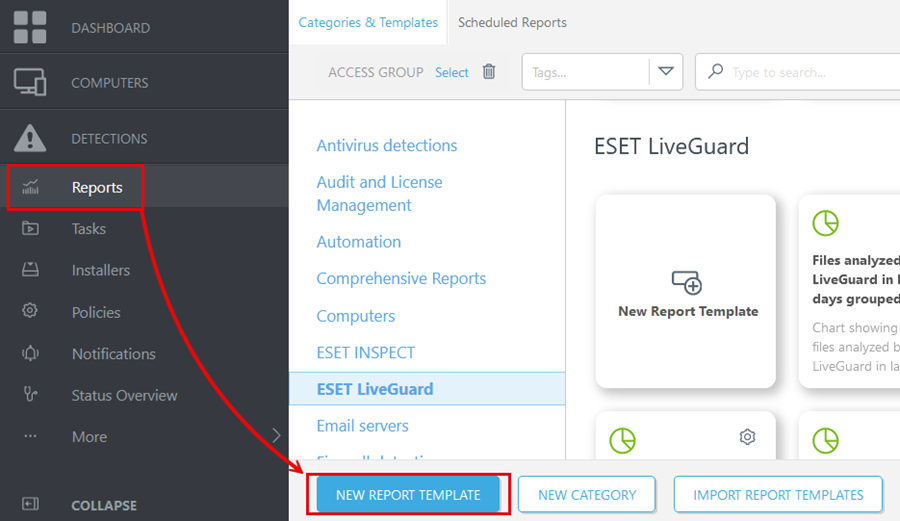
3.Give the template an appropriate Name and Category.
4.Continue to the Chart section.
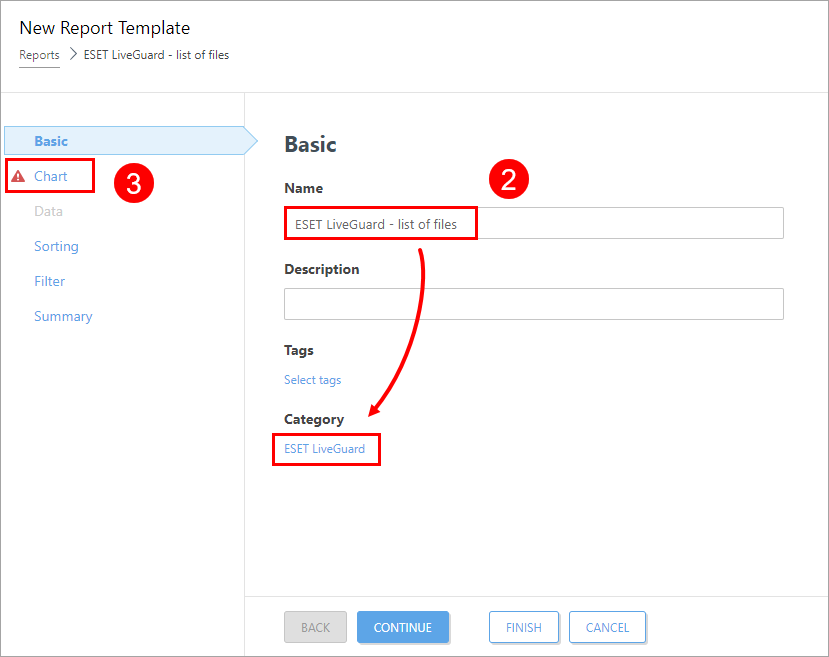
5.In the Chart section, select the Display Table check box and continue to the Data section.
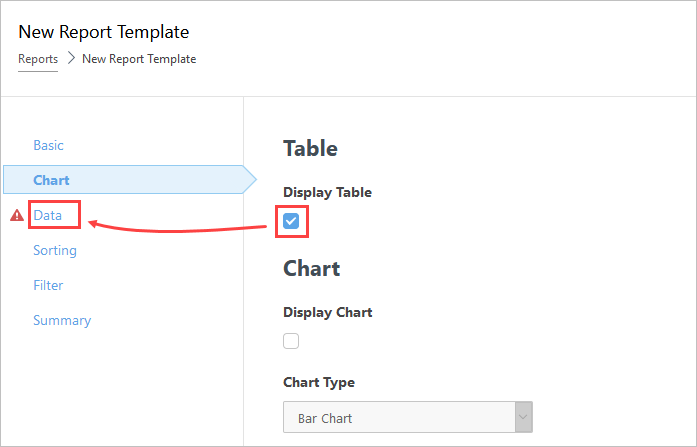
6.In the Data section, click Add Column and add the following:
Computer—Computer name
ESET LiveGuard—Object URI
ESET LiveGuard—Time of occurrence
ESET LiveGuard—File content was sent
7.Click Finish to save the report template.
8.In the Reports menu, navigate to the ESET LiveGuard reports.
9.Find the new report template and generate a CSV file by clicking the gear icon on the report tile > Download > CSV (only table data).
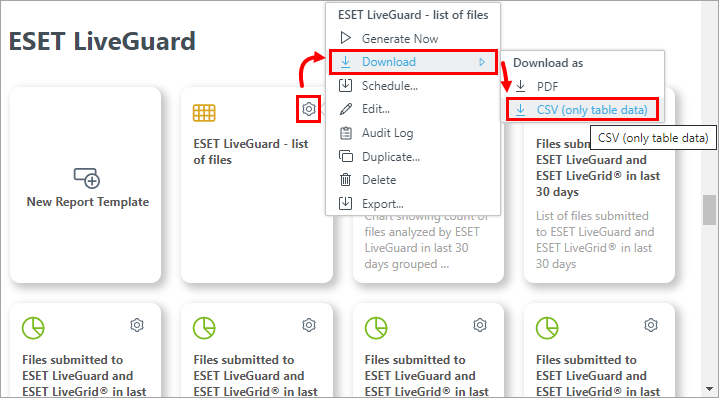
Data analysis
The following procedure requires a third-party software (a spreadsheet editor and basic data analysis skills).
1.Open the CSV exported file in a spreadsheet editor, for example, Microsoft Excel.
2.Separate the data into two columns. In Microsoft Excel, select the first column, and navigate to Data > Text to Columns.
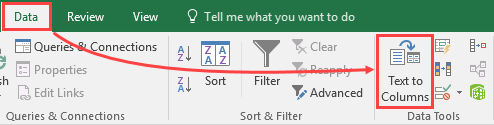
3.Select Delimited > Next.
4.Select the Semicolon delimiter and click Next > Finish.
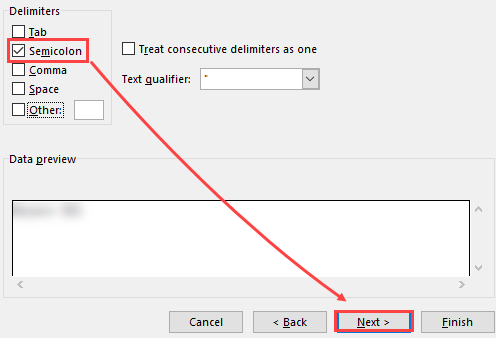
Analyze the data.
Suggested steps for analysis
1.Remove lines where the File content was sent has value No.
2.Sort the data descending based on column Time of occurrence.
3.Select the desired time frame, for example, the last 30 days and copy the date to the next sheet.
4.In the next sheet, sort the data based on the column Computer name.
5.Count the number of lines (submitted files) for each distinct computer name.