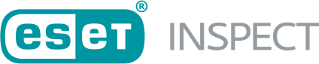Executables
The executables table represents an entire repository of all of the discovered executables (and DLLs) within the network monitored by ESET Inspect.
For each executable granular statistics are provided, such as Reputation/popularity in LiveGrid®, First seen by LiveGrid®, on how many computers it was seen/executed. How many file operations, established network connections, what modifications it made, and further metadata, which is helpful to identify the potentially suspicious behavior of any executable.
The most data-dense view in ESET Inspect. It enables the most powerful customization options from the perspective of displayed columns and filtering. You can see details about how many detections each executable triggered and what the highest severity of a triggered detection was.
You can check the details of every executable, including the statistical data mentioned above and the detections of the executable triggered, the origin of the executable, and registry entries. All information will help you with the investigation based on what behavior the executable was evaluated as malicious.
You can also drill down to aggregated/raw events to examine them to figure out any activity that might be violating the company policy. It is also possible to perform remediation action - download executable for further investigation, add it to a block list (by hash) and kill a specific process.
Filtering, Tags and Table options
Use filters at the top of the screen to refine the list of displayed items. Tags are also powerful when searching for a specific computer, detection, incident, executable, or script. Also you can click the gear ![]() icon for table options to manage the main table.
icon for table options to manage the main table.
OS type (filter icons)
Click an icon to hide items. Filter by Operating System platform to see or hide the executables for ![]() Windows,
Windows, ![]() macOS or
macOS or ![]() Linux.
Linux.
Executable type (filter icons)
Click to see only ![]() EXE or
EXE or ![]() DLL files, or both simultaneously, where:
DLL files, or both simultaneously, where:
EXE = executable file
DLL = library file
Status
You can filter executables to see or hide executables marked as ![]() Threat,
Threat, ![]() Warning,
Warning, ![]() Information,
Information, ![]() OK
OK
The Executables details window consists of the following parts:
Click the name of the executable to display comprehensive details. |
Statistical information about a specific executable or executable with the same file checksum is listed here. •Seen on—Number of computers on which the executable occurred. •Executed on—Number of computers on which the executable executed. •Executions count—Total number of executions of the executable. •Sent bytes—Total number of bytes sent by the file, from all computers, for all processes. •Network connections—Number of network connections made by the file. •File modifications—Number of files that were modified (written to, deleted, renamed). •Registry modifications—Number of registry entries that were modified. •Executable drops—Number of dropped executables made by this executable. •HTTP Events—Number of HTTP events made by this executable. •DNS Events—Number of DNS events made by this executable. •Events/24H—Number of events made by this executable within 24 hours. |
This tab provides the same options as the main Detections, but only detections triggered by this specific executable. After clicking on a Detection, you are redirected to its Detection details. |
List of all computers on which the executable or executables with the same file checksum was seen. |
List of dropped executables and additional information. |
Click an executable name to take further actions:
Details |
Go to the Executable details tab. |
|---|---|
Statistics |
Go to the Statistics tab. |
Detections |
Go to the Detections tab. |
Seen On |
Go to the Seen On tab. |
Sources |
Go to the Sources tab. |
Block |
Go to the Block Hashes tab. |
Unblock |
Hash from Blocked Hash section is removed. |
Mark as Safe |
Safe state, many rules determine the risk. Mark as Safe does have an impact on detections. Select the targets you want to mark as safe from target window. Mark as Safe does not necessarily guarantee that a specific module will never be included in detections. There are a few hundred rules, and some raise detections, regardless of which module executed the suspicious action. For example, a popular instance, trusted modules as PowerShell, can do it. Other rules try to evaluate risk based on the module. Such rules consider the “safe” flag. This flag means that the user analyzed the module, and it is unlikely that the module is malicious, so rules assume that the risk is earlier during the evaluation. |
Mark as Unsafe |
If you marked as safe some executable by mistake, you could use this to unmark it. |
Download File |
The download window for the affected DLL appears. |
Submit to ESET LiveGuard |
Manually submitting file to the ESET LiveGuard analysis. This feature is available from ESET PROTECT version 10.1 or later. |
Filter events |
Go to the Create event storage filter. |
Tags |
Assign tag(s) to an executable from the list of existing, or create a new custom tag(s). |
Audit log |
Go to the Audit log tab. |
Filter |
Quick filters, depending on the column where you activated the context menu (Show only this, Hide this). |
Do not Block or Kill any process or executable of any Windows system processes and files. (for example, svchost.exe) Otherwise, this may cause a crash of the Operating system. |