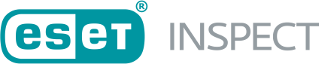Import ESET Inspect Connector-side certificate from file
1.Fill in the path to the ESET Inspect Connector-side Certificate (.PFX file) that was created in ESET PROTECT Server or use the Change button to navigate to the file location manually. Fill in the certificate password if applicable. Fill in the path to Certification Authority or use the Change button to manually navigate to the file location. Click Next.
2.After choosing this option, click the Install button to start the installation process.
3.If there is a problem with the installation, follow the instructions in the dialog box that appears. Click Finish to complete the installation.
4.Open https://localhost in a web browser to log into ESET Inspect. If you want to access ESET Inspect from a different device, write the IP Address or hostname of the ESET Inspect Server in a browser.
5.Type in the username and password of the ESET PROTECT user with the correct ESET PROTECT Permission Settings. An Administrator and User account with the following ESET PROTECT Account Settings is needed. See the Admin Access Rights topic for ESET PROTECT account creation instructions.