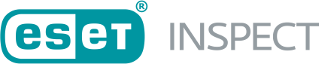Installation from a macOS terminal
Prerequisites
Ensure you have met the System Requirements needed to install the ESET Inspect Connector successfully.
To install ESET Inspect Connector for ESET Inspect Cloud, you need first deploy the ESET Managemegent Agent and install ESET Endpoint Product. For the ESET Inspect Connector installation for ESET Inspect on-premises version, you need first deploy the ESET Managemegent Agent and install ESET Endpoint Product.
Otherwise, the ESET Inspect Connector will display information that ESET Endpoint Product is required, and your installation will fail if they are not installed.
ESET Inspect Connector installation on macOS
1.Download the ESET Inspect Connector installation file.
2.Copy the installation file to the desired computer.
3.Open the Terminal.
4.Execute the command "sudo installer -pkg "/PATH_TO_INSTALLER/ESET_Inspect_Connector.pkg" -target LocalSystem".
You need to activate ESET Inspect Connector with an "ESET Inspect" license. To do this, contact your ESET PROTECT Administrator or create a Product Activation task. |
Assign policy
It is necessary to create a Policy to make ESET Inspect Connector communicate with ESET Inspect Server (this is not necessary for ESET Inspect Cloud):
1.In the Settings window, select the product "ESET Inspect Connector"
2.Fill in the Server Address with the ESET Inspect Server IP address.
3.Edit the Certificate Authority by clicking Edit > Add > Open Certificate Authority. Choose the certificate that was used during ESET Inspect Server installation. Click Save.
4.Click Continue.
5.Select the Assign button and select the computer/computers you want the policy to be applied on in the Assign window. Click Finish.
From version macOS 10.14 onwards, you will receive the notification, "Your computer is partially protected from ESET Endpoint Security for macOS. To access all ESET Endpoint Security for macOS functions, you need to allow Full disk access to ESET Endpoint Security for macOS".
For a fully functional ESET Inspect Connector, grant full disk access:
1.Open Preferences > Security & Privacy > Privacy.
2.Unlock settings in the lower-left corner.
3.Scroll the left side menu and click full disk access.
4.In the right side menu mark the ESET Endpoint Security/ESET Endpoint Antivirus, ESET Managemegent Agent, ESET Inspect Connector and also ESET Real-time system protection.
5.Lock your settings.
Using MDM
To allow Full disk access remotely:
1.Download the .plist configuration file.
2.Deploy the .plist configuration profile file using the MDM server.
Your computer needs to be enrolled in the MDM server to deploy configuration profiles to those computers.