OneDrive scan setup
This feature enables you to scan files stored on Microsoft OneDrive for Business cloud storage. ESET Server Security OneDrive scan processes files and folders only, it does not scan other types of data, such as emails, SharePoint files, contacts or calendars.
Quick links:
•Register ESET OneDrive scanner
•Unregister ESET OneDrive scanner
To start using ESET Server Security OneDrive scan, Register ESET OneDrive scanner application into Microsoft OneDrive / Microsoft Office 365 / Microsoft Azure. OneDrive scan setup page shows you registration status, if already registered, you will see registration details (Tenant ID, Application ID, Object ID and Certificate thumbprint). You can Register or Unregister ESET OneDrive scanner:
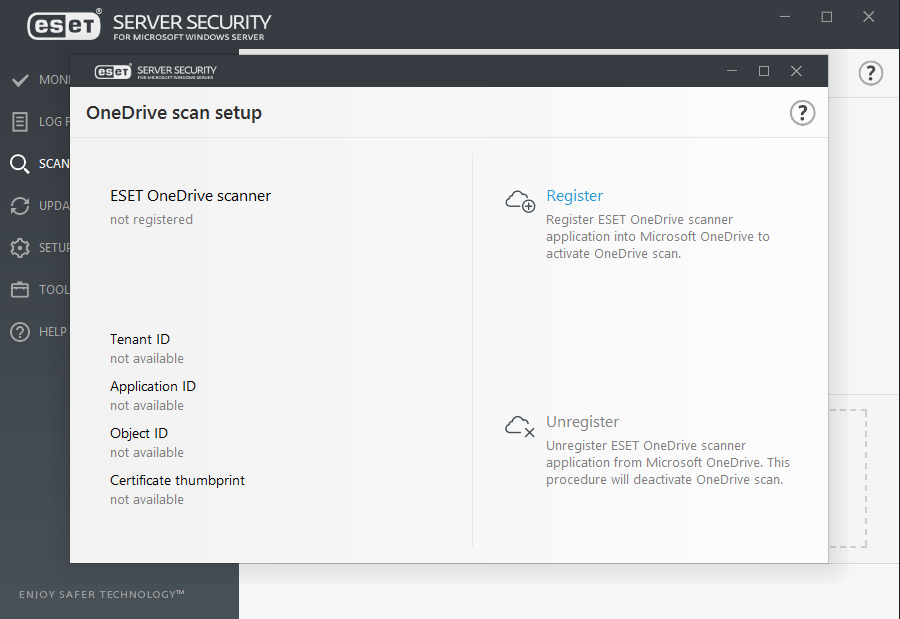
After a successful registration, OneDrive scan will become available in the Scan menu displaying a list of users with their folder structure and files that can be selected for scanning. ESET Server Security OneDrive scan is able to scan any files stored by users on OneDrive for Business.
ESET Server Security OneDrive scan downloads files from the OneDrive for Business cloud storage and performs scanning locally. When scanning is completed, downloaded files are deleted. Downloading a large amount of data from OneDrive will affect your network traffic. |
Re-register with different account: If you want to register ESET Server Security OneDrive scanner with a new Microsoft OneDrive for Business / Office 365 account, you must Unregister ESET OneDrive scanner you were using with your previous account, and perform registration with the new Microsoft OneDrive for Business / Office 365 administrator account. |
You can find ESET OneDrive scanner registered as application in Office 365 and Azure:
Office 365 portal - Click App permissions on My account page, you will see ESET OneDrive scanner app listed.
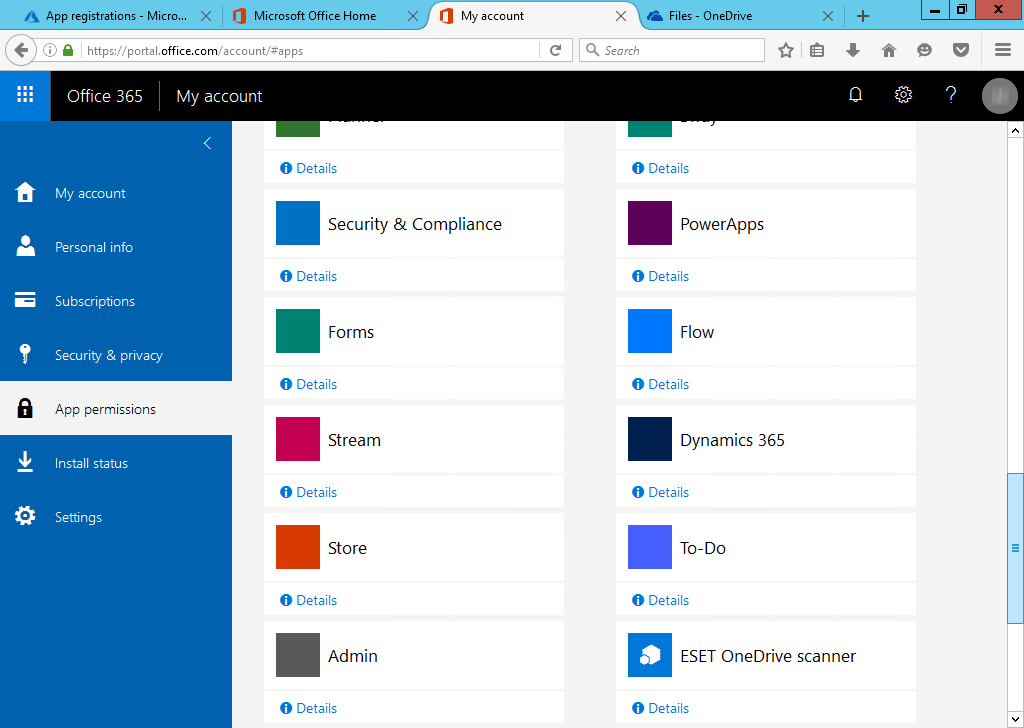
Azure - Navigate to Azure Active Directory > App registrations, click View all applications, you will see ESET OneDrive scanner app listed. Click the app to see its details.