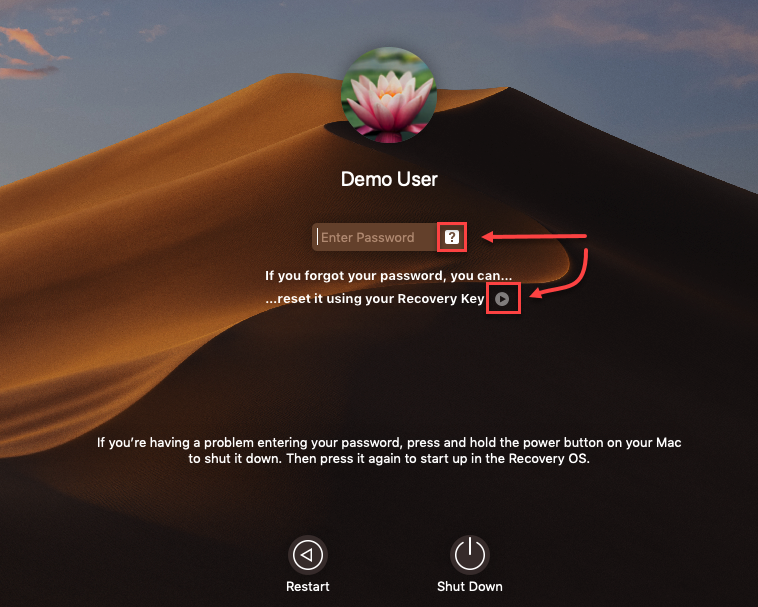Recovery password
Password recovery is required if the user exceeds the incorrect password attempts limit on the pre-boot login screen or if the Block FDE login password task is initiated.
If you have no recovery attempts remaining, you have to decrypt the workstation manually. |
You need a Workstation ID for the recovery process. Workstation ID is case-sensitive. You can find the Workstation ID at the bottom of the pre-boot login screen:

If a recovery password is needed, the user will see on their pre-boot login screen a warning "User is disabled." The user needs to press F1 to open the pre-boot login menu and select Password recovery. At this point, the user needs to contact the administrator who can generate a recovery password. The administrator can perform this task in two ways: If the administrator can identify the affected workstation in the management console:1.Click Computer Details of the workstation in the management console. 2.In ESET PROTECT On-Prem, click Overview > Encryption tile select Manage > Restore Access > Recovery Password. •In ESET PROTECT, click Overview > in Platform Modules > ESET Full Disk Encryption > click 3.Based on the Recovery Index, which appears on the user's screen, the administrator can provide the correct recovery password for the user. 4.After the user inserts the password, they can change their FDE login password. If the administrator cannot identify the affected workstation in the management console:1.Click Help > Encryption Recovery in the top bar of the management console. 2.Select the Recovery password option. 3.The user must provide the Workstation ID to the administrator. The Workstation ID is displayed at the bottom of the EFDE pre-boot login screen. 4.After inserting the correct Workstation ID, a Recovery password table appears. 5.Based on the Recovery Index displayed on the user's screen, the administrator can provide the correct recovery password for the user. 6.After the user inserts the password, they can change their FDE login password.
|
The user must click the question mark icon
The administrator can perform this task in two ways: If the administrator can identify the affected workstation in the management console:1.Click Computer Details of the workstation in the management console. 2.In ESET PROTECT On-Prem, click Overview > Encryption tile select Manage > Restore Access > Recovery Password. •In ESET PROTECT, click Overview > in Platform Modules > ESET Full Disk Encryption > click 3.Based on the Recovery Index, which appears on the user's screen, the administrator can provide the correct recovery password for the user. 4.After the user inserts the password, they can change their FDE login password. If the administrator cannot identify the affected workstation in the management console:1.Click Help > Encryption Recovery in the top bar of the management console. 2.Select the Recovery password option. 3.The user must provide the Workstation ID to the administrator. The Workstation ID is displayed at the bottom of the EFDE pre-boot login screen. 4.After inserting the correct Workstation ID, a Recovery password table appears. 5.Based on the Recovery Index displayed on the user's screen, the administrator can provide the correct recovery password for the user. 6.After the user inserts the password, they can change their FDE login password. |