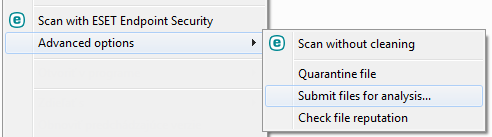Running processes
Running processes displays the running programs or processes on your computer and keeps ESET immediately and continuously informed about new infiltrations. ESET Endpoint Security provides detailed information on running processes to protect users with ESET LiveGrid® technology enabled.
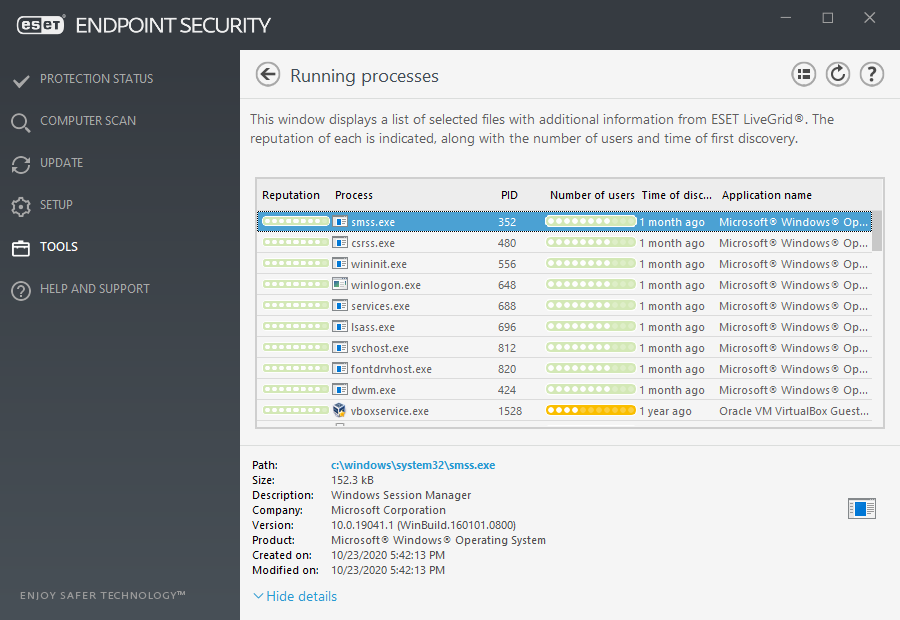
Reputation – In most cases, ESET Endpoint Security and ESET LiveGrid® technology assign risk levels to objects (files, processes, registry keys, etc.) using a series of heuristic rules that examine the characteristics of each object and then weigh their potential for malicious activity. Based on these heuristics, objects are assigned a reputation level from 9 – Best reputation (green) to 0 – Worst reputation (red).
Process – Image name of the program or process that is currently running on your computer. You can also use the Windows Task Manager to see all running processes on your computer. You can open Task Manager by right-clicking an empty area on the taskbar and then clicking Task Manager, or by pressing Ctrl+Shift+Esc on your keyboard.
PID – Is an ID of processes running in Windows operating systems.
Known applications marked green are definitely clean (white-listed) and will be excluded from scanning, as this will improve the scanning speed of on-demand computer scan or Real-time file system protection on your computer. |
Number of users – The number of users that use a given application. This information is gathered by ESET LiveGrid® technology.
Time of discovery – Period of time since the application was discovered by ESET LiveGrid® technology.
When an application is marked as Unknown (orange) security level, it is not necessarily malicious software. Usually it is just a newer application. If you are not sure about the file, use the submit file for analysis feature to send the file to the ESET Virus Lab. If the file turns out to be a malicious application, its detection will be added to one of the upcoming detection engine updates. |
Application name – The given name of a program or process.
By clicking a given application at the bottom, the following information will appear at the bottom of the window:
•Path – Location of an application on your computer.
•Size – File size either in kB (kilobytes) or MB (megabytes).
•Description – File characteristics based on the description from the operating system.
•Company – Name of the vendor or application process.
•Version – Information from the application publisher.
•Product – Application name and/or business name.
•Created on – Date and time when an application was created.
•Modified on – Last date and time when an application was modified.
Reputation can also be checked on files that do not act as running programs/processes - mark files you want to check, right-click on them and from the context menu select Advanced options > Check File Reputation using ESET LiveGrid®. |