System tray icon
Some of the most important setup options and features are available by right-clicking the system tray icon ![]() .
.
To access the system tray icon menu, make sure the start mode of User Interface elements is set to Full. |
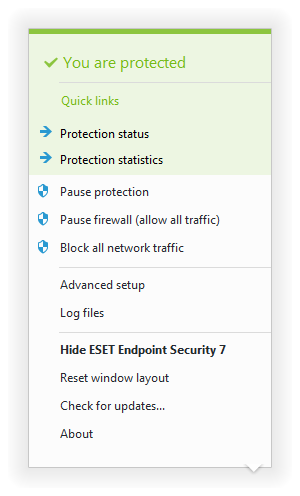
Pause protection – Displays the confirmation dialog box that disables Detection engine, which guards against attacks by controlling file, web and email communication.
The Time interval drop-down menu represents the period of time that the protection will be disabled for.
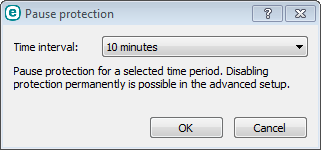
Pause firewall (allow all traffic) – Switches the firewall to an inactive state. See Network for more information.
Block all network traffic – Firewall will block all outgoing / incoming network and internet traffic. You can re-enable it by clicking Stop blocking all network traffic.
Advanced setup – Select this option to enter the Advanced setup tree. You can also access Advanced setup by pressing the F5 key or navigating to Setup > Advanced setup.
Log files – Log files contain information about all important program events that have occurred and provide an overview of detections.
Open ESET Endpoint Security – Opens the ESET Endpoint Security main program window from the tray icon.
Reset window layout – Resets the ESET Endpoint Security window to its default size and position on the screen.
Check for updates – Starts updating the program modules to ensure your level of protection against malicious code.
About – Provides system information, details about the installed version of ESET Endpoint Security and the installed program modules as well as your license expiration date. Information about your operating system and system resources can be found at the bottom of the page.
