Adding or editing Firewall rules
Modification is required each time that monitored parameters are changed. If changes are made such that a rule cannot fulfill the conditions and the specified action cannot be applied, the given connection may be refused. This can lead to problems with the operation of the application affected by a rule. An example is a change of network address or port number for the remote side.
The following ESET Knowledgebase articles may only be available in English: •Create or edit firewall rules in ESET Endpoint Security •Create or edit firewall rules for client workstations in ESET Security Management Center |
The upper part of the window contains three tabs:
•General – Specify a rule name, the direction of the connection, the action (Allow, Deny, Ask), the protocol and the profile to which the rule will apply.
•Local – Displays information about the local side of the connection, including the number of the local port or port range and the name of the communicating application. Also allows you to add a predefined or created zone with a range of IP addresses here by clicking Add.
•Remote – This tab contains information about the remote port (port range). It allows you to define a list of remote IP addresses or zones for a given rule. You can also add a predefined or created zone with range of IP addresses here by clicking Add.
When creating a new rule, you must enter a name for the rule in the Name field. Select the direction to which the rule applies from the Direction drop-down menu and the action to be executed when a communication meets the rule from the Action drop-down menu.
Protocol represents the transfer protocol used for the rule. Select which protocol to use for a given rule from the drop-down menu.
ICMP Type/Code represents an ICMP message identified by a number (for example; 0 represents "Echo Reply").
All rules are enabled for Any profile by default. Alternatively, select a custom firewall profile using the Profiles drop-down menu.
If you enable Logging severity, the activity connected with the rule will be recorded in a log. Notify user displays a notification when the rule is applied.
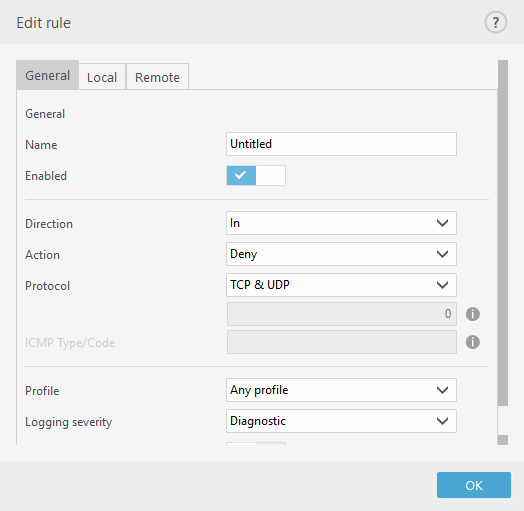
Firewall logs with Warning status can be collected by ESET Security Management Center. |
We create a new rule to allow the Firefox web browser application to access the Internet / local network websites. In this example, the following must be configured: 1.In the General tab, enable outgoing communication via the TCP and UDP protocol. 2.Click the Local tab. 3.Select the file path of the web browser you use by clicking ... (for example C:\Program Files\Firefox\Firefox.exe). Do NOT enter the name of the application. 4.In the Remote tab, enable port numbers 80 and 443 if you want to allow standard Internet browsing. |
Please be aware that predefined rules can be modified in a limited way. |
