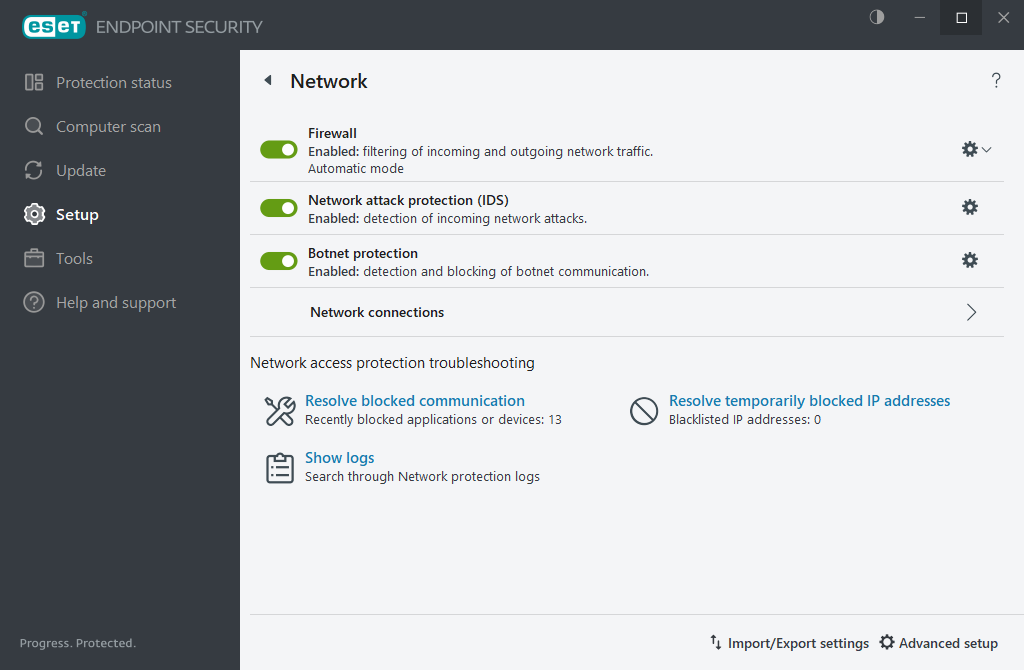Network
Open the main program window > Setup > Network to configure basic Network protection settings or troubleshoot network communication.
To pause or disable individual protection modules, click the toggle icon ![]() .
.
Turning off protection modules may decrease the protection level of your computer. |
Click the gear icon ![]() next to a protection module to access advanced settings.
next to a protection module to access advanced settings.
Firewall—Filters all network communication based on the ESET Endpoint Security configuration.
Configure—Opens the Firewall Advanced setup, where you can define how the firewall handles network communication.
Pause firewall (allow all traffic)—The opposite of blocking all network traffic. If selected, all firewall filtering options are turned off, and all incoming and outgoing connections are permitted. Click Enable firewall to re-enable the firewall while network traffic filtering is in this mode.
Block all traffic—All inbound and outbound communication is blocked by the firewall. Only use this option if you suspect a critical security risk that requires the system to be disconnected from the network. While Network traffic filtering is in Block all traffic mode, click Stop blocking all traffic to restore normal firewall operation.
Automatic mode (when another filtering mode is enabled)—Click to change the filtering mode to automatic (with user-defined rules).
Interactive mode (when another filtering mode is enabled)—Click to change the filtering mode to interactive.
Network attack protection (IDS)—Analyzes the content of network traffic and protects from network attacks. Any traffic considered harmful is blocked. ESET Endpoint Security informs you when you connect to an unprotected wireless network or a network with weak protection.
Botnet protection—Identifies malware in the system quickly and accurately.
Network connections—Shows the networks where network adapters are connected with detailed information.
Resolve blocked communication—Helps you solve connectivity problems caused by ESET Firewall. For more detailed information, refer to the Troubleshooting wizard.
Resolve temporarily blocked IP addresses—Shows a list of IP addresses detected as the source of attacks and added to the blacklist to block connections for a certain period.
Show logs— Opens the network protection Log file.