Quarantine
Quarantine safely stores infected files. You should quarantine files if they cannot be cleaned, it is not safe or advisable to delete them or ESET Endpoint Antivirus for macOS is falsely detecting them.
You can view files stored in the quarantine folder in a table that displays the quarantine's date and time, the path to the original location of the infected file, the size in bytes, the reason (for example, added by a user) and the number of threats (for example, if it is an archive containing multiple infiltrations). The quarantine folder with quarantined files (/Library/Application Support/Eset/security/cache/quarantine) remains in the system even after removing ESET Endpoint Antivirus for macOS. Quarantined files are stored in a safe encrypted form and can be restored again after installing ESET Endpoint Antivirus for macOS.
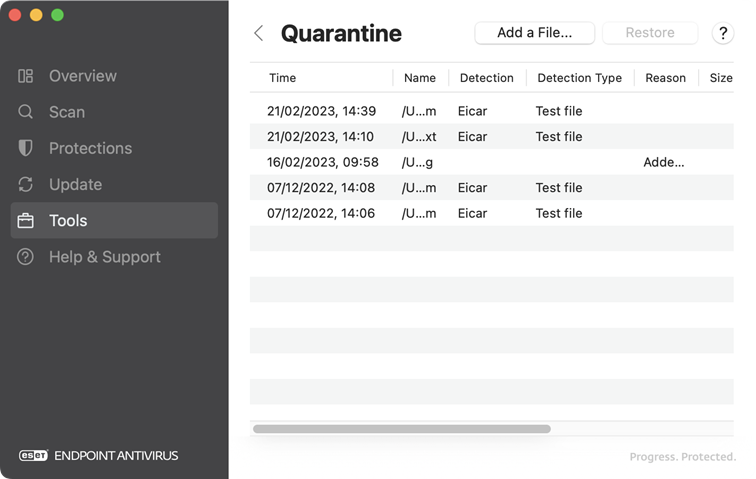
Quarantine files
ESET Endpoint Antivirus for macOS automatically quarantines deleted files (if you have not disabled this option in the alert window). Click Add a File to quarantine any suspicious file manually. You can also drag-and-drop the file or folder by clicking the file or folder, moving the mouse pointer to the marked area pressing the mouse button and then releasing it.
Restore from quarantine
Select a quarantined file and click Restore to restore it to the original location. This capability is also available when you Control-click (or right-click) a given file on the Quarantine window and click Restore. The context menu also offers the option Restore to, which allows you to restore a file to a different location from where it was deleted.
Submit a file from quarantine
If you quarantined a suspicious file not detected by the program, or if a file was incorrectly evaluated as infected (for example, by heuristic analysis of the code) and subsequently quarantined, send the file to the ESET Research Lab. To submit a file from quarantine, Control-click (or right-click) the file and select Submit sample from the context menu. For more details about submitting a sample file, see Submit a Sample.