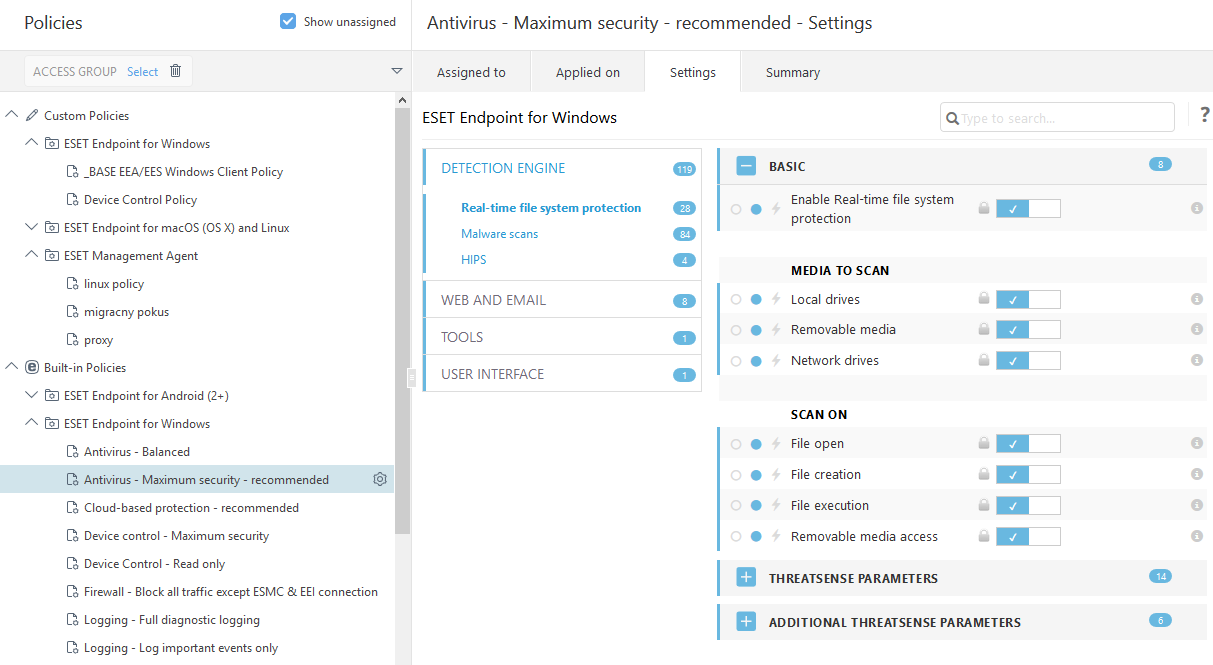How to apply a recommended policy for ESET Endpoint Antivirus
The best practice after connecting ESET Endpoint Antivirus to ESET Security Management Center is to apply a recommended policy or apply a custom one.
There are several built-in policies for ESET Endpoint Antivirus:
Policy |
Description |
|---|---|
Antivirus - Balanced |
Security configuration recommended for most of the setups. |
Antivirus - Maximum security |
Taking advantage of machine learning, deep behavioral inspection and SSL filtering. Detection of potentially unsafe, unwanted and suspicious applications are affected. |
Cloud-based reputation and feedback system |
Enables ESET LiveGrid® cloud-based reputation as well as feedback system to improve detection of latest threats and help sharing malicious or unknown potential threats for further analysis. |
Device control - Maximum security |
All devices are blocked. When any device wants to be connected, it needs to be allowed by an admin. |
Device Control - Read only |
All devices can only be read. No write is allowed. |
Firewall - Block all traffic except ESMC & EEI connection |
Block all traffic except connection to ESET Security Management Center and ESET Enterprise Inspector Server (ESET Endpoint Security only). |
Logging - Full diagnostic logging |
This template will ensure that the administrator will have all logs available, when needed. Everything will be logged from minimum verbosity including HIPS and Threatsense parameters, Firewall. Logs are automatically deleted after 90 days. |
Logging - Log important events only |
Policy ensures that warnings, errors and critical events will be logged. Logs are automatically deleted after 90 days. |
Visibility - Balanced |
Default setting for visibility. Statuses and notifications are enabled. |
Visibility - Invisible mode |
Disabled notifications, alerts, GUI, integration to context menu. No egui.exe will run. Suitable for management solely from ESET PROTECT Cloud. |
Visibility - Reduced interaction with user |
Disabled statuses, disabled notifications, GUI presented. |
To set the policy named as Antivirus - Maximum security which enforces more than 50 recommended settings for ESET Endpoint Antivirus installed on your workstations, follow these steps:
The following ESET Knowledgebase article may only be available in English: •Apply a recommended or predefined policy for ESET Endpoint Antivirus using ESMC |
1.Open the ESMC Web Console.
2.Navigate to ![]() Polices and expand Built-in Policies > ESET Endpoint for Windows.
Polices and expand Built-in Policies > ESET Endpoint for Windows.
3.Click Antivirus - Maximum security - recommended.
4.In the Assigned to tab click Assign client(s) or Assign groups(s) and select the appropriate computers for which you wish to apply this policy.
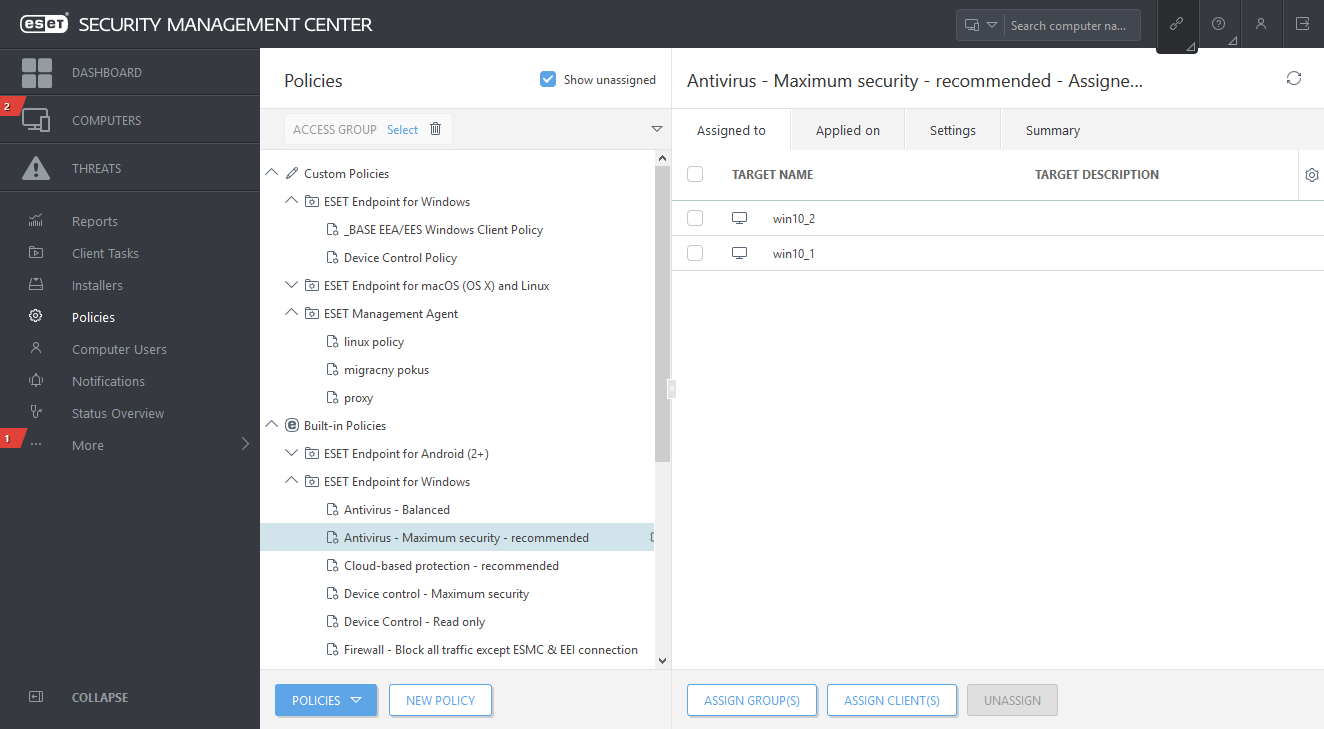
To see which settings are applied for this policy, click the Settings tab and expand the Advanced setup tree.
•The blue dot represents an altered setting for this policy
•The number in the blue frame represents a number of altered settings by this policy
•Read more about ESMC policies