Email client protection
Integration of ESET Endpoint Antivirus with your email client increases the level of active protection against malicious code in email messages. If your email client is supported, integration can be enabled in ESET Endpoint Antivirus. When integrated into your email client, the ESET Endpoint Antivirus toolbar is inserted directly into the email client, for more efficient email protection. Integration settings are located under Advanced setup (F5) > Web and email > Email client protection > Email clients.
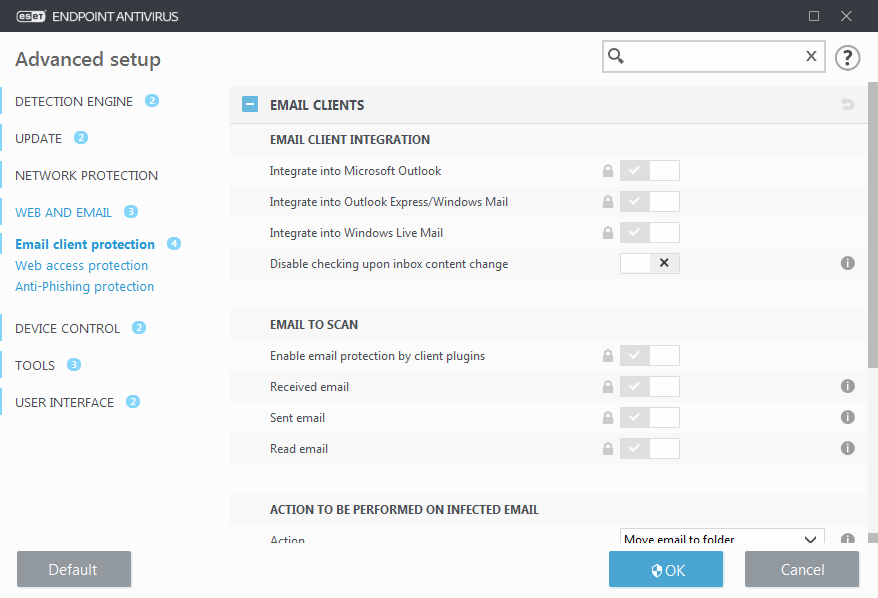
Email client integration
Email clients that are currently supported include Microsoft Outlook, Outlook Express, Windows Mail and Windows Live Mail. Email protection works as a plug-in for these programs. The main advantage of the plug-in is that it is independent of the protocol used. When the email client receives an encrypted message, it is decrypted and sent to the virus scanner. For a complete list of supported email clients and their versions, refer to the following ESET Knowledgebase article. |
Turn on Disable checking upon inbox content change if you experience a system slowdown when retrieving emails.
Email to scan
Enable email protection by client plugins – When disabled, protection by email client plugins is turned off.
Received email – Checks email messages that are received when enabled.
Sent email – Checks email messages that are sent when enabled.
Read email – Checks email messages that are read when enabled.
Note We recommend that you keep Enable email protection by client plugins enabled. Even if integration is not enabled or functional, email communication is still protected by Protocol filtering (IMAP/IMAPS and POP3/POP3S). |
Action to be performed on infected email
No action – If enabled, the program will identify infected attachments, but will leave emails without taking any action.
Delete email – The program will notify the user about infiltration(s) and delete the message.
Move email to the Deleted items folder – Infected emails will be moved automatically to the Deleted items folder.
Move email to folder (default action) – Infected emails will be moved automatically to the specified folder.
Folder – Specify the custom folder where you want to move infected emails when detected.
Repeat scan after update – Rescans the infected emails after a detection engine update when enabled.
Accept scan results from other modules – Allows the email protection module to use the scan results received from the other protection modules instead of scanning again.
