Infiltrations
Infiltrations can reach the system from various entry points: web pages, shared folders, email, or removable computer devices (USB, external disks, CDs, DVDs, and so on).
If your computer is showing signs of malware infection, for example, running slower, freezing often, and so on, ESET recommends taking the following steps:
1.Click Computer scan.
2.Click Smart scan (for more information, see Smart scan).
3.After the scan is finished, review the log for the number of scanned, infected, and cleaned files.
If you only want to scan a certain part of your disk, click Custom scan and select targets to be scanned for viruses.
As a general example of how infiltrations are handled by ESET Cyber Security Pro, suppose that an infiltration is detected by the real-time file system monitor using the default cleaning level. Real-time protection tries to clean or delete the file. If no predefined action is available for the Real-time protection module, you are prompted to select an option in an alert window. Usually, the options Clean, Delete, and No action are available. Selecting No action is not recommended, because infected files are left in the infected state. This option is intended for when you are sure that a file is harmless and has been detected by mistake.
Cleaning and deleting
Apply cleaning if a file is attacked by a virus that has attached malicious code to it. If this is the case, first try to clean the infected file to restore it to its original state. If the file consists exclusively of malicious code, it will be deleted.
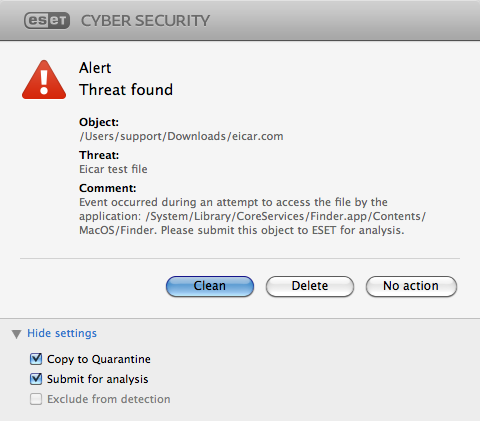
Deleting files in archives
In the default cleaning mode, the entire archive is deleted only if it contains infected files and no clean files. In other words, archives are not deleted if they also contain harmless clean files. However, use caution when performing a Strict cleaning scan. With Strict cleaning, the archive is deleted if it contains at least one infected file, regardless of the status of other files in the archive.
