Custom scan
In the main application window, go to the Scan section, click the arrow icon ![]() to show the Custom scan and Submit a Sample options.
to show the Custom scan and Submit a Sample options.
Custom scan
This option is optimal to specify scanning parameters such as scan targets and scanning methods. The advantage of running a custom scan is the ability to configure parameters in detail.
Click Scan in the Custom scan section to open the Custom scan window. Drag-and-drop the files you want to scan onto the designated area within the window. You can also specify a scan target by clicking the Browse button and navigating to the folder or files you want to include.
By clicking on the three dots menu icon: ![]() you get more options: Select Scan Profile and Setup Exclusions.
you get more options: Select Scan Profile and Setup Exclusions.
Select Scan Profile
Here, you can select the preferred Scan Profile and set up Cleaning Level.
Scan Profiles
The Smart scan profile allows you to quickly launch a computer scan and clean infected files without user intervention. Its main advantage is easy operation with no detailed scanning configuration. This scan checks all files in all folders and automatically cleans or deletes detected infiltrations. The smart scan profile uses Smart Optimization technology, which excludes files that were found to be clean in a previous scan and have not been modified since.
In-Depth scan profile does not use Smart Optimization technology, so no files are excluded from scanning.
Cleaning Level
Here you can choose how the scanner handles infected files. To learn more about cleaning levels, refer to Cleaning.
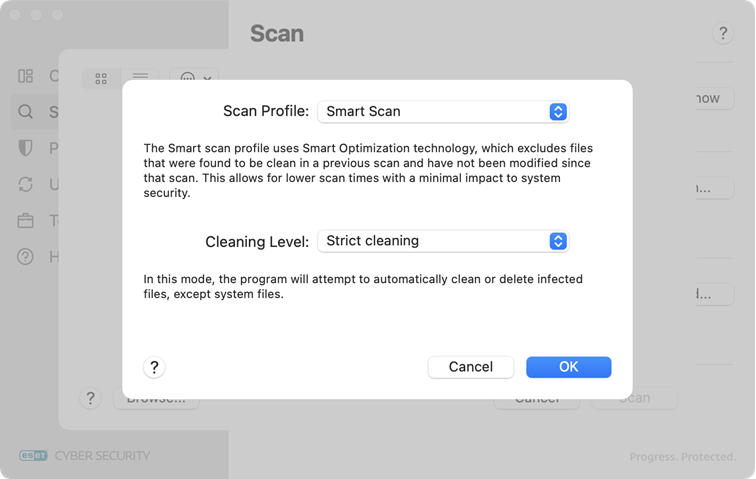
Setup Exclusions
Add files or folders that will be excluded from scanning. Drag the files you want to exclude onto the designated area within the displayed window.
Performing computer scans with Custom scan is recommended for advanced users with previous experience using antivirus programs. |
 Submit a Sample
Submit a Sample
This option allows you to send a file to the ESET Research Lab for analysis. For more details about submitting a sample file, refer to Submit a Sample.
