Reports
ESET Cloud Office Security reports keep you informed with an overview of ESET Cloud Office Security protection statistics. You can choose from two types of reports, Statistical reports or Mail Quarantine reports.
Statistical reports contain information about Gmail, Google Drive, Exchange Online, OneDrive, Team groups, and SharePoint sites protection, including the number of scanned emails, files, detected malware, phishing, and spam for the specified period. The reports can be manually generated and downloaded in PDF or CSV format or scheduled and be delivered to selected recipients via email. PDF output format presents data in a graph form, shows the long-term average for comparison, and includes traffic information for each protection type, top recipients of malware, phishing, and spam.
The Mail quarantine report contains a list of newly quarantined objects. The report is delivered to selected recipients via email. The recipients can release spam messages (if considered safe or legitimate) by clicking the link Release. This applies to spam only; other types of quarantined objects cannot be released. The Mail quarantine reports now include a link to request an updated version. By clicking this link in the previous report, recipients can instantly generate a new report to check for any newly quarantined emails.
You can access the statistics via email, no need to log into the ESET Cloud Office Security console. Set up and schedule recurring reports and specify email recipients. In addition, you can generate report statistics immediately from within the ESET Cloud Office Security console. Select an existing report (it can also be a scheduled report) and click Generate & Download. Right-click with the drop-down menu works as well. You can easily create a new report template with custom settings.
1.Click New report to open a report template and specify custom settings.
2.Type a report Name and Description.
3.Language—Choose the desired language from the drop-down menu. The report will be generated in the selected language.
4.Date and time format—Specify the date and time format manually, or click Based on the language to have the format configured according to the selected language above.
5.Time zone—Choose the desired time zone from the drop-down menu.
6.Admin emails—Specify an email address (press Enter to add multiple addresses) where to deliver the Mail Quarantine report. This field is available only when Mail Quarantine and Admins are selected.
7.Select what type you want to have included in the statistics:
•Statistical reports—Create either scheduled or On-demand reports consisting of information according to options you choose.
•Mail Quarantine—Send notification emails to selected Users to inform them about their newly quarantined objects. Select Admins if you also want administrators to see the quarantined objects reports. You can assign a single recipient, multiple recipients, or a group. Choose an interval for the reports and starting date and time. If it is a repeated report, choose when it should end (on a date, after several occurrences, or never). Mail Quarantine report is triggered only when there are new items. The report recipients can release spam messages (if considered safe or legitimate) by clicking the link Release (a confirmation window opens in a web browser). The released spam message is delivered in a separate email as an attachment.
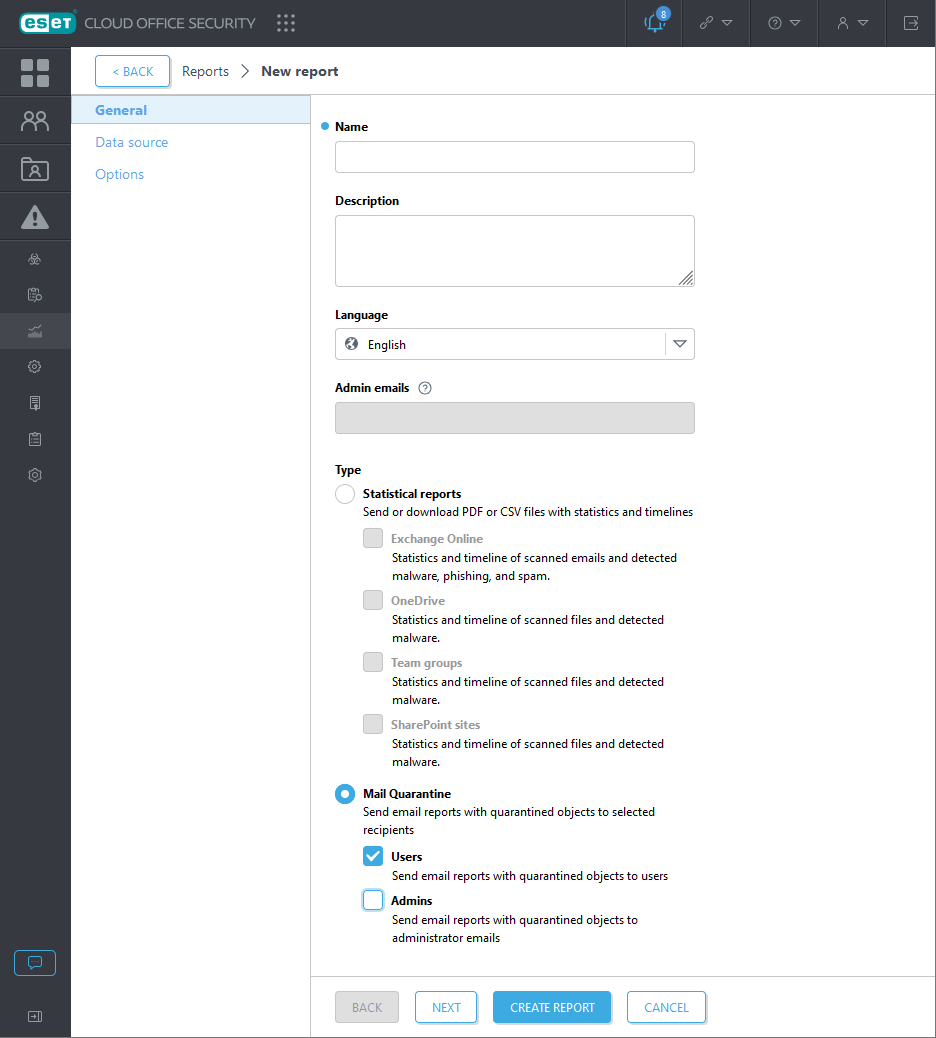
Data source
Select Users, Groups and Tenants
This option is available for a multitenant environment. You can select multiple tenants for which to generate statistics. The report will be generated for each tenant separately and delivered in one ESET Cloud Office Security report email with multiple attachments.
Options
Time period—Define the time period for which you want the results to be displayed (last 24 hours, week, month). When you select Custom, you can specify a range (Date from and Date to).
Output—Select the appropriate file format, and you can choose PDF or CSV. PDF format includes data shown in graphs. CSV is suitable as raw data. Reports will be collected according to specified options. If you make multiple selections (Exchange Online, OneDrive, Team groups, or SharePoint sites, Gmail, Google Drive), the output file would be an archive in a ZIP format containing PDF or CSV report files.
Add license pool info—The report will include details about license pools associated with the selected tenant(s). This feature only works with PDF reports for Gmail and Exchange Online.
Whitelabel—If you require your company's logo to appear on the report, enable this feature. You have the option to choose a co-branded report header showing your logo along with the ESET logo or your logo only. Upload the logo in PNG or JPEG format.
Scheduled—Use the scheduler to generate the reports on a specified date and time, also as a recurring event. Scheduled reports are delivered to selected recipients, who will receive ESET Cloud Office Security report email with attachment(s).
Repeat—If you want the report to be generated once or repeatedly:
•Once—The report will be performed only once.
•Daily—The report will be generated and delivered repeatedly every day (unless you specify recurrence to end after occurrences).
•Weekly—The report will be generated and delivered repeatedly on the selected day(s) of the week.
•Monthly—The report will be generated and delivered once a month on a specified day.
Starting from—Choose a starting date for the reports.
Ends—Select when the recurrence interval ends.
Recipients—Specify the report recipient's email address and hit enter to confirm. Repeat to add multiple recipients.
New items only or All items—If you use the New items only option, the report will be generated only containing new items. The report will not be generated if there have been no new items since the last report.
Use options to include links in the report that allow users to release the quarantined object originally detected as phishing/malware/spam/clean emails.
•Allow release of phishing emails via quarantine report
•Allow release of malware emails via quarantine report
•Allow release of spam emails via quarantine
•Allow release of clean emails via quarantine
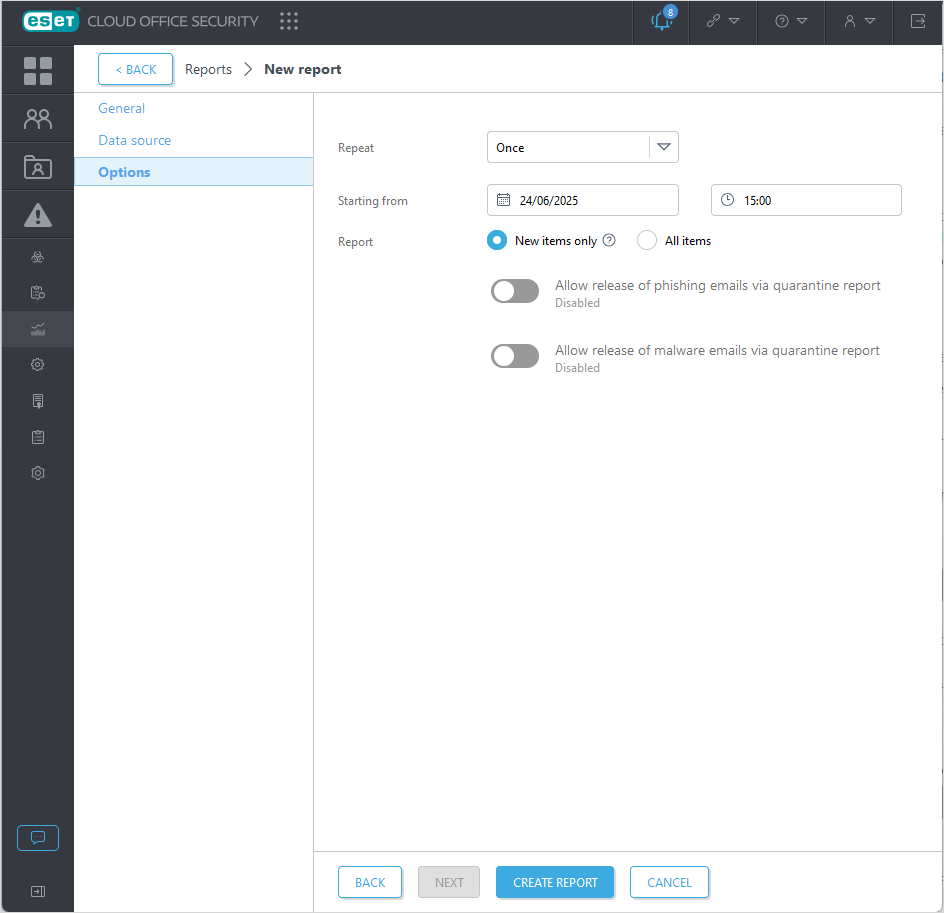
For detailed information or actions, click the ![]() icon and select an action:
icon and select an action:
Action |
Usage |
|---|---|
Show details |
Displays detailed information about a report. |
Generate & Download |
Click Generate & Download and choose PDF or CSV. PDF format includes data shown in graphs. CSV is suitable as raw data. Reports will be collected according to specified options. If you selected Exchange Online, OneDrive, Team groups, or SharePoint sites, the output file would be an archive in a ZIP format containing PDF or CSV report files. |
Edit |
Edit configuration of an existing report. |
Delete |
Remove the selected report completely. |
To filter reports, click Add filter and select a filter type from the drop-down menu or type a string (repeat when combining multiple criteria):
Add filter |
Usage |
|---|---|
Name |
Type partial or full report name. |
Scheduled |
Select Not scheduled, Once, Daily, Weekly, or Monthly. |
Data |
Select Exchange Online, OneDrive, Team groups, or SharePoint sites to filter by data. |