Installation using the Software Install Task
You can install ESET Bridge remotely from the ESET PROTECT Web Console using the Software Install task:
The steps below describe the settings in the ESET PROTECT On-Prem. Similarly, you can perform these steps in the cloud ESET PROTECT. |
1.Open the ESET PROTECT Web Console in your web browser and log in.
2.In the ESET PROTECT On-Prem, click Tasks > Add > Client Task. In the cloud ESET PROTECT, click Tasks > New > Client Task.
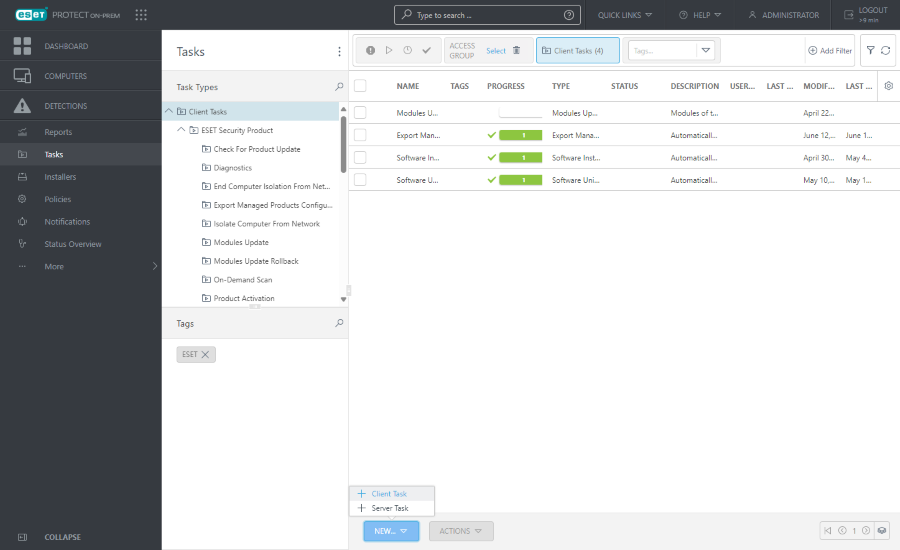
3.Type the Name. You can also type the Description and Select tags. In the Task drop-down menu, select Software Install.
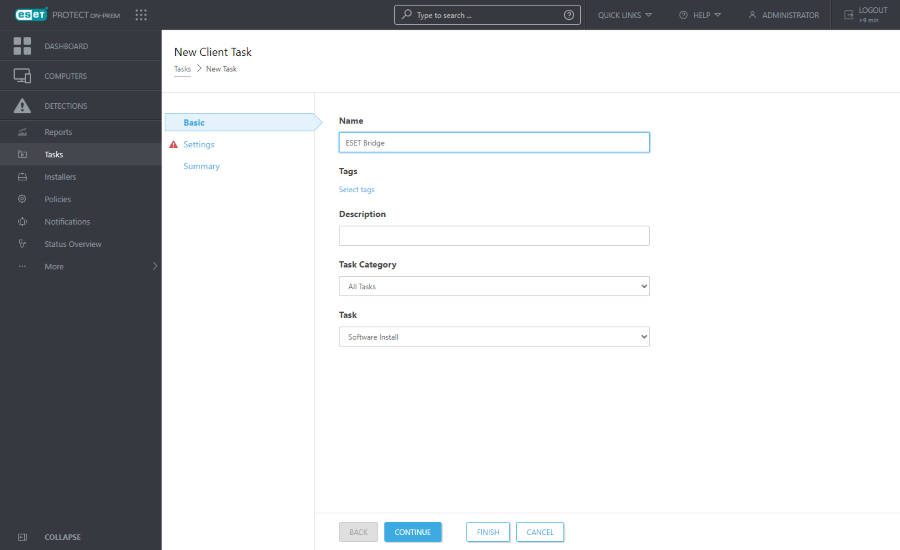
4.Click Settings. Under Package to install, select one option:
•To install ESET Bridge from the ESET repository, click Install package from repository > select the operating system under Choose operating system (Windows or Linux) > click Select under Choose package from repository > select ESET Bridge > click OK.
•To install ESET Bridge from a link, select Install by direct package URL and type the ESET Bridge installation package link. See Software Install in ESET PROTECT Online Help for more details on the link format.
5.Select the check box I accept the End User License Agreement and acknowledge the Privacy Policy. See End User License Agreement and Privacy Policy.
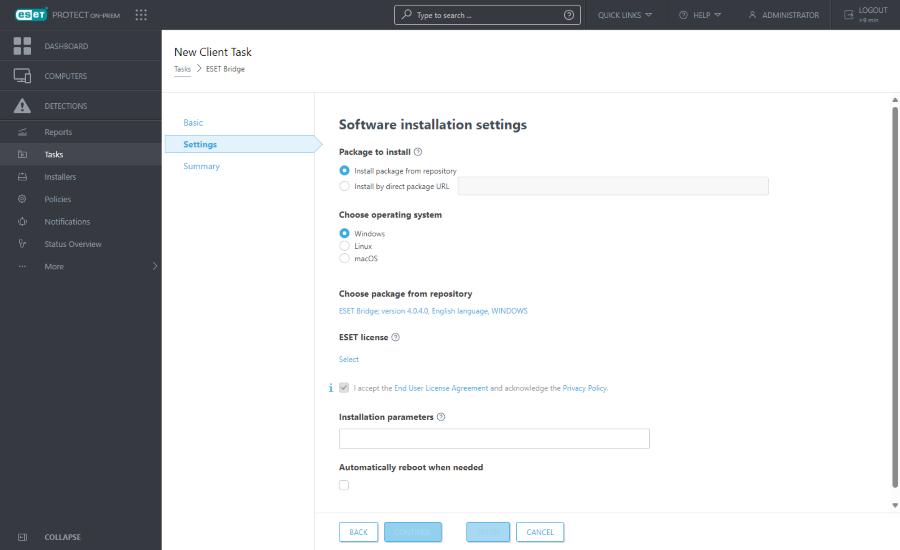
6.Click Finish to create the task.
7.In the next window, click Create trigger.
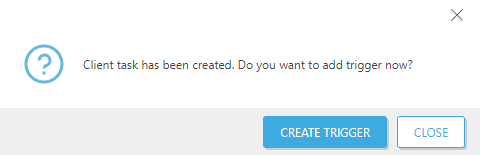
8.Type the Trigger Description.
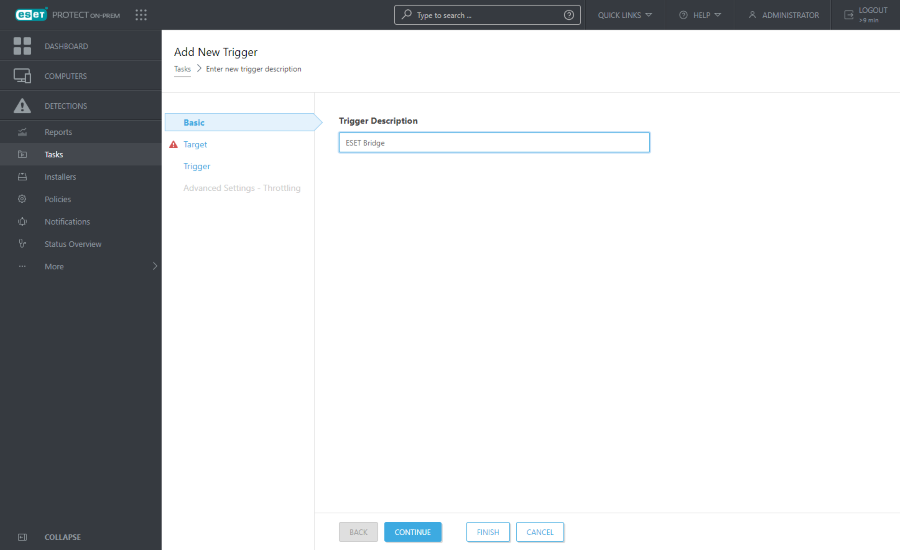
9.Click Target > Add Targets > select the computer where you want to install ESET Bridge and click OK.
Install ESET Bridge on a computer running a supported OS. |
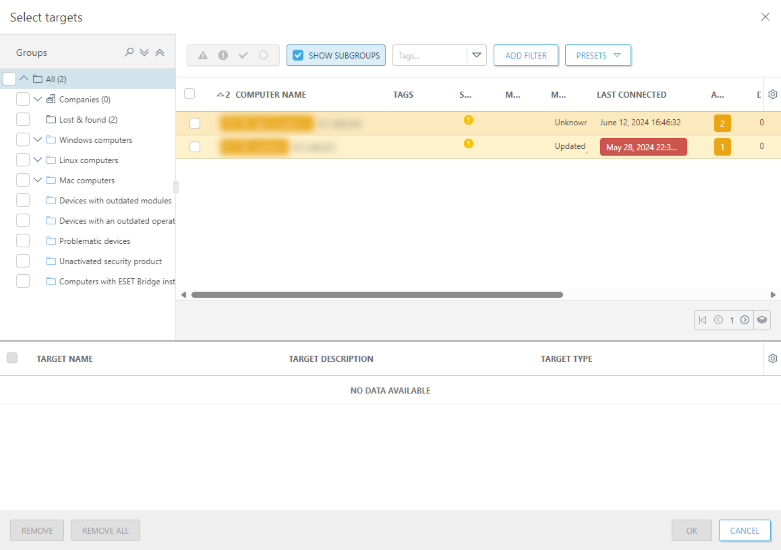
10. Click Trigger > select a Trigger type > click Finish.
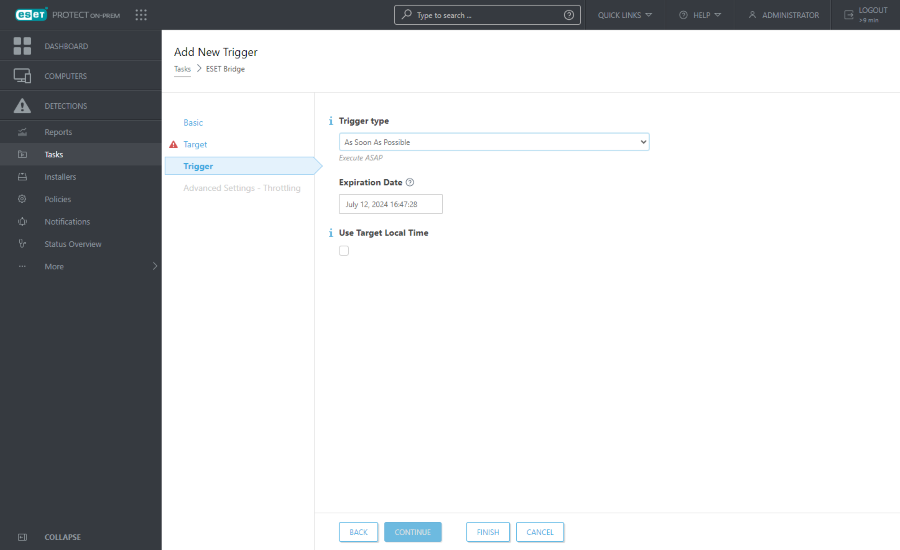
11. ESET Bridge gets installed on the selected computer. In ESET PROTECT Web Console > Computers, there is an icon ![]() next to the name of the computer running ESET Bridge.
next to the name of the computer running ESET Bridge.
Note the hostname and IP address of the computer running ESET Bridge. After the installation, configure ESET Bridge for the desired functionality.