Settings
From the Settings screen, you can set various notifications, specify available license files (Legacy and Offline) for download, turn on Two-Factor Authentication for all users and also delete your ESET Business Account (EBA) account.
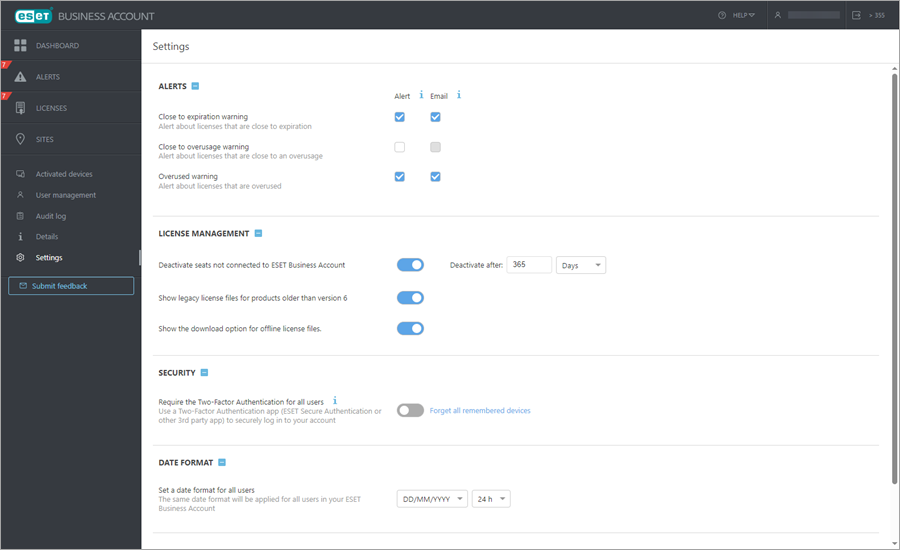
Alerts
•Close to expiration warning — Generate an alert for licenses close to expiration (30 days or less). If you deselect the Alert check box, the alert status does not populate in the Alerts screen. To turn on email notifications for this type of alert, select the Alert check box, then select the Email check box.
•Close to overusage warning — Generate an alert for licenses close to overuse (90% used). To turn on email notifications for this type of alert, select the Alert check box, then select the Email check box.
•Overused warning — Generate an alert for overused licenses. If you deselect the Alert check box, overused licenses are not highlighted red on the License screen. Only the unit count is red, and the alert status is not populated in the Alerts screen.
License management
•Deactivate seats not connected to ESET Business Account — If enabled, set the period after which licenses distributed from EBA and activated on endpoint devices are supposed to be automatically deactivated if those devices do not connect to the activation server. The service ensuring this functionality runs every 12 hours, at 12:00 and 00:00 UTC.
•Show legacy license files for products older than version 6 — If a license allows you to download a license file (.lic) and a Username/Password, those credentials can be used to activate earlier product versions.
•Show offline license files download option — If a license allows you to download an offline license file (.lf), that file can be used to perform offline activations.
Security
•Require Two-Factor Authentication for all users — ESET Secure Authentication adds an extra layer of security when accessing your EBA portal.
•Forget all remembered devices
Date format
•Set a date format for all users — Use the drop-down menus to select a date and time format to display in the ESET Business Account portal of your EBA users.
Account management
•Delete ESET Business Account —To delete your ESET Business Account:
1.Click Delete.
2.Type the password you use to access the EBA portal.
3.Click Next.
4.Click Delete account.